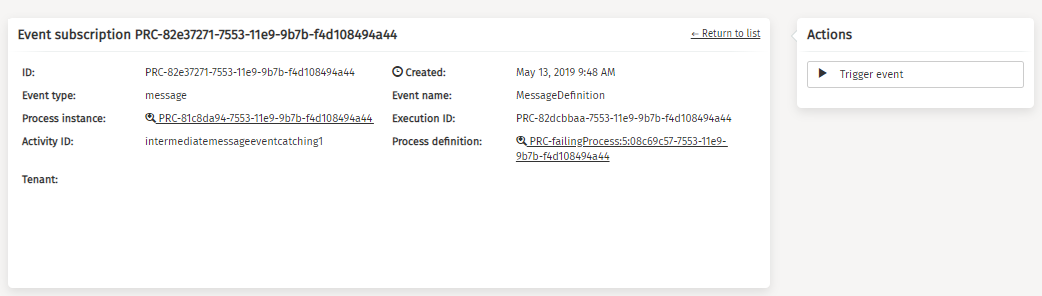Processes
In the Processes section there are different items available that can be explored and controlled by the user.
These items are:
Process Deployments
By default, the deployment section is opened. In this section, you can find all the process deployments that are completed in your environment. The 'Name' and 'Tenant identifier' fields can be used to narrow down the list of deployments.
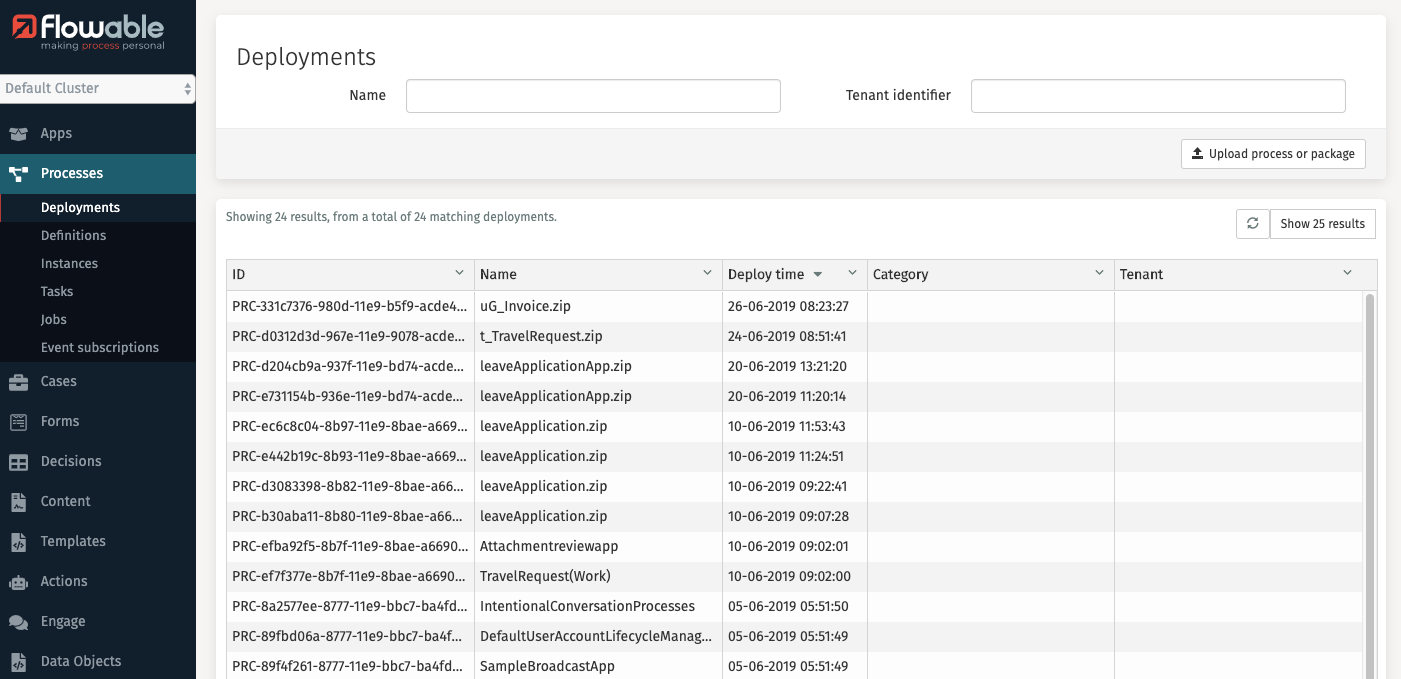
In Flowable Control it is possible to upload processes through the upload button, a
dialog is opened after clicking the Upload process or package button.
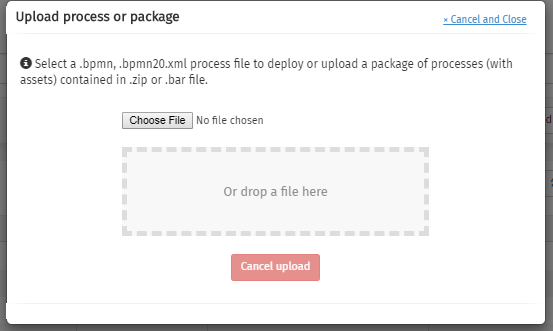
Clicking on a deployment opens a new page with detailed information about the deployment.
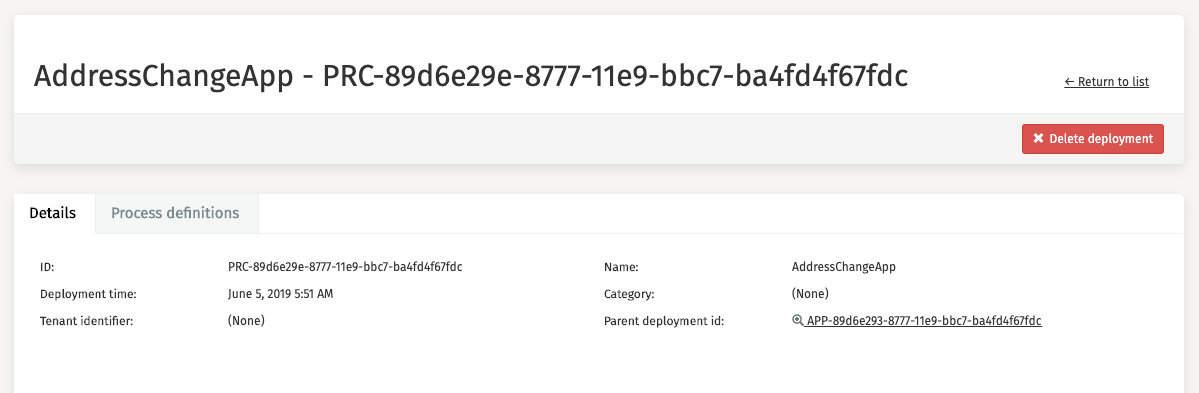
The Delete deployment button is used to delete that deployment from
your environment.
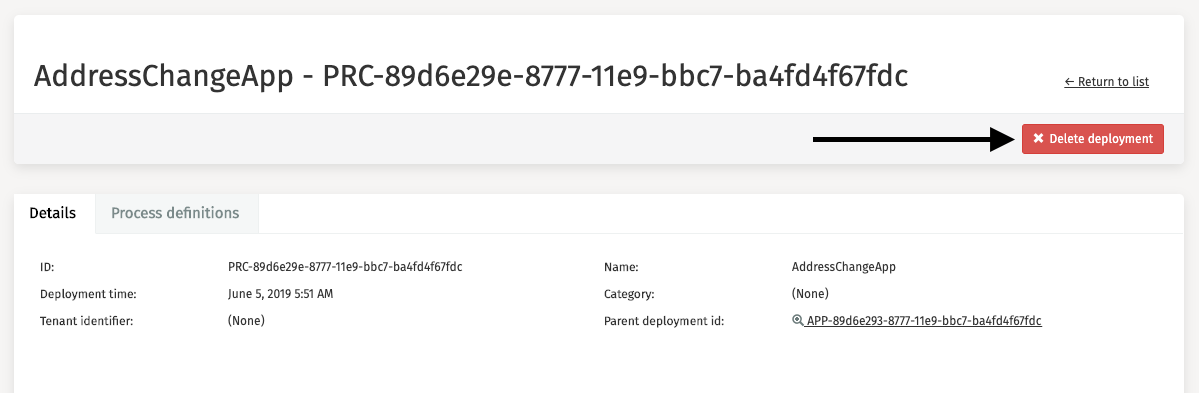
Process Definitions
The second tab, Process definitions, presents a filtered overview of all process definitions that belong to the deployment you selected earlier.
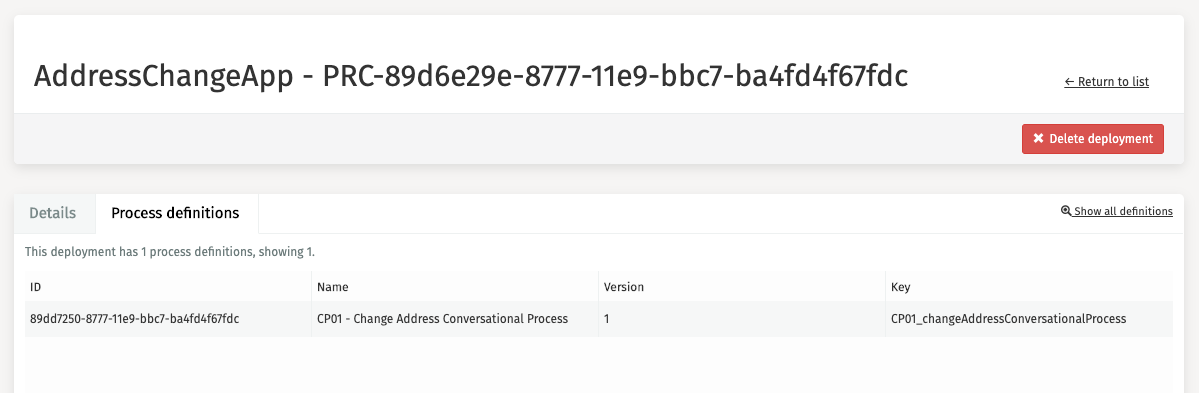
It is also possible to browse through all definitions across all processes. This is done by clicking 'Definitions' in the side panel. There are some filters in the header available to assist you in your search for a particular process definition.
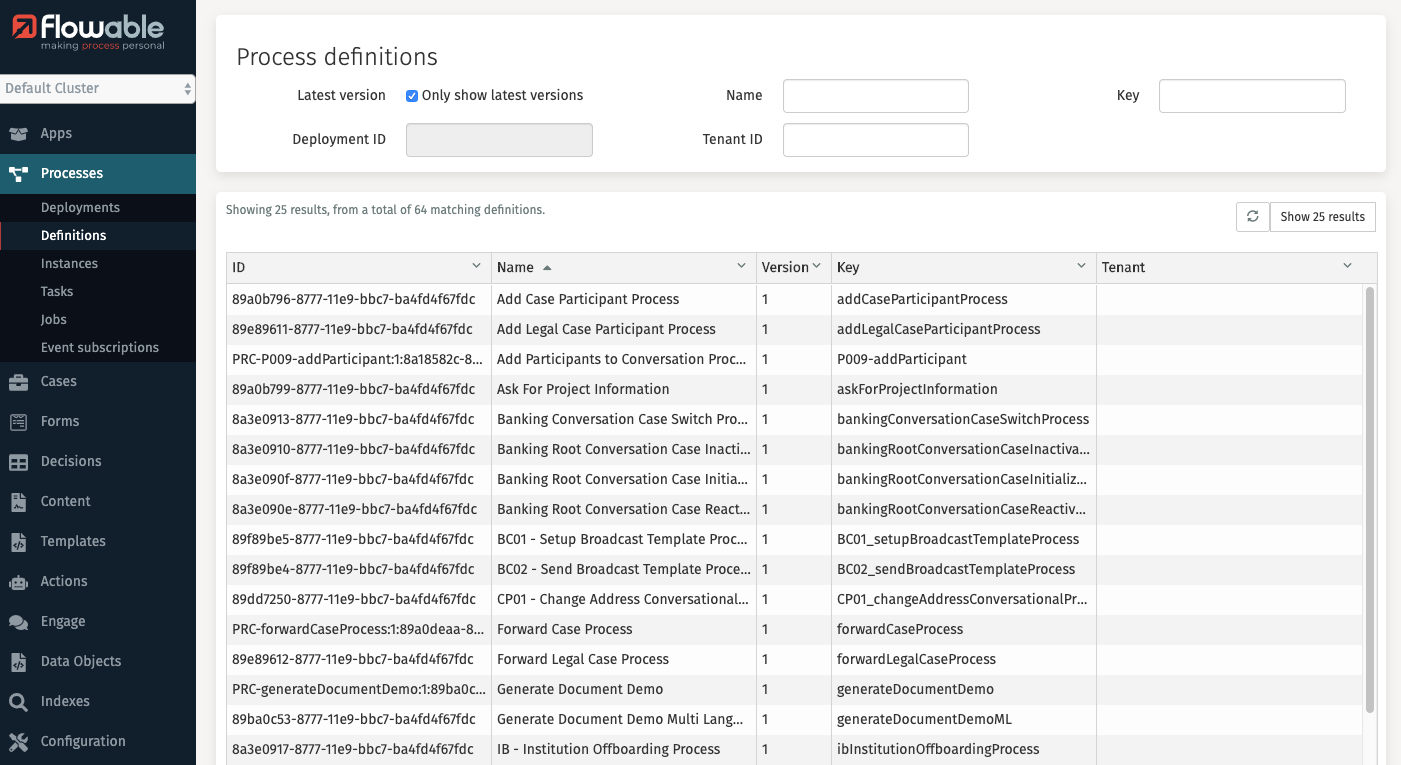
Clicking on a process definition opens a new page with detailed information and a visual representation of the process definition.
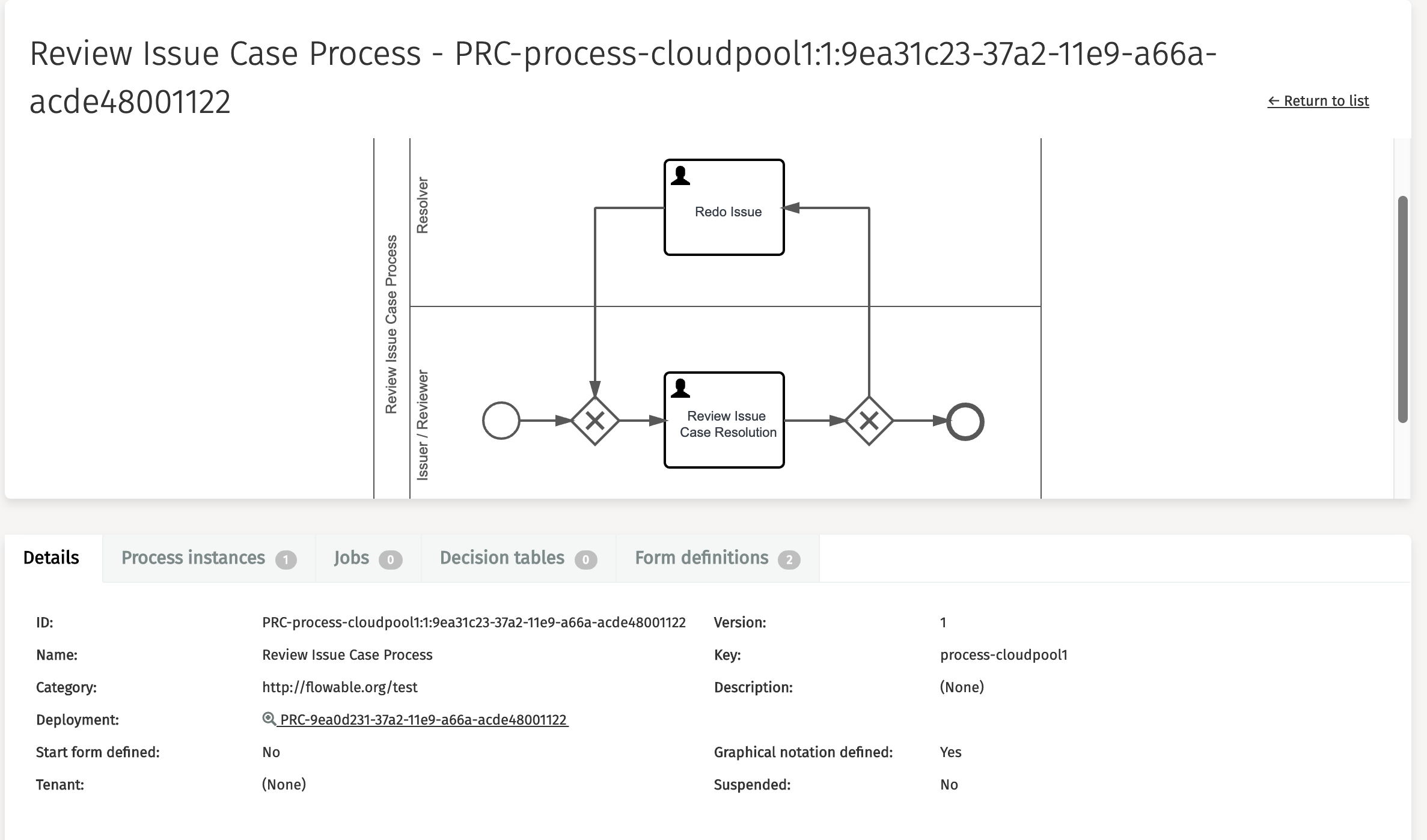
Other linked items that can be explored and controlled at the process definition section are:
Process Instances
Process instances represent the active and completed sessions of a process. Clicking this tab on the process definition page results in an overview of all process instances that are linked to that process definition.
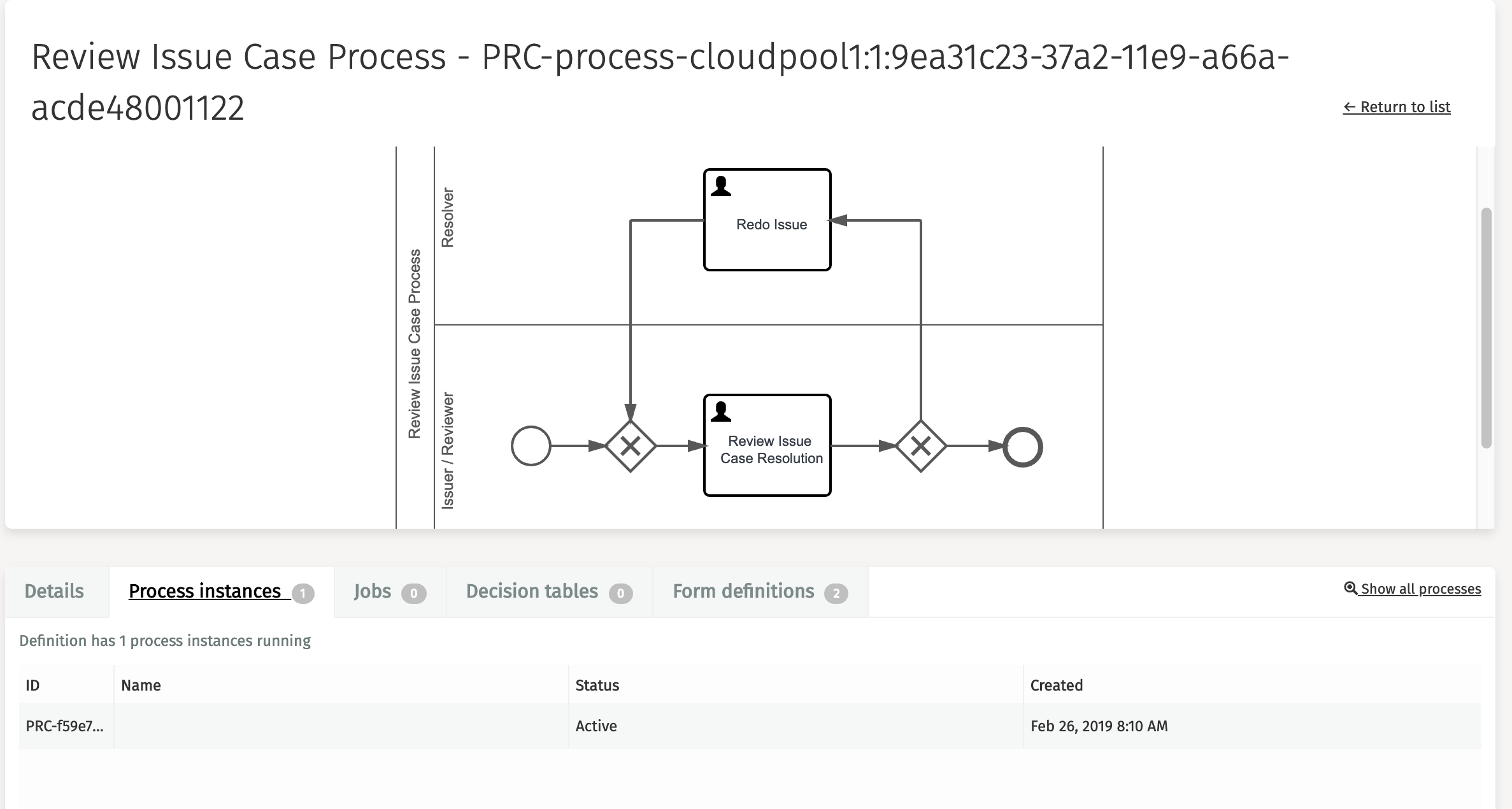
It is also possible to browse through all instances across all processes. This is done by clicking 'Instances' in the side panel. There are some filters in the header available to assist you in your search for a particular process instance.
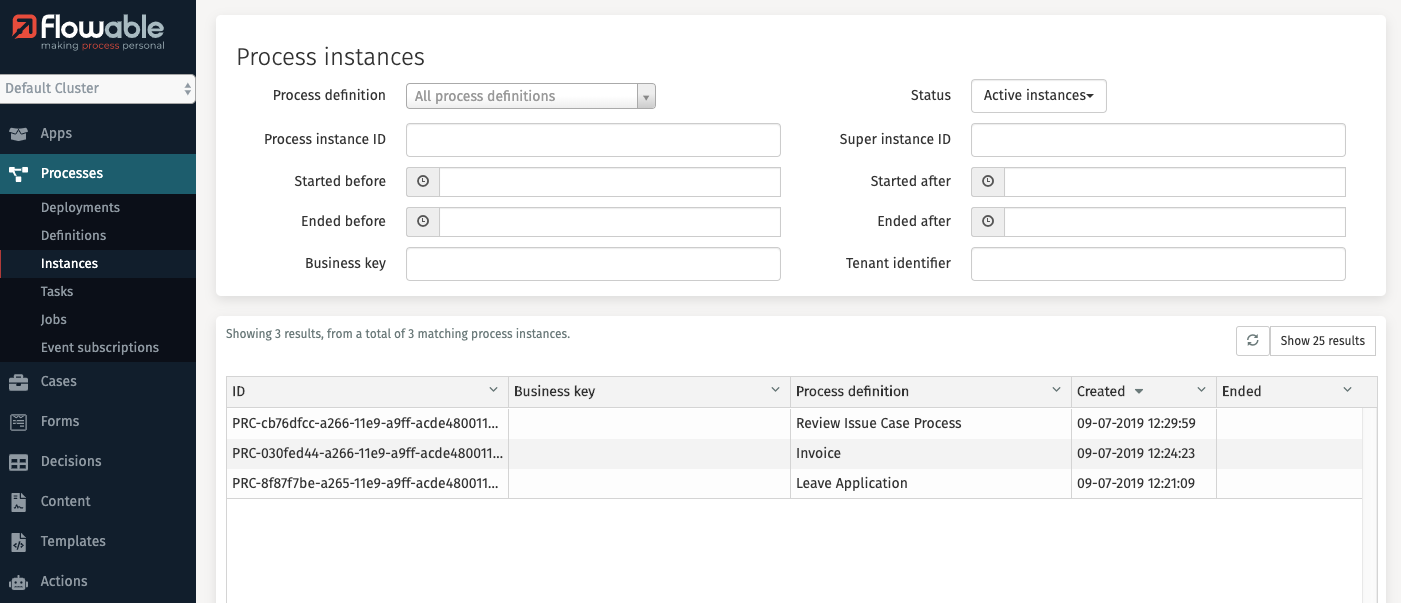
Clicking on a process instance opens a new page with detailed information and a visual representation of the process instance. The visual representation on top shows which path a process has followed. Blue stands for 'completed', green for 'currently active' and grey for 'not active yet'.
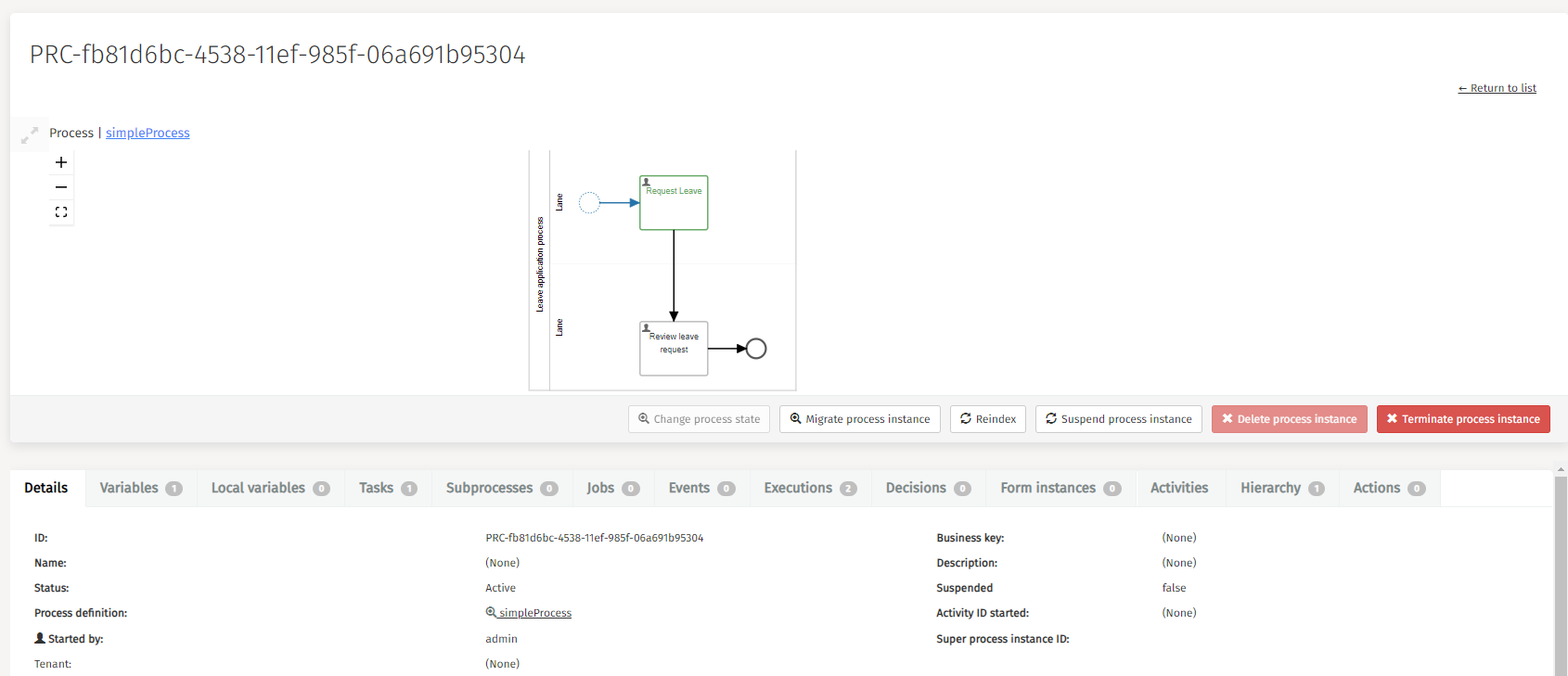
By clicking the Migrate process instance button, you can migrate the process
instance to another version of the process definition and define activity mappings.
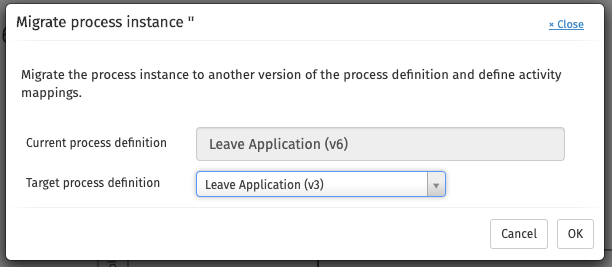
Whenever an App is deployed, all of the models within it are deployed to the runtime of Flowable Work. An App is deployed as a new version every time you deploy it, to make it entirely consistent and compatible with all the models it contains. By default, the deployment mechanism uses a safe strategy of not migrating existing instances to the new models, including cases, processes, and tasks. This means they are mapped to precisely the version they were created with until they are either completed or migrated to a newer version. So, even with an updated form in an App, existing instances of the App continue to display and use the older version of the form. With this button you can migrate the process instance to any other version you like.
By clicking the Terminate process instance button, you can terminate the process
instance with an optional delete reason.
Other linked items that can be explored, modified, or controlled at the process instance section are:
-
Variables
-
Subprocesses
-
Activities
-
Hierarchy
Variables can be added, edited, and deleted which could be handy for debugging or repairing parts of your process.
Tasks
Clicking on 'Tasks' in the side panel results in an overview of all process tasks. There are some filters in the header available to assist you in your search for a particular process task.
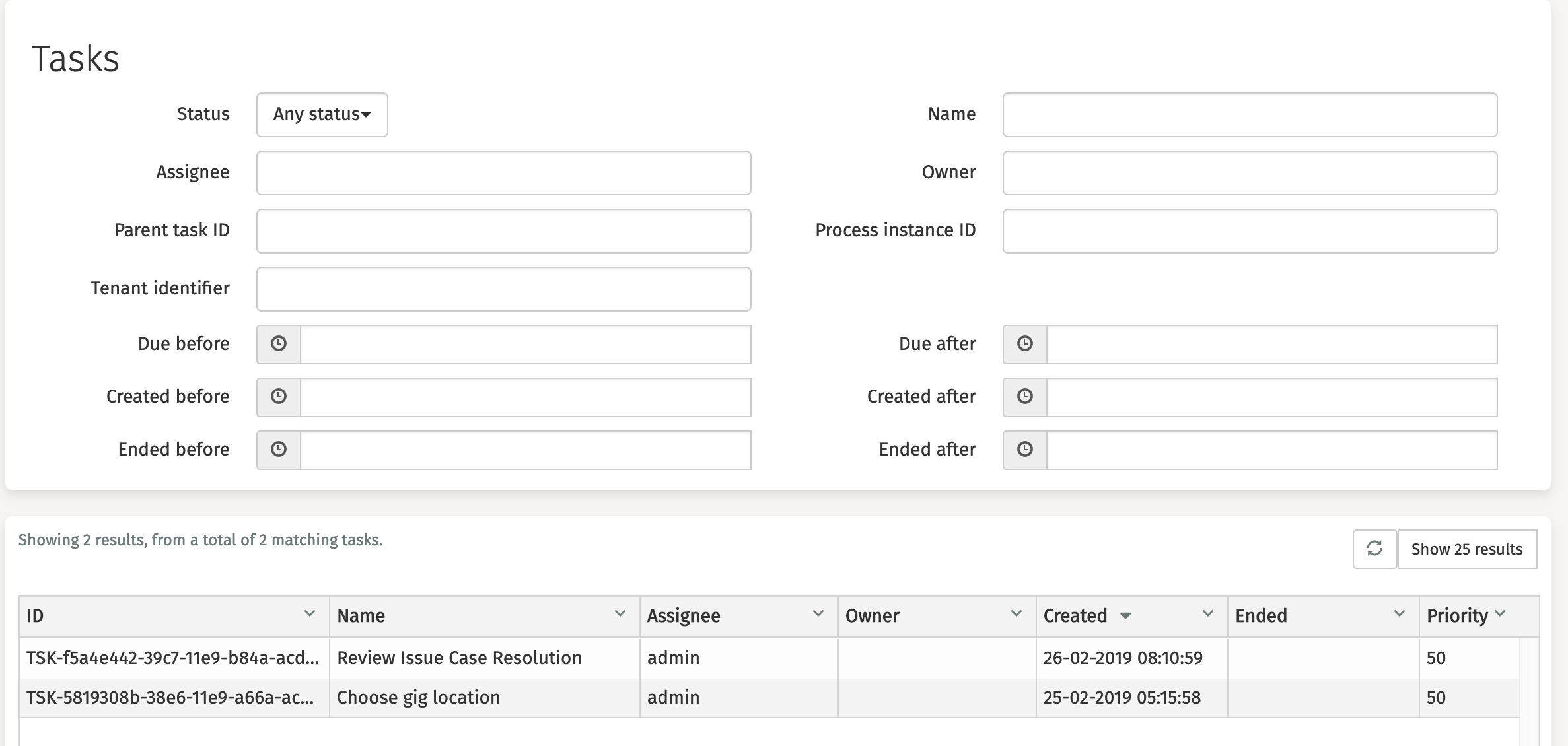
After clicking one of these tasks, a new page with the detailed information is displayed. As an administrator, you can perform actions such as editing, assigning, claiming, delegating, or completing the task.
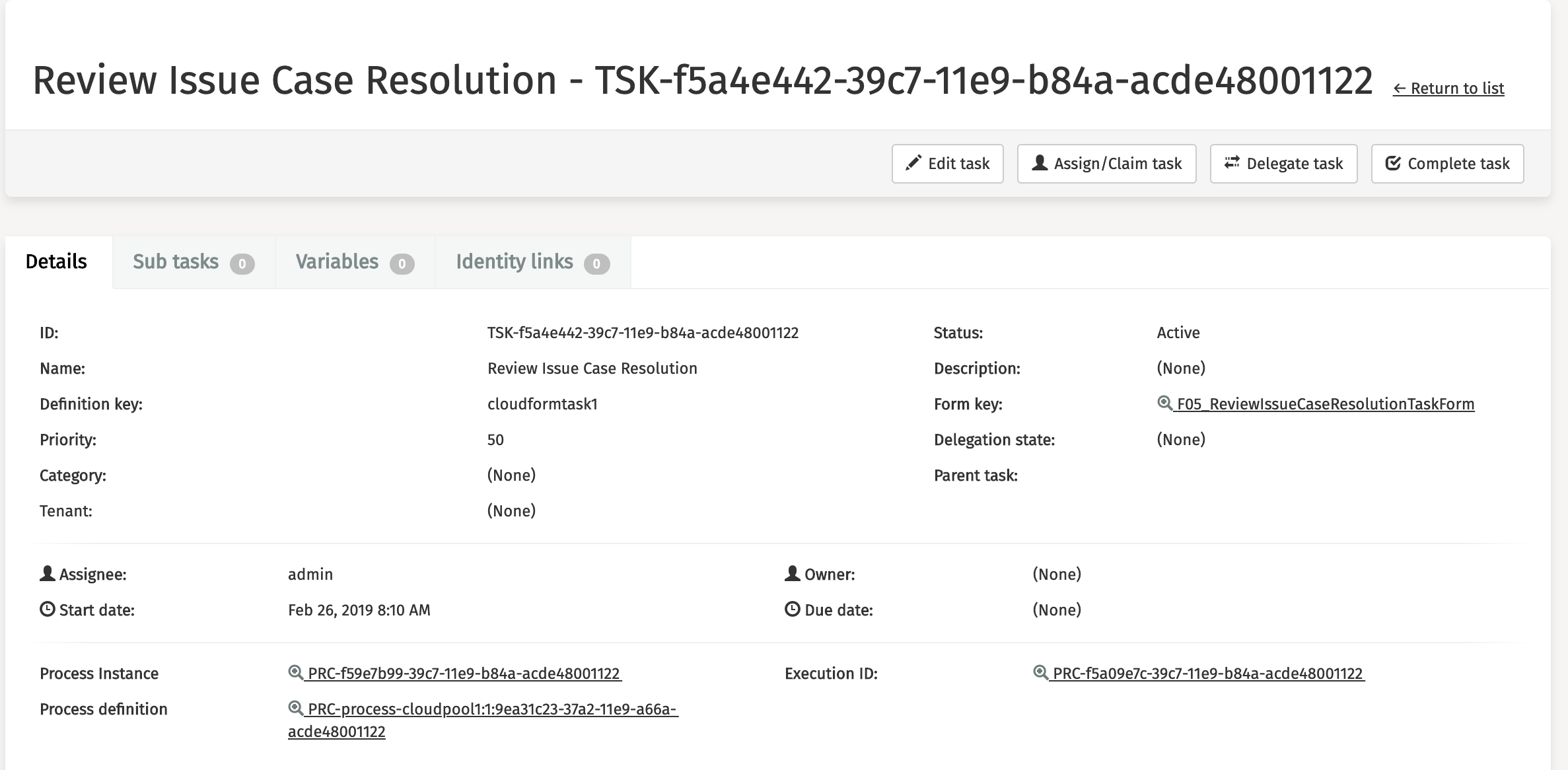
Other linked items that can be further explored or controlled at this section are:
-
Sub tasks
-
Variables
-
Identity links
Jobs
Clicking on 'Jobs' in the side panel results in an overview of all jobs of a particular type. These are all the job types that exist:
-
Executable jobs
-
Timer jobs
-
Suspended jobs
-
Deadletter jobs
There are also some other filters in the header available to assist you in your search for a particular job.
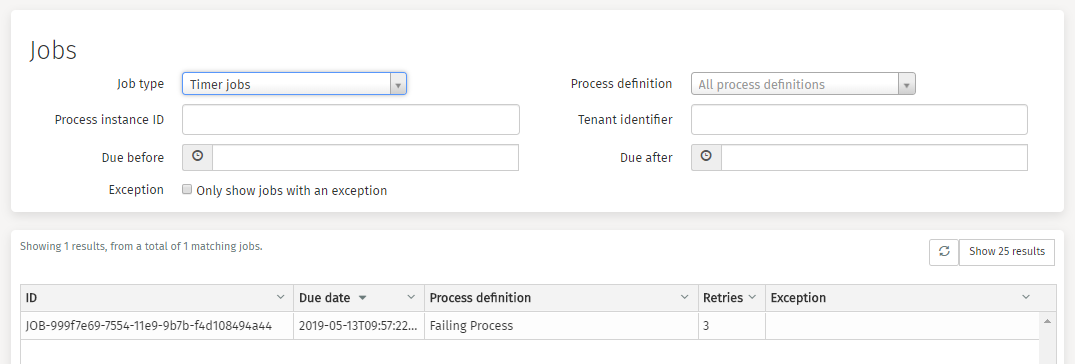
After clicking on a specific job, a new page with detailed information is displayed. As an administrator, you can move or delete the job.
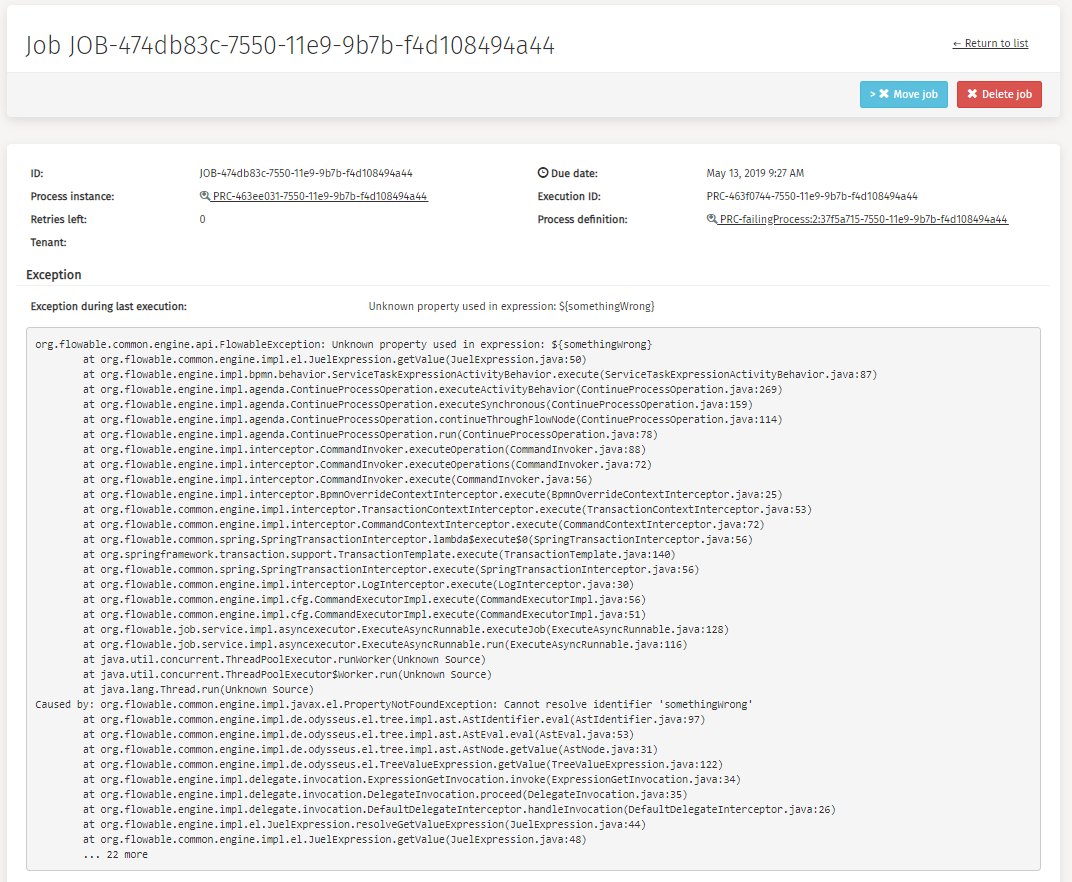
Reschedule Jobs
v3.16.0+Timer jobs can be reschedules by clicking the 'Reschedule Job' button.
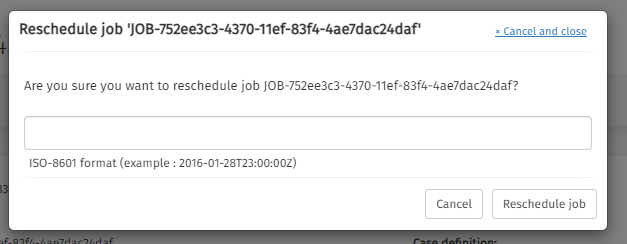
Event Subscriptions
Clicking on 'Event subscriptions' in the side panel results in an overview of all process event subscriptions. There are some filters in the header available to assist you in your search for a particular process event subscription.
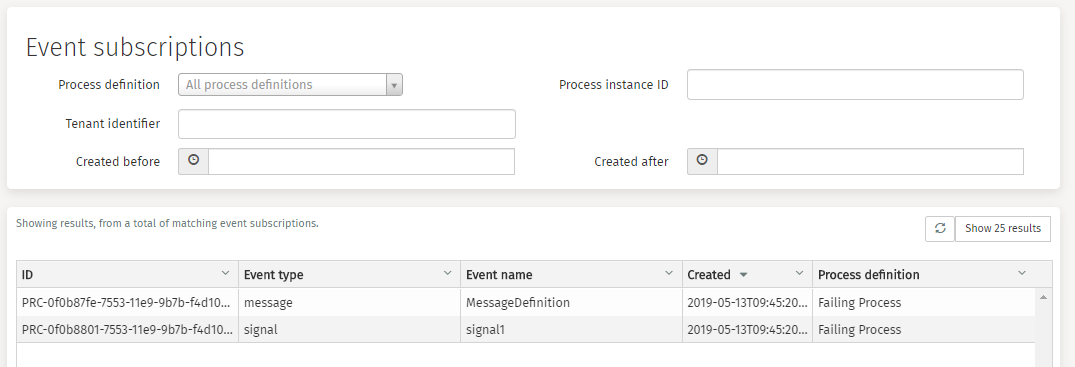
Opening an event subscription results in a page with detailed information. From this page, you are also able to navigate further to the process instance of the process definition. As an administrator, you can manually trigger the event.