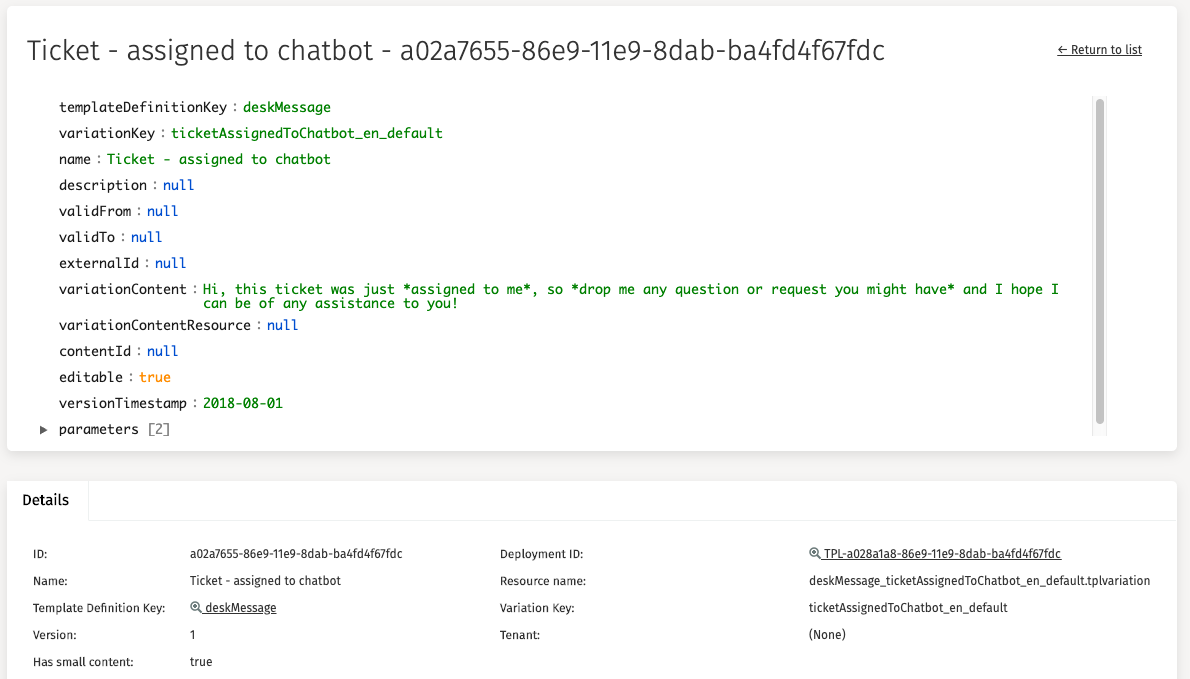Content
In the Content section all stored and uploaded files are found, and there are different items available that can be explored and controlled by the user.
These items are:
Content Deployments
By default, the deployment section is opened. In this section, you can find all the content deployments that are completed in your environment. The 'Name' and 'Tenant identifier' fields can be used to narrow down the list of deployments.
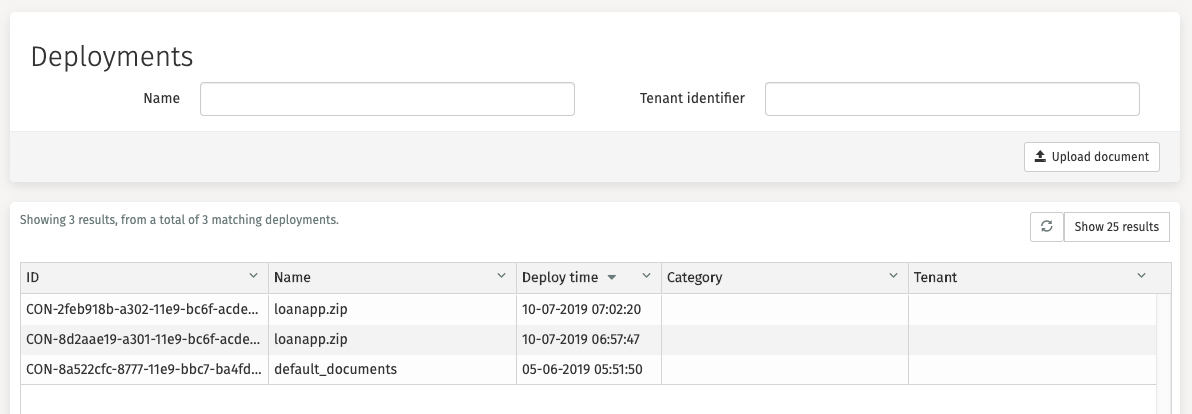
By clicking on the Upload document button new content can be uploaded into
the environment.

Clicking on a deployment opens a new page with detailed information about the deployment.
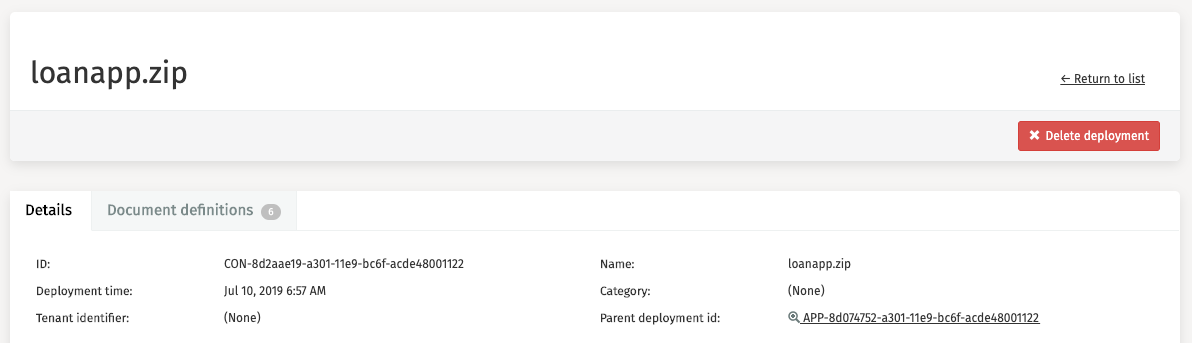
Content Definitions
The second tab, Content definitions, presents a filtered overview of all content definitions that belong to the deployment you selected earlier.
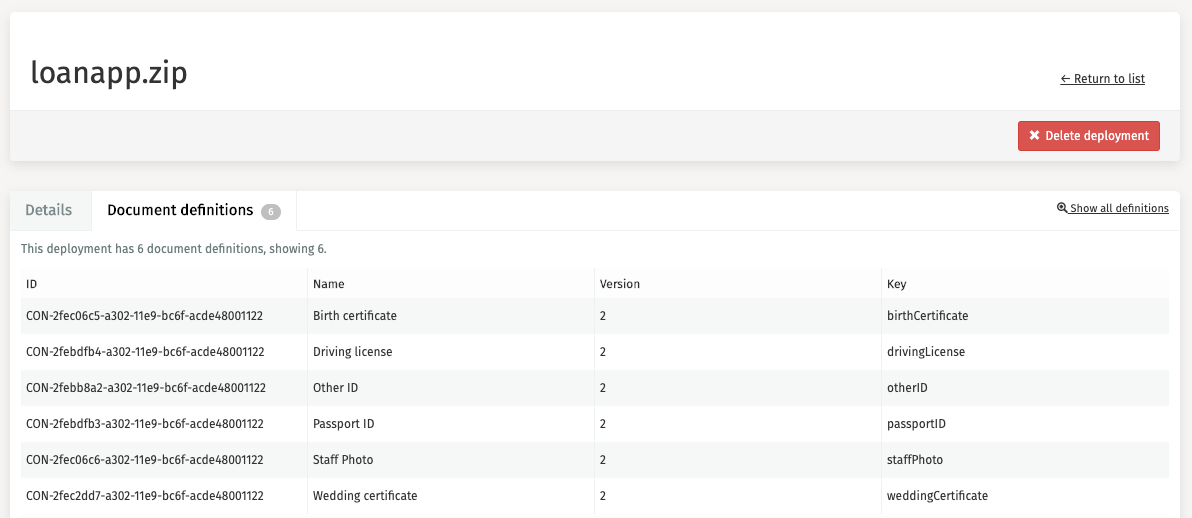
It is also possible to browse through all content in the environment. This is done by clicking 'Definitions' in the side panel. There are some filters in the header available to assist you in your search for a particular document definition.
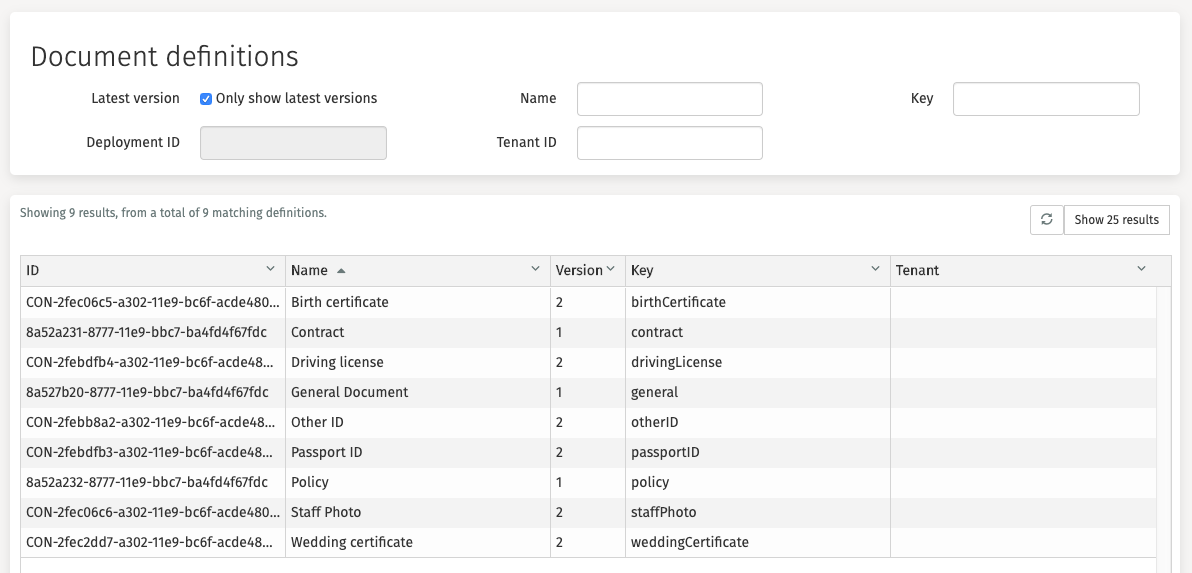
Clicking on a content definition opens a new page with detailed information and a visual representation of the content definition.
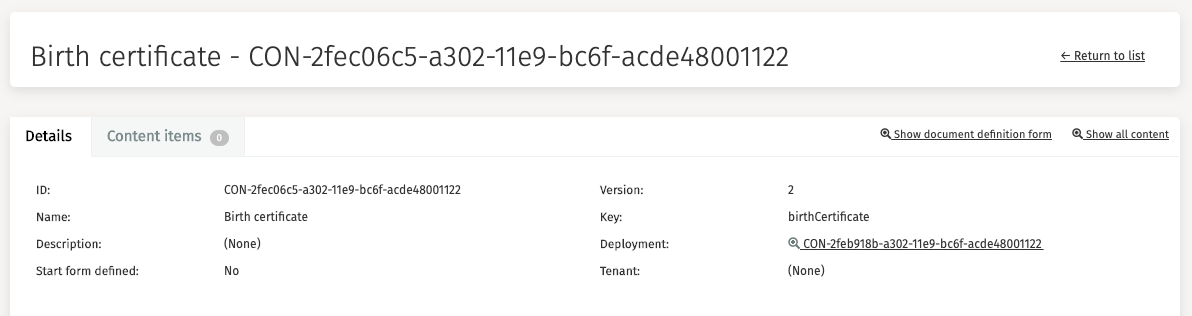
Content Items
In this section, you can find all the content items that were stored or uploaded in your environment. The 'Name' and 'Tenant identifier' fields can be used to narrow down the list of content items.
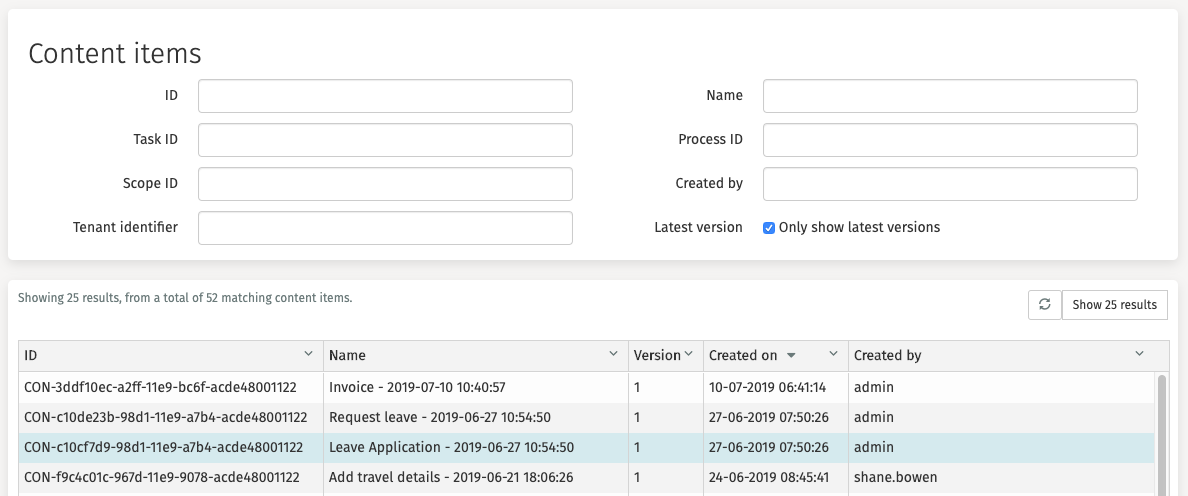
Clicking on a content item opens a new page with detailed information about this content.
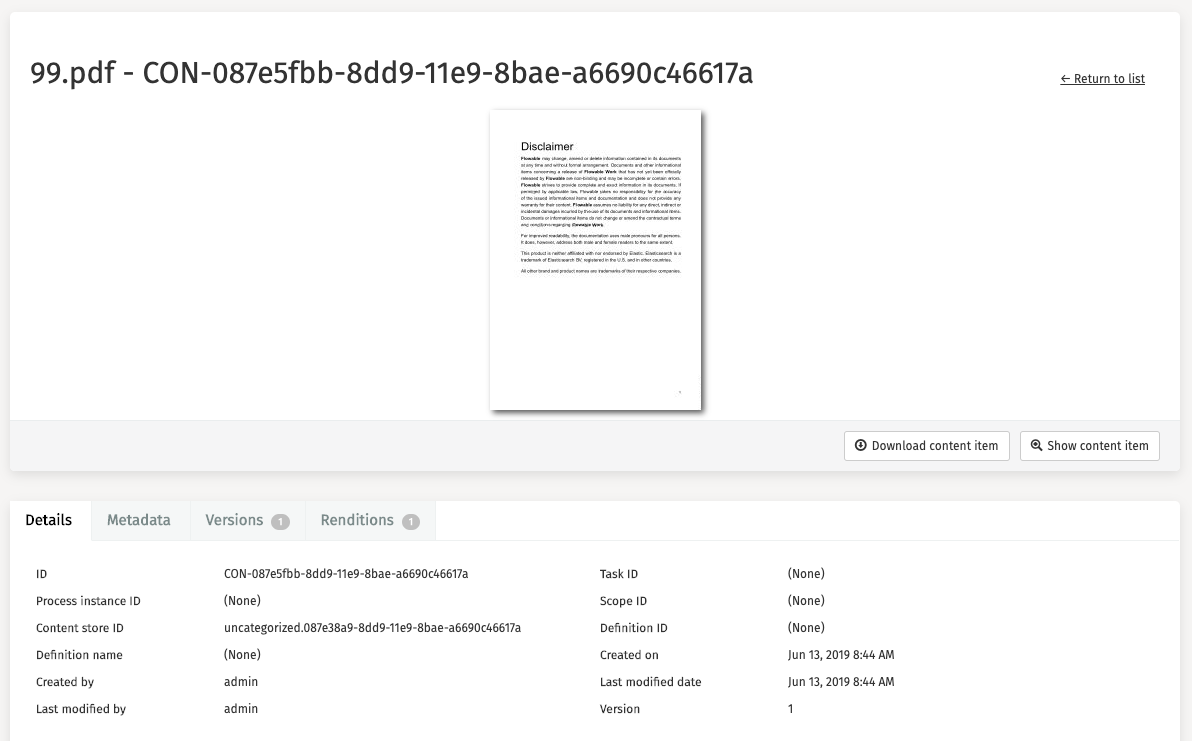
By clicking the 'Show content item' button, you can display a preview of your content item.
By clicking the 'Download content item' button, you can download the content item.
Content Renditions
The second tab, Renditions, presents information about the renditions of the content.
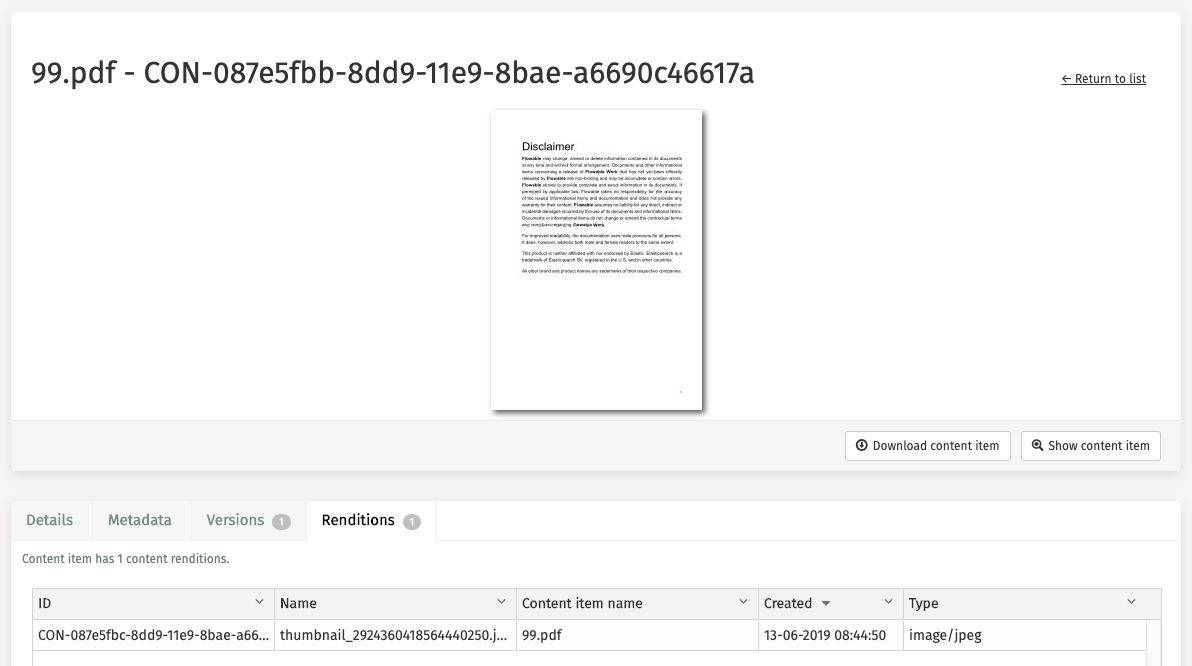
It is also possible to browse all content renditions in the environment. This is done by clicking Content renditions in the side panel. There are some filters in the header available to assist you in your search for a particular document definition.
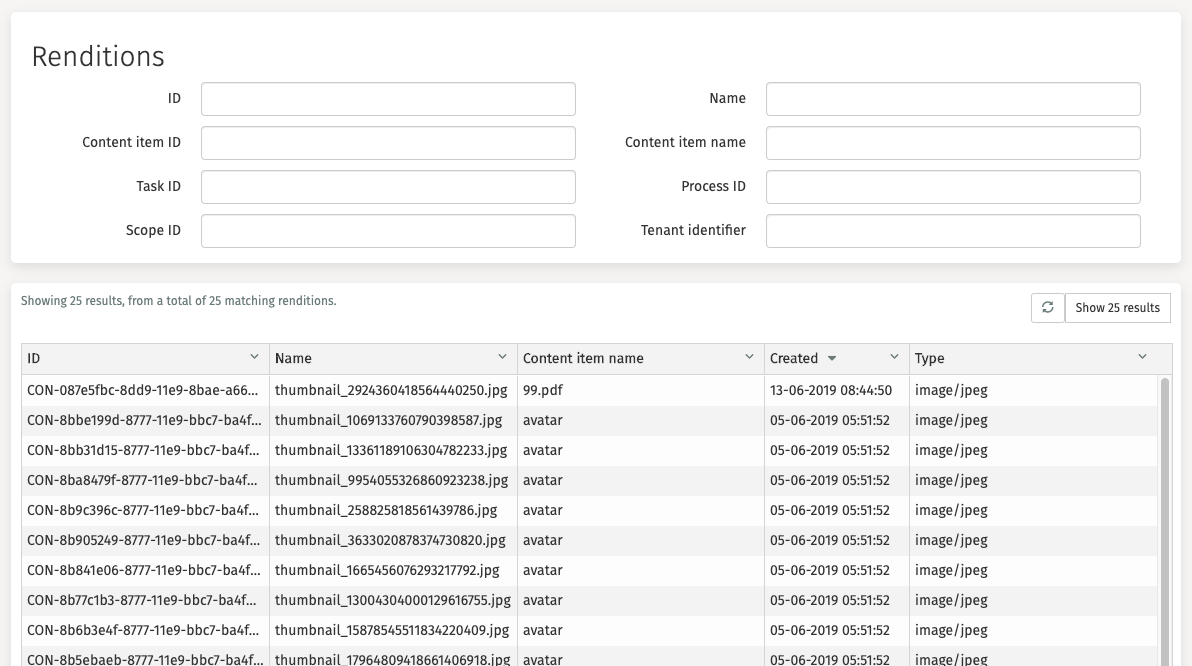
Clicking on a content rendition opens a new page with detailed information and a visual representation of the content rendition.
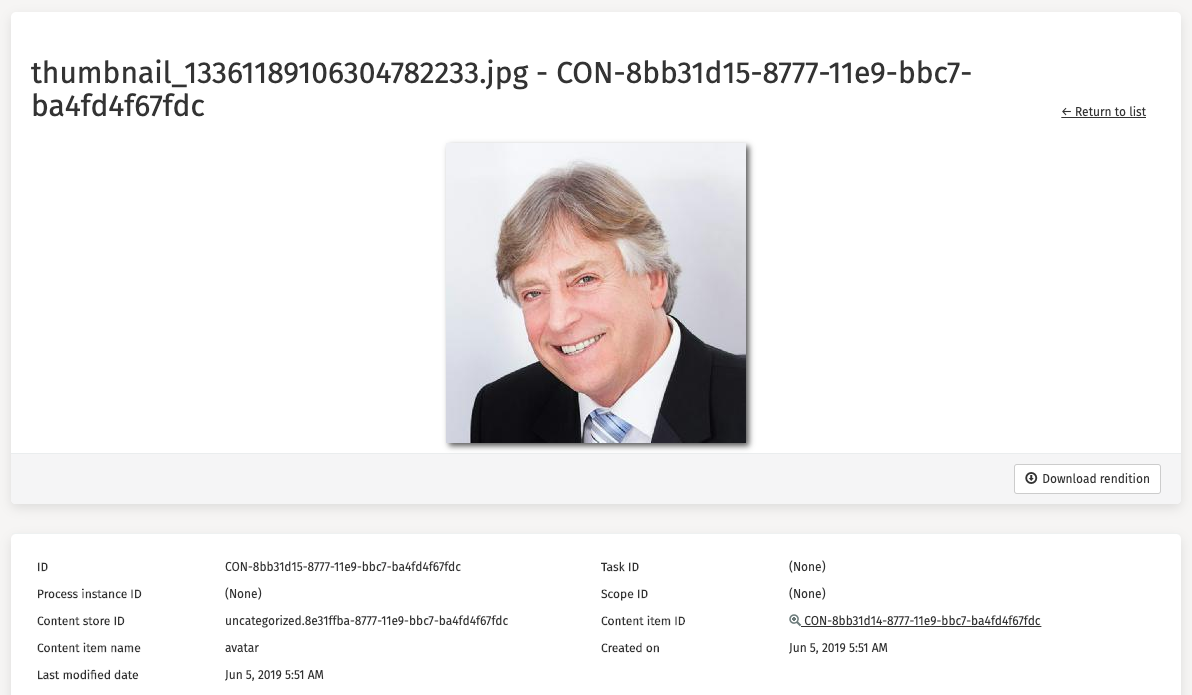
By clicking the 'Download rendition' button, you can download the content item.
Templates
In the Templates section there are different items available that can be explored and controlled by the user.
These items are:
Deployments
By default, the deployment section is opened. In this section, you can find all the Template deployments that are available in the environment. The 'Name' and 'Tenant identifier' fields can be used to narrow down the list of deployments.

In Flowable Control it is possible to upload templates through the upload button,
a dialog is opened after clicking the Upload template button.
You can aquire the template file you need from Flowable Design by selecting the "Deployable app zip for direct upload to Flowable engines" option when you export your app. In that zip file you will see the .tpl files. Once you have extracted them you can upload them in Flowable Control, using this option.
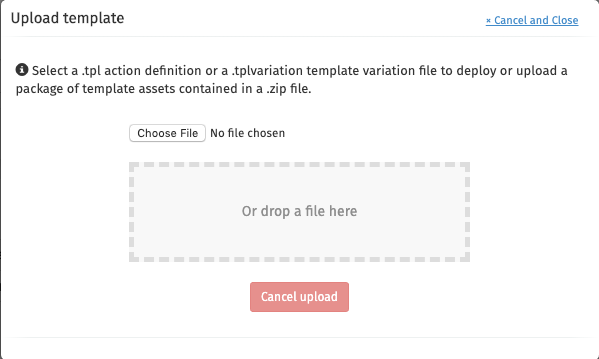
Clicking on a deployment opens a new page with detailed information about the template deployment.
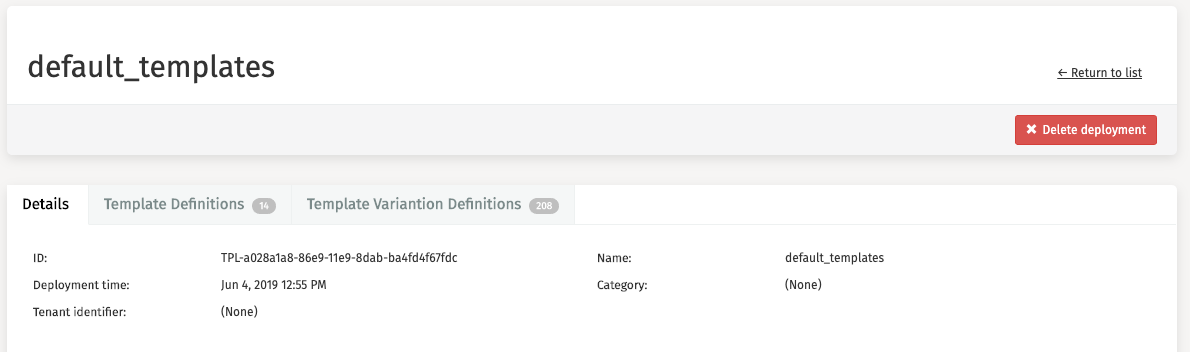
The Delete deployment button is used to delete that deployment from
your environment.
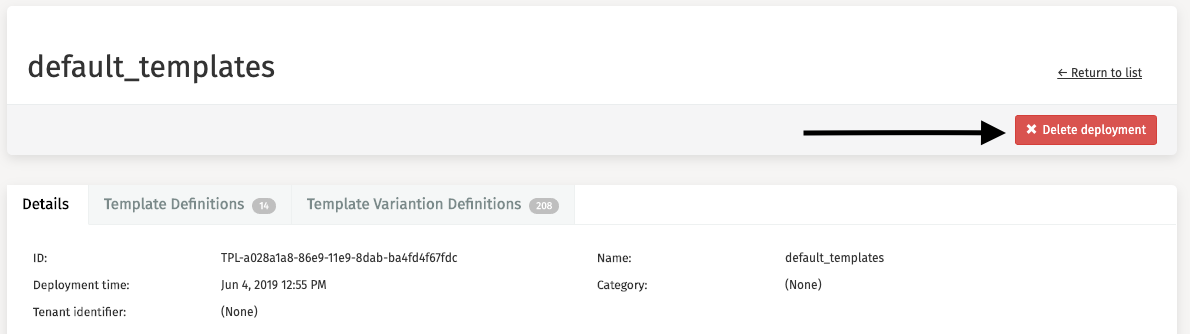
Definitions
The second tab, Template Definitions, presents a filtered overview of all templates that belong to the deployment you selected earlier.
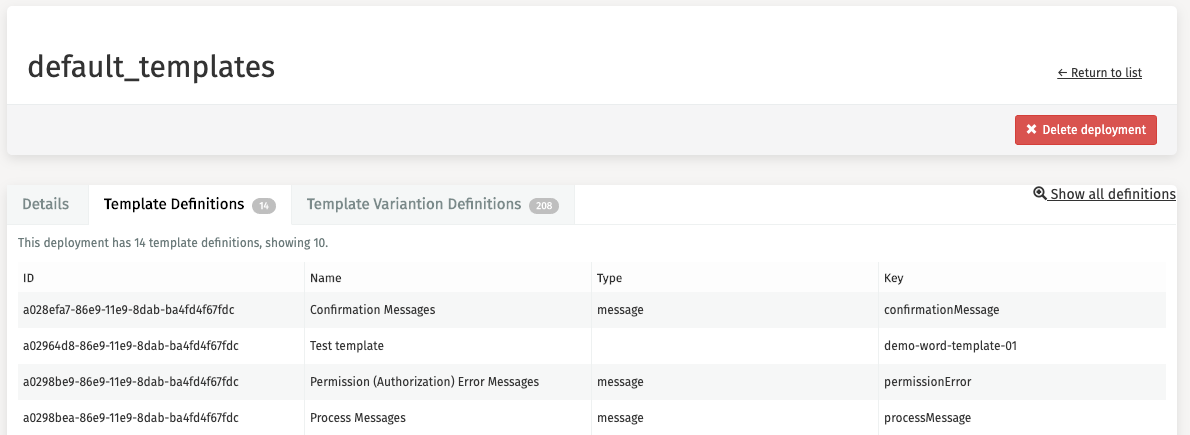
It is also possible to browse through all templates across all the deployments. This is accomplished by clicking Definitions in the side panel. There are some filters in the header available to assist you in your search for a particular template.
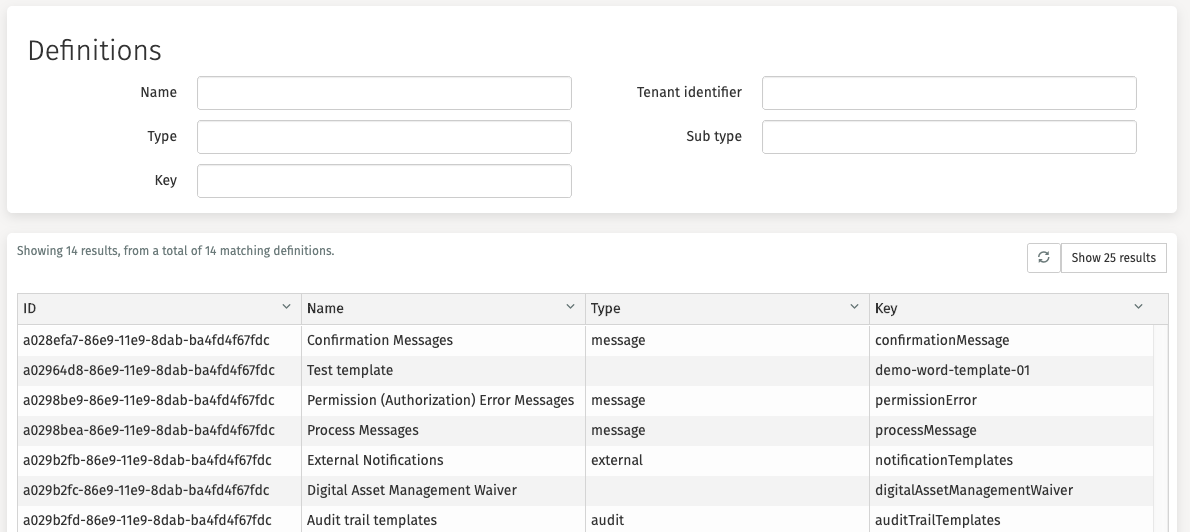
Clicking on a template opens a new page with detailed information about this template file.
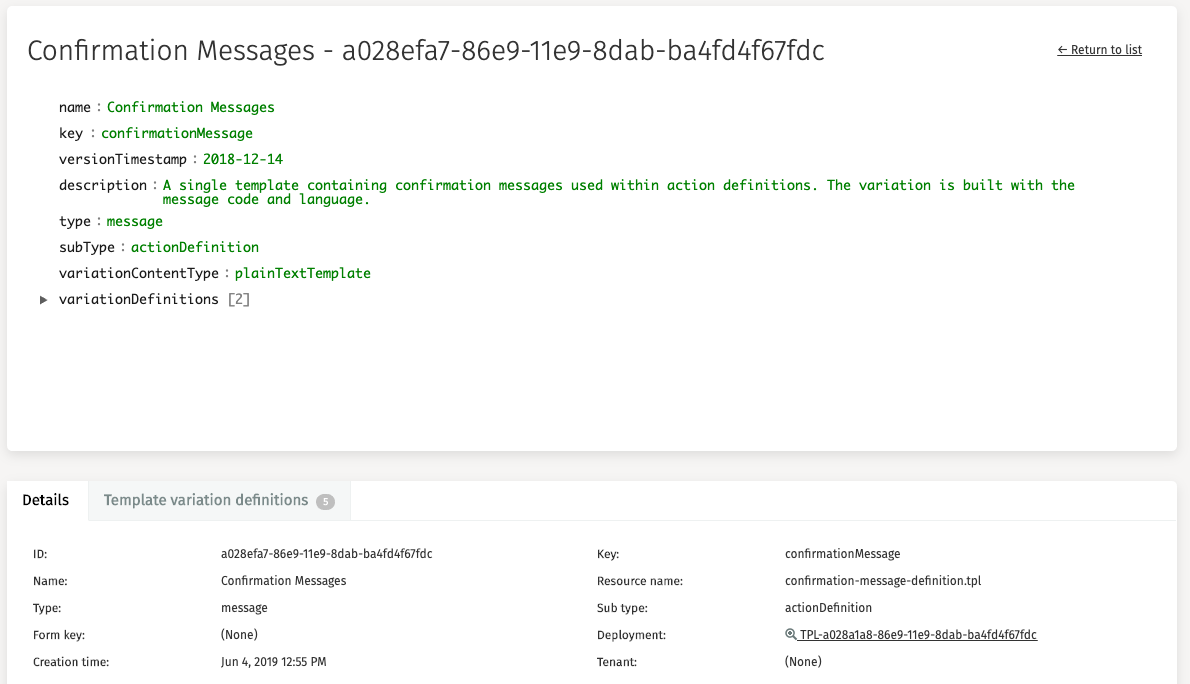
Variation Definitions
The third tab, Template Variation Definitions, displays the templates with its associated Variation key and Definition key.
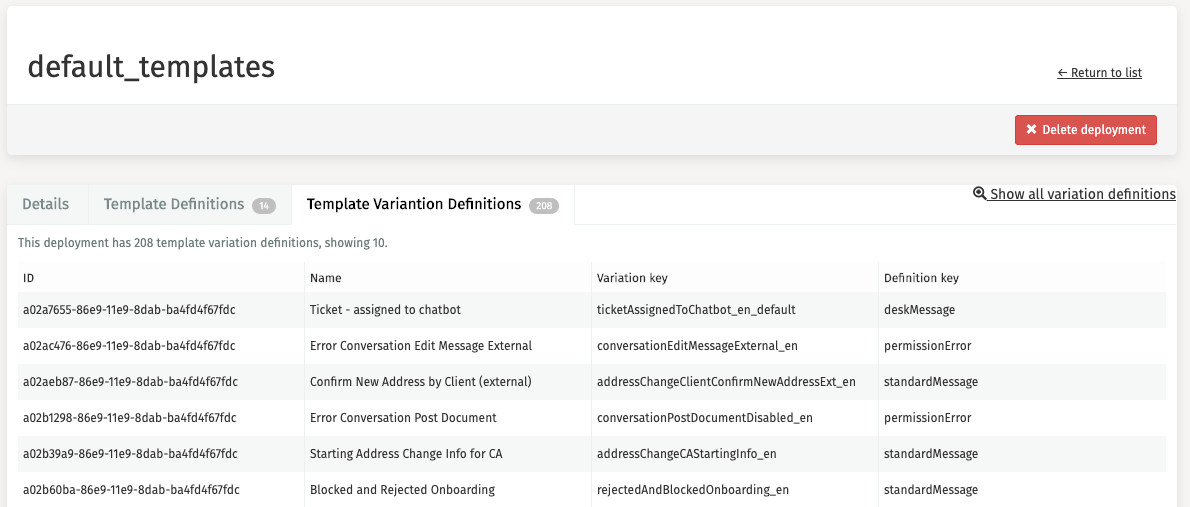
It is also possible to browse through all executions across all Decision deployments. This is done by clicking 'Variation definitions' in the side panel. There is a tenant identifier filter in the header available to assist you in your search for a particular execution.
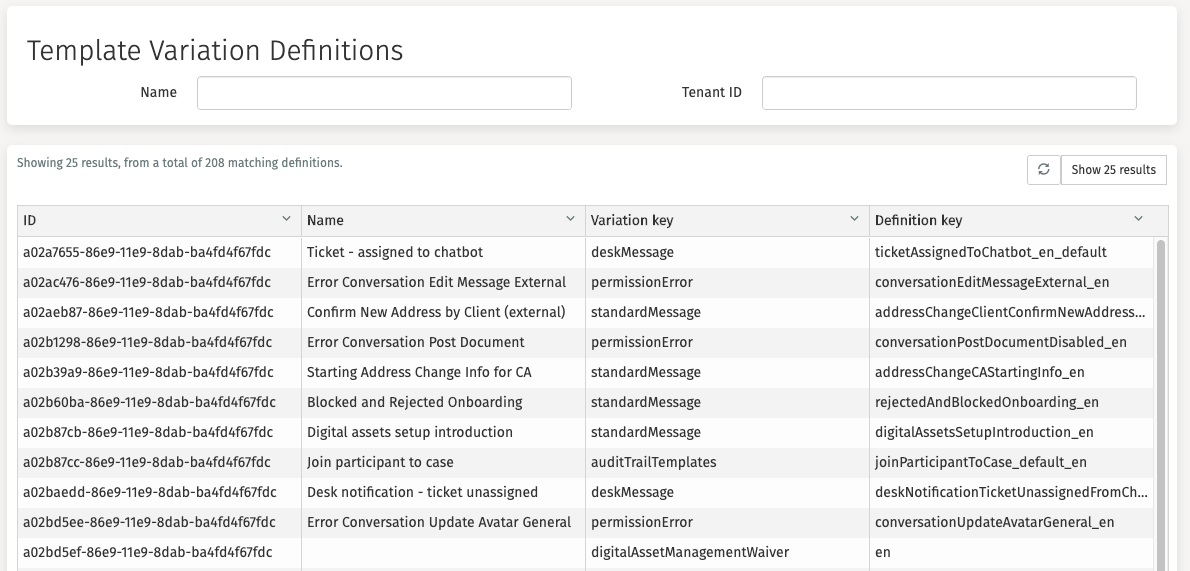
Clicking on an execution opens a new page with detailed information about the template variation.