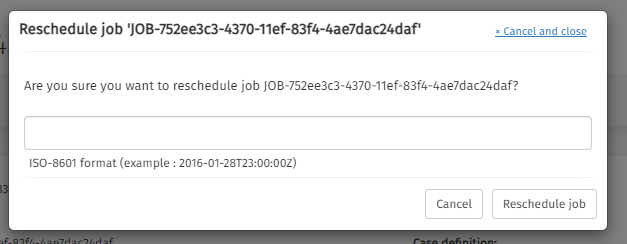Cases
In the Cases section there are different items available that can be explored and controlled by the user.
These items are:
Case Deployments
By default, the deployment section is opened. In this section, you can find all the case deployments that were completed in your environment. The 'Name' and 'Tenant identifier' fields can be used to narrow down the list of deployments.
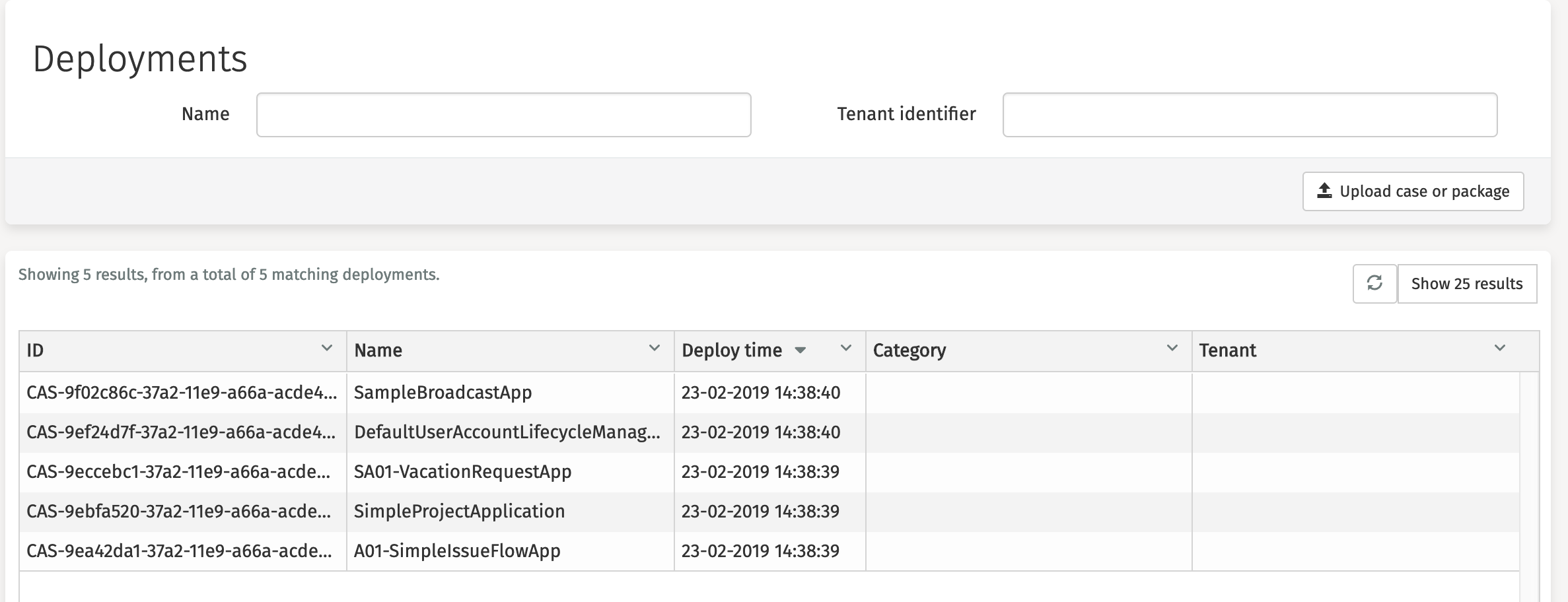
In Flowable Control it is possible to upload cases through the upload button,
a dialog is opened after clicking the Upload case or package button.
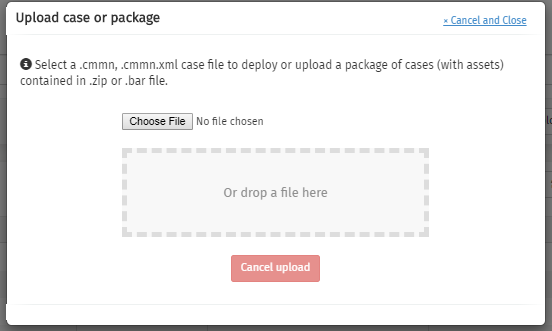
Clicking on a deployment opens a new page with detailed information about this deployment.
You can navigate directly to the details of the app (= the parent element of our case), by clicking the 'parent deployment id'.
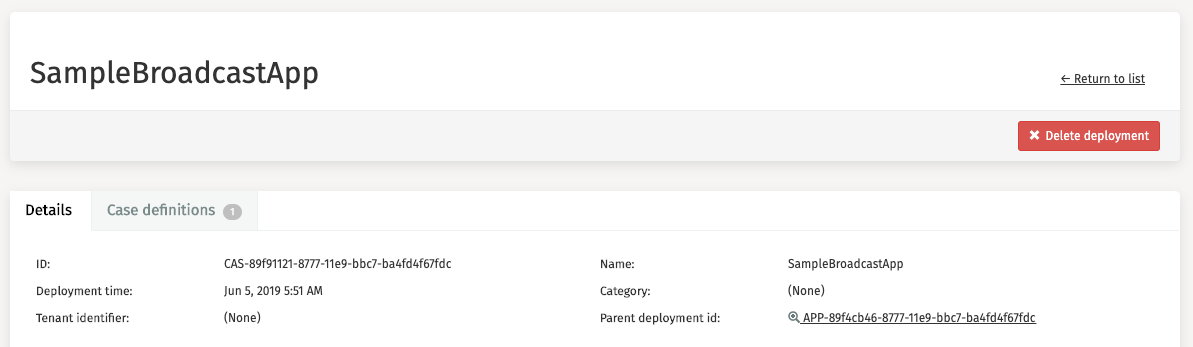
The Delete deployment button is used to delete that deployment from
your environment.
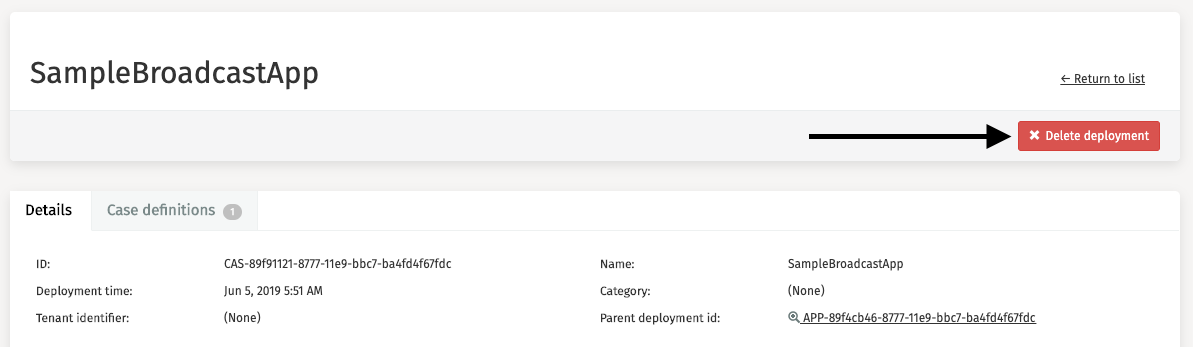
Case Definitions
The second tab, Case definitions, presents a filtered overview of all case definitions that belong to the deployment you selected earlier.
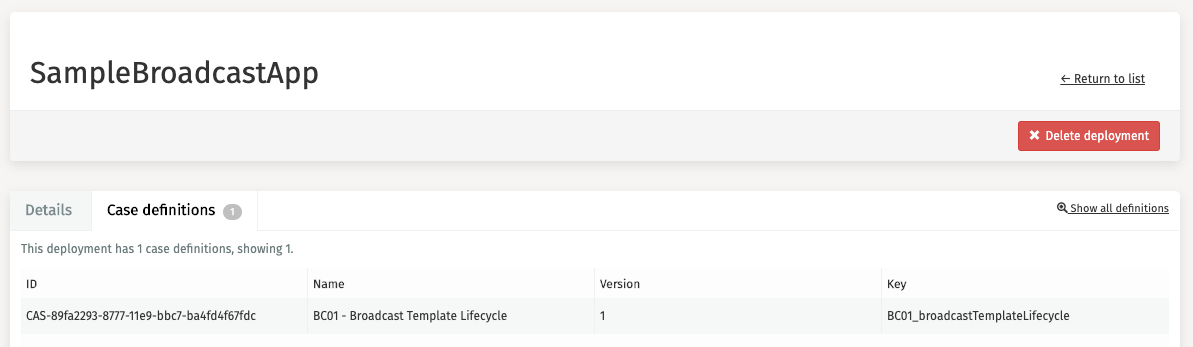
It is also possible to browse through all definitions across all cases. This can be done by clicking 'Definitions' in the side panel. There are some filters in the header available to assist you in your search for a particular case definition.
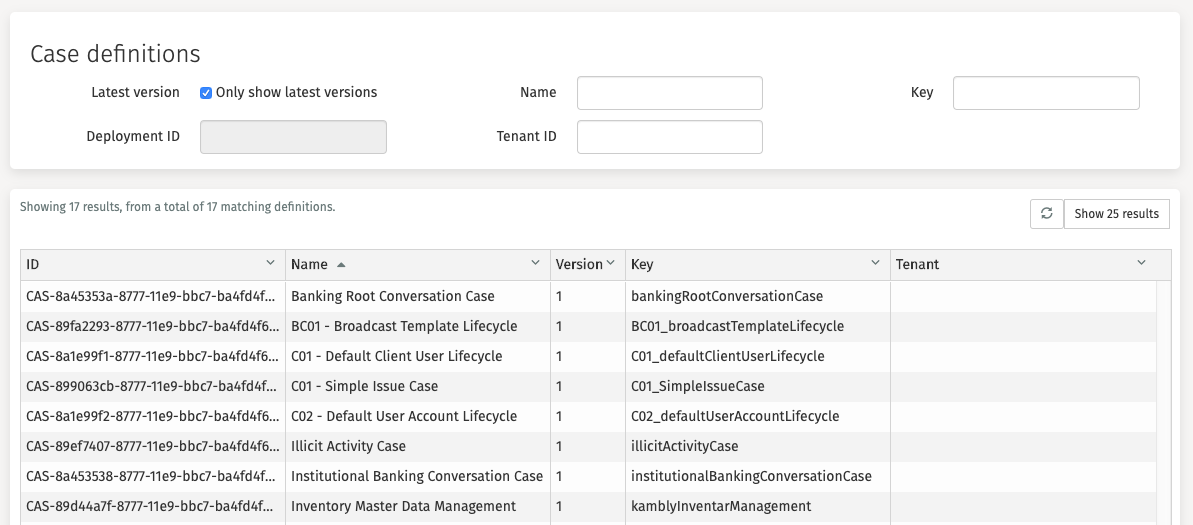
Clicking on a case definition opens a new page with detailed information and a visual representation of the case definition.
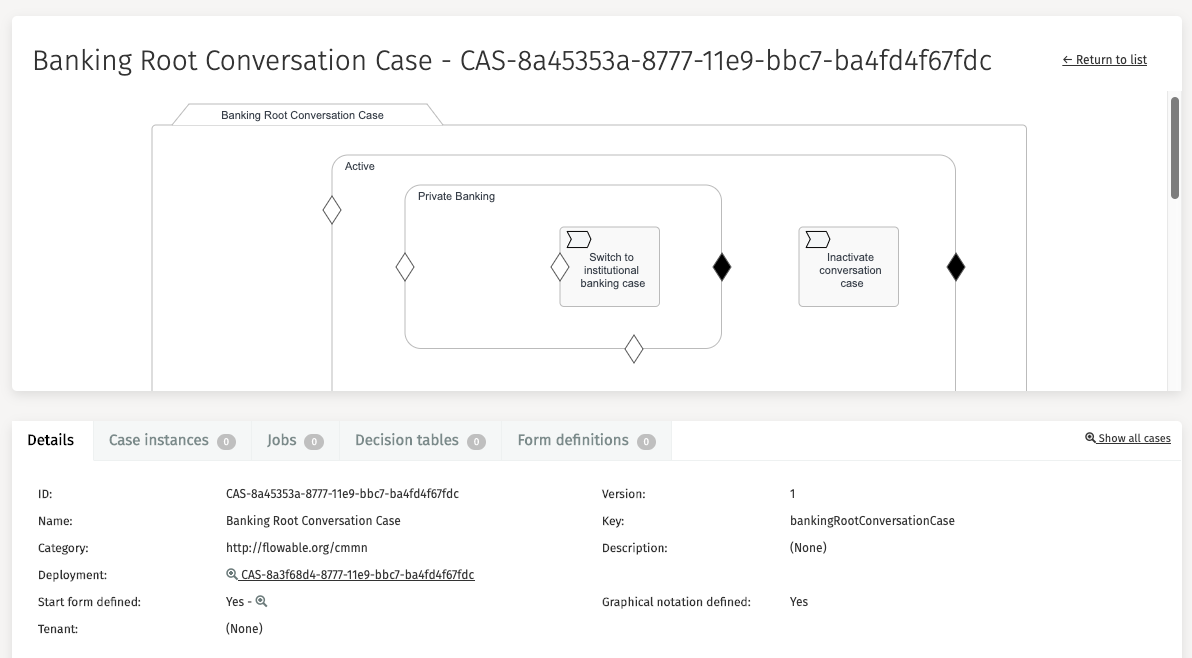
Other linked items that can be explored and controlled at the case definition section are:
Case Instances
Case instances represent the active and completed sessions of a case. Clicking this tab on the case definition page results in an overview of all case instances that are linked to that case definition.
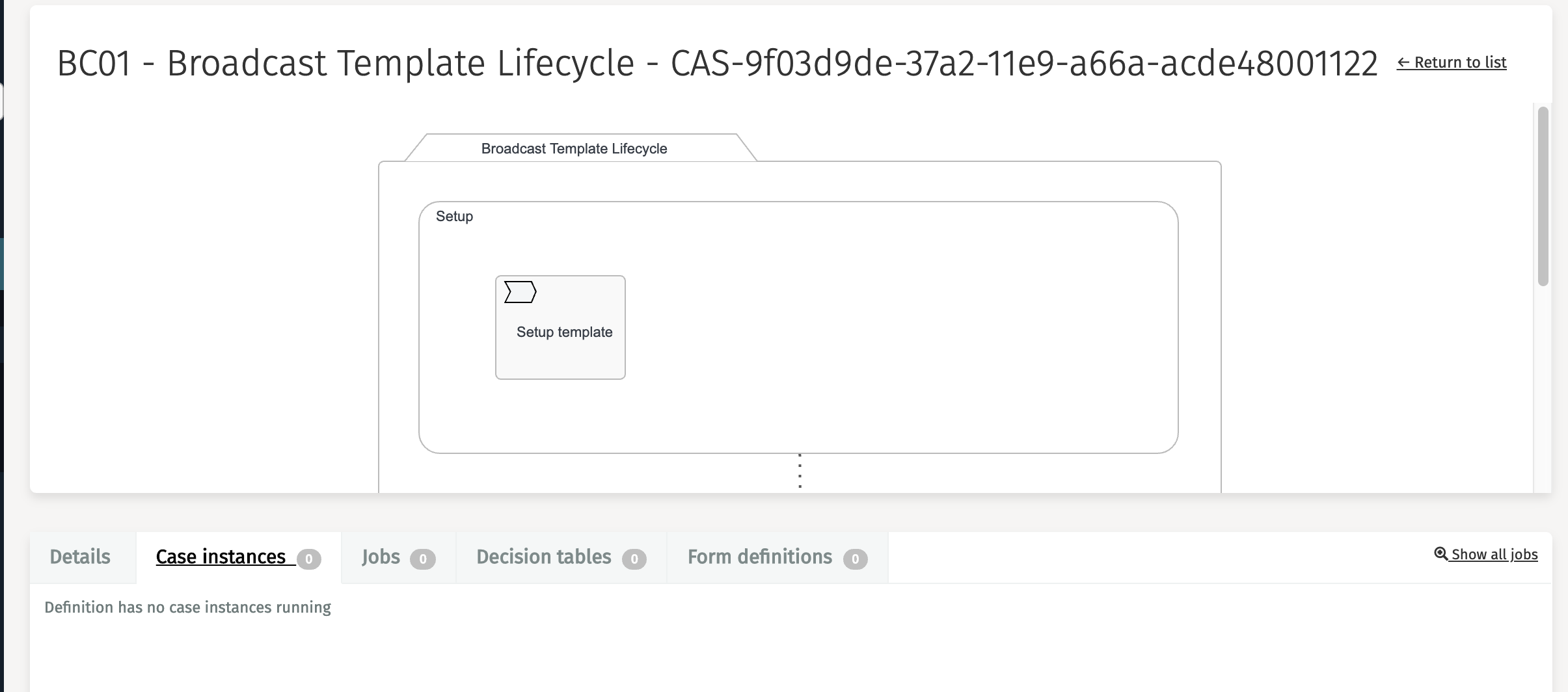
It is also possible to browse through all instances across all cases. This can be done by clicking 'Instances' in the side panel. There are some filters in the header available to assist you in your search for a particular case instance.
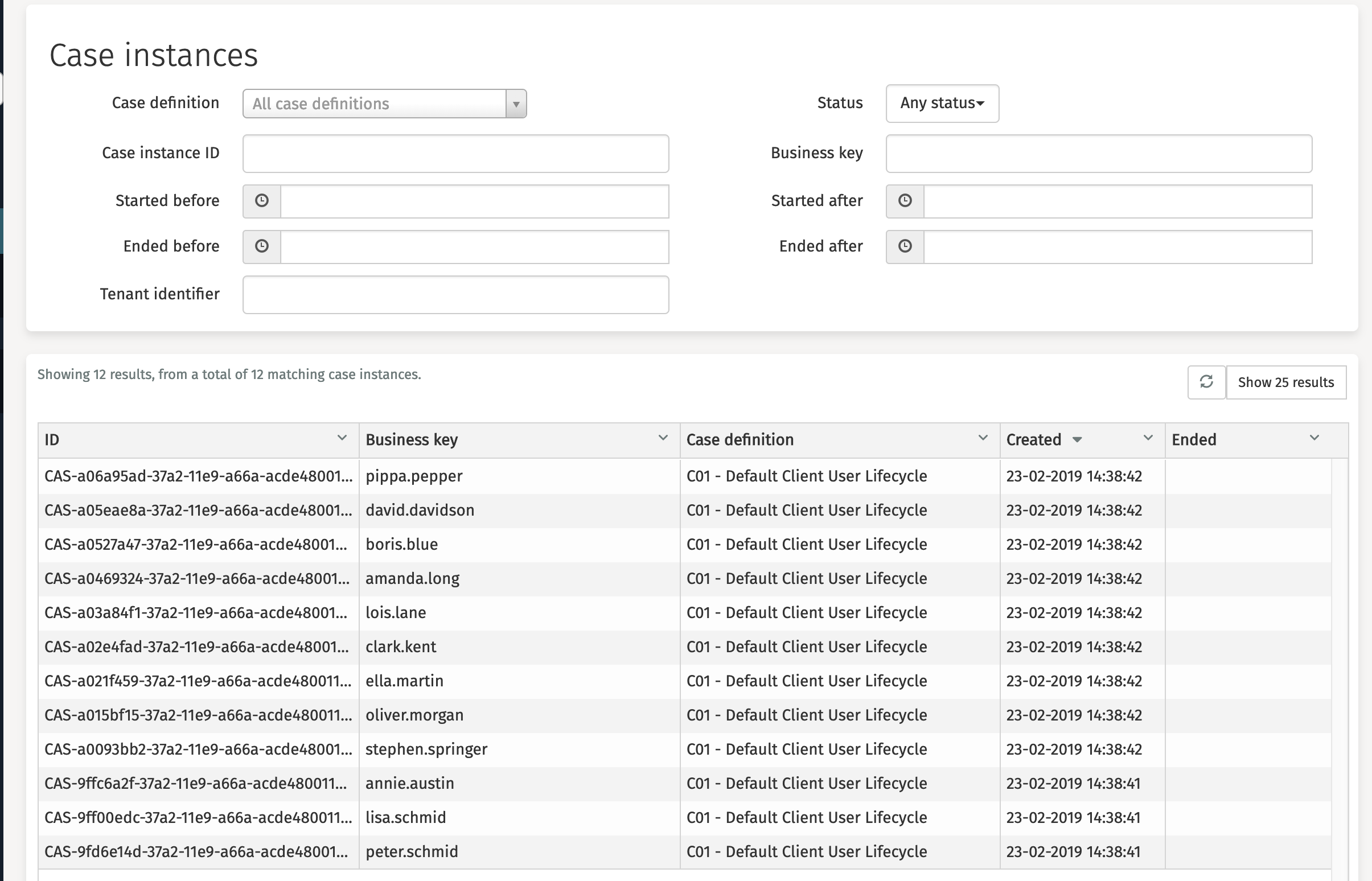
Clicking on a case instance opens a new page with detailed information and a visual representation of this case instance. This visual representation on top shows which path a case has followed. Blue stands for 'completed', green for 'currently active' and grey for 'not active yet'.
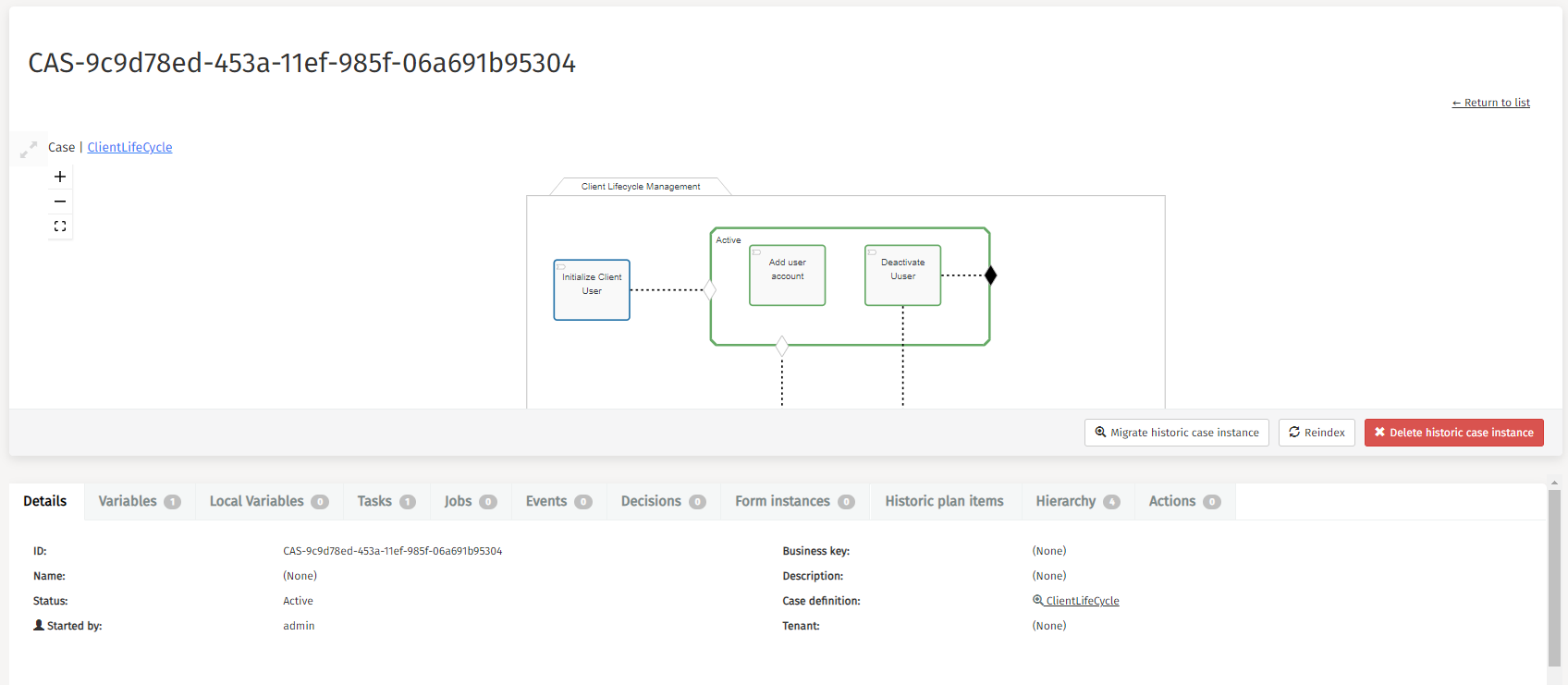
By clicking the Terminate case instance button, you can terminate the case instance with an optional delete reason.
Other linked items that can be explored, modified, or controlled at the case instance section are:
-
Variables
-
Historic plan items
-
Hierarchy
Variables can be added, edited, and deleted, which is handy for debugging or repairing parts of your case.
Case Tasks
Clicking on 'Tasks' in the side panel results in an overview of all case tasks. There are some filters in the header available to assist you in your search for a particular case task.
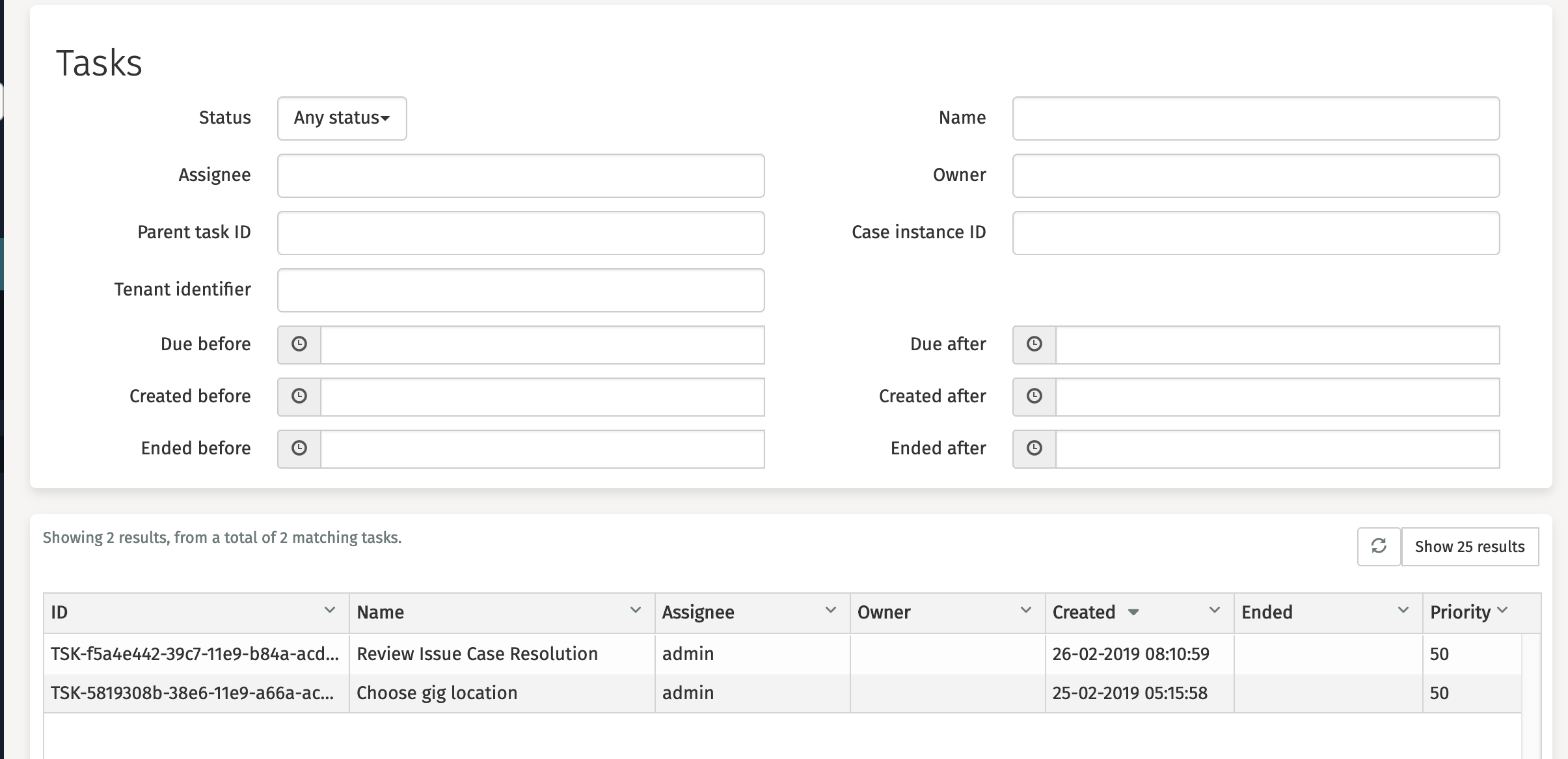
After clicking one of these tasks, a new page with the detailed information is displayed. As an administrator, you can perform actions such as editing, assigning, claiming, delegating, completing, or deleting the task.
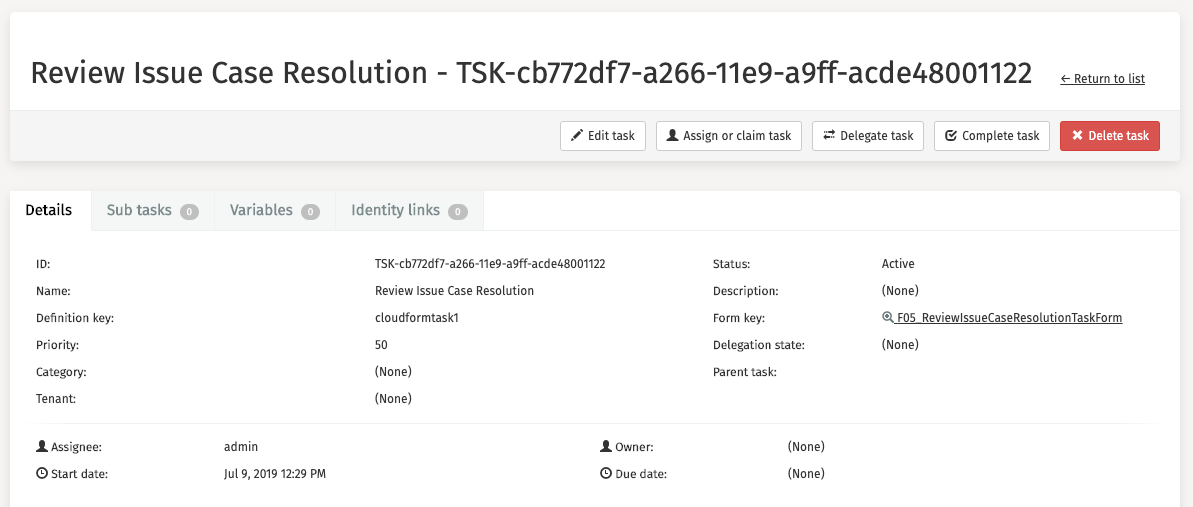
Other linked items that can be further explored or controlled at this section are:
-
Sub tasks
-
Variables
-
Identity links
Case Jobs
Clicking on 'Jobs' in the side panel results in an overview of all jobs of a specific type. These are all the job types that exist:
-
Executable jobs
-
Timer jobs
-
Suspended jobs
-
Deadletter jobs
There are also some other filters in the header available to assist you in your search for a particular job.
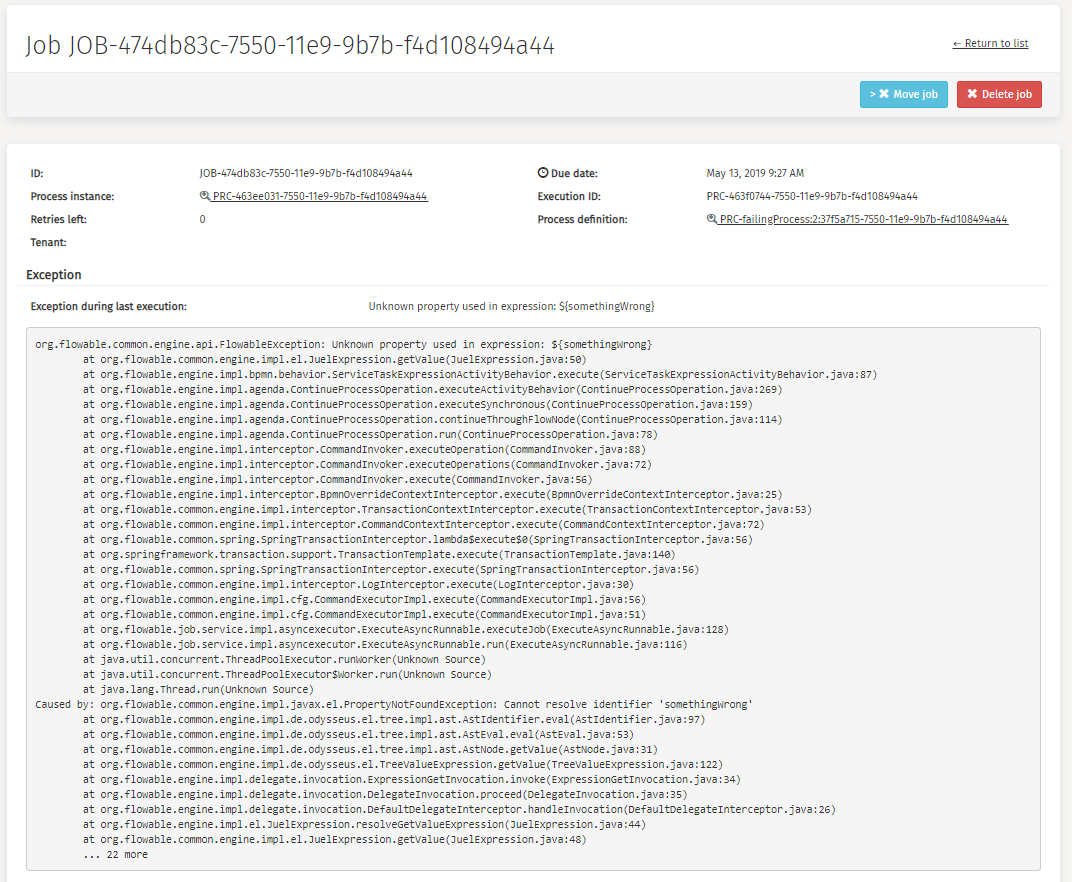
After clicking on a specific job, a new page with detailed information is displayed. As an administrator, you can move or delete the job.
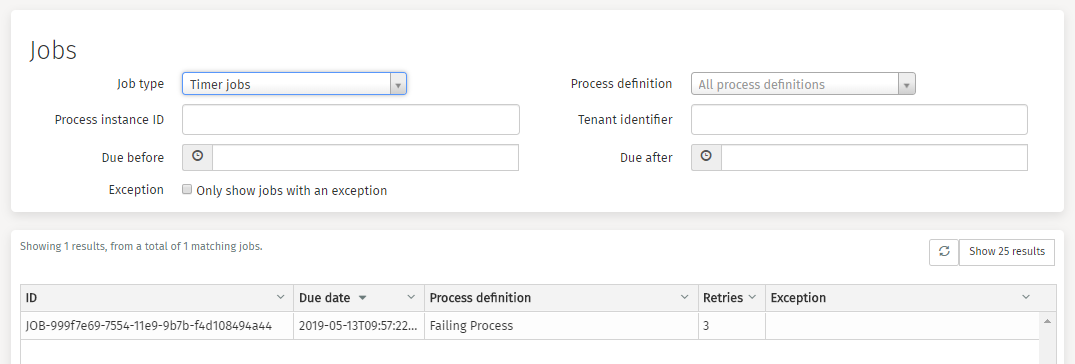
Reschedule Jobs
v3.16.0+You can reschedule timer jobs by clicking the 'Reschedule Job' button.