Parallel Gateway
Introduction
A Parallel Gateway is used to synchronize (combine) parallel flows and to create parallel flows. A Parallel Gateway creates parallel paths without checking any conditions; each outgoing Sequence Flow receives a token upon execution of this Gateway. For incoming flows, the Parallel Gateway will wait for all incoming flows before triggering the flow through its outgoing Sequence Flows.
— BPMN 2.0.2 Standard, 10.6.4, Parallel Gateway
Parallel gateways are used to model situations where more than one path is executed in parallel. These gateways do not have any conditions since all paths are always executed. To join parallel branches, use another parallel gateway. The execution only continues once all paths have been completed.
Example
In the following example, the process immediately starts with a parallel gateway which triggers the execution of all three tasks. Once all of them are completed, the process is completed.
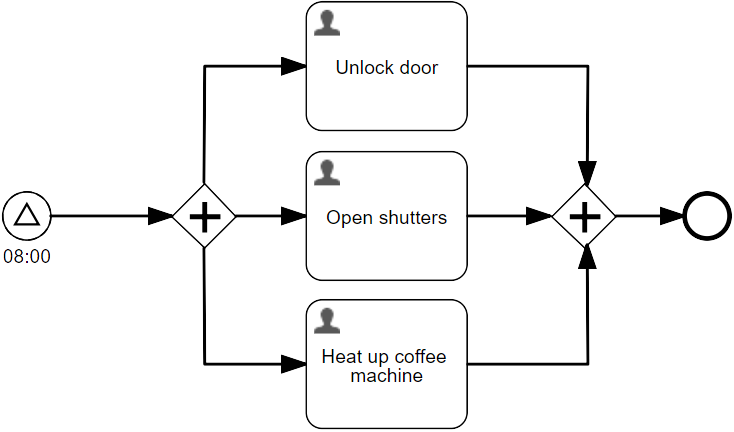
Properties
General
| Attribute | Type | Description | Category |
|---|---|---|---|
| Model Id | Text | Model Id identifies the element within the process model. | The model id, name and documentation properties can be found on any element. They are used respectively to uniquely identify the gateway, to give the gateway a user-friendly name and to add a free-form description. |
| Name | Text | The name of the element. This is the name displayed in the diagram. | |
| Documentation | Multiline Text | A free-form text that can be used to explain details about the particular element. | |
| Flow order | FlowOrder | The order in which the outgoing flows will be evaluated and stored in the XML representation of the process. | For some use cases, the order in which the sequence flow are taken is important. The order of the sequence flows can be configured here, from top (first) to bottom (last). Note that for a parallel gateway conditions are not evaluated. |
Advanced
| Attribute | Type | Description | Category |
|---|---|---|---|
| Include in history | Boolean | When the history level is set to "instance" or "task" level with this property it can be configured if this activity instance should be included in the historic activity data. | The Include in history flag can be used to store the historical entry of this gateway when running with a history level that normally would not store the execution of the gateway. Note that this flag has no effect when running with history level 'none'. |
| Asynchronous | Boolean | When enabled, the activity will be started as an asynchronous job. The process state is persisted before this element is executed. Then, the process execution will be resumed asynchroneously. This can be used when the execution an activity takes a long time to return the UI to the user quicker in case the user does not need to see the next step immediately. However, if an error occurs before the following wait state, there will be no direct user feedback. Please refer to the documentation for more details. | When making a parallel gateway asynchronous, all outgoing sequence flow will be taken asynchronously in the background. Choose exclusive to avoid other asynchronous steps of this process instance to run at the same time. This is common pattern when multiple parallel branches of execution need to be merged. When Leave asynchronously is enabled, the activity will be left as an asynchronous job. This means that the activity is ended asynchronously. |
| Exclusive | Boolean | Determines whether the activity or process is run as an exclusive job. An exclusive job makes sure that no other asynchronous exclusive activities within the same process are performed at the same time. This helps to prevent failing jobs in concurrent scenarios. | |
| Leave asynchronously | Boolean | When enabled, the activity will be left as an asynchronous job. This means that the activity is ended asynchronously, including end execution listeners. Please refer to the documentation for more details. | |
| Leave exclusive | Boolean | Determines whether the activity should leave as an exclusive job. An exclusive job makes sure that no other asynchronous exclusive activities within the same process are performed at the same time. This helps to prevent failing jobs in concurrent scenarios. | |
| Job Category | Text | When set, the underlying generated job will have a Job Category, which will be executed only by Application Servers, where the Process Engine has enabledJobCategories set to this category. |
Visual
| Attribute | Type | Description | Category |
|---|---|---|---|
| Font size | Selection:
| Font size. | Visual properties that determine how the gateway is shown in the diagram. This has no impact on the runtime execution. |
| Border color | Color | The border color of the element in the diagram. | |
| Font weight | Selection:
| Select the style between bold and normal. | |
| Font style | Selection:
| Select the style between italic and normal. | |
| Font color | Color | Select a font color. | |
| Background color | Color | The background color of the element in the diagram. |