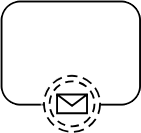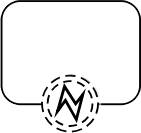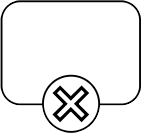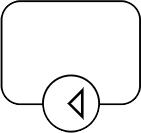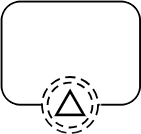Process Editor
The Process Editor is the primary means to create BPMN diagrams. It allows you to visually model them using simple drag-and-drop commands.
User Interface
The Process Editor user interface is roughly divided into four areas:
-
The menu bar on top, just below the navigation bar.
-
The palette on the left side.
-
The canvas in the middle.
-
The attribute bar on the right side.
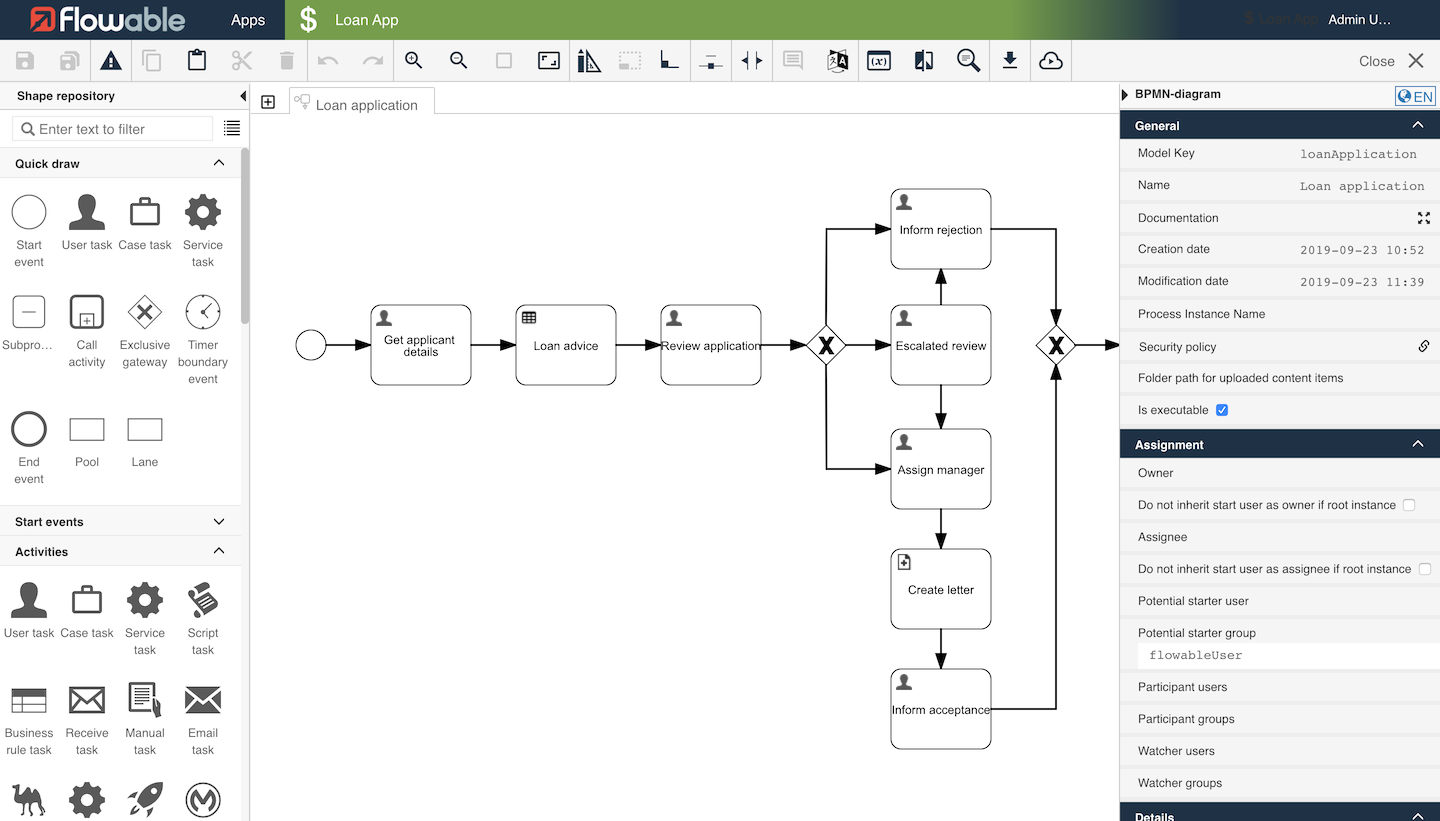
Each area is described in detail in the following sections.
Menu Bar
The menu bar offers a number of actions, some of them only affecting the currently opened model while others have a more global impact.

| Group | Icon | Description |
|---|---|---|
| Save | Saves the currently opened model. | |
| Saves all opened models. | ||
| Validate | Validates the currently opened model. | |
| Edit | Copy the selected element. | |
| Pastes the contents of the clipboard. | ||
| Cuts the currently selected element. | ||
| Deletes the currently selected element. | ||
| Protocol | Undoes the previous action. | |
| Redoes the most current action. | ||
| Zoom | Zooms into the model. | |
| Zoom out of the model. | ||
| Resets the zoom level. | ||
| Set the zoom level to fit the model. | ||
| Layout | Aligns all selected elements in relation to the first selected element. | |
| Sets the size of all selected elements to the size of the first selected element. | ||
| Resets connectors according to their default settings. | ||
| Allows to delete dockers from connectors with a left click. | ||
| Activates spacer tool. | ||
| Documentation | Shows all comments made on elements. | |
| Switches the language of the model. | ||
| Model | Opens the Data Model Viewer. | |
| Opens the Revision Editor, see revisions. | ||
| Searches for an attribute value within the currently opened model. | ||
| Export | Exports the currently opened model, only possible if the model was saved. | |
| Publish | Publish an app, see publishing apps. |
Drawing Area
To create your BPMN diagrams, you can use simple drag-and-drop commands. To do so, select an element in the palette on the left side and drag it to the drawing area. The element then becomes part of your model.
If you click anywhere in the drawing area, you can change certain attributes in the attribute panel on the right side. If you click on an element, you can change its attributes. If you click outside of an element (in the "space between"), you can change the attributes of the model itself, for instance the author, the version etc.
If you click on an element, a small popup appears on the top-right side. Here, you gain access to a number of often used elements which are directly linked to the currently selected element.
For instance, when you want to connect two tasks to another one, drag the hover over the Edge Drag symbol and drag it to another task. If you want to create a new User Task connected to the current task, do the same with the User Task symbol.
Revisions
The revision functionality of Flowable Design allows you to compare different versions of a model in a visual way. It also offers a way to revert a model to an earlier version of the model.
To compare revisions of your currently opened model,
click the
button where you are presented with the following screen:

On either side you find one version/revision of the model. The change revisions for the comparison select the required version in the drop down to the right side of each version’s header pane.
New elements are surrounded by a green border, changed elements by a yellow border and deleted elements by a red border. If you hover over an element where you have changed any attribute value, the changes are displayed. Hovering over a new or a deleted element shows all the attributes of that element.
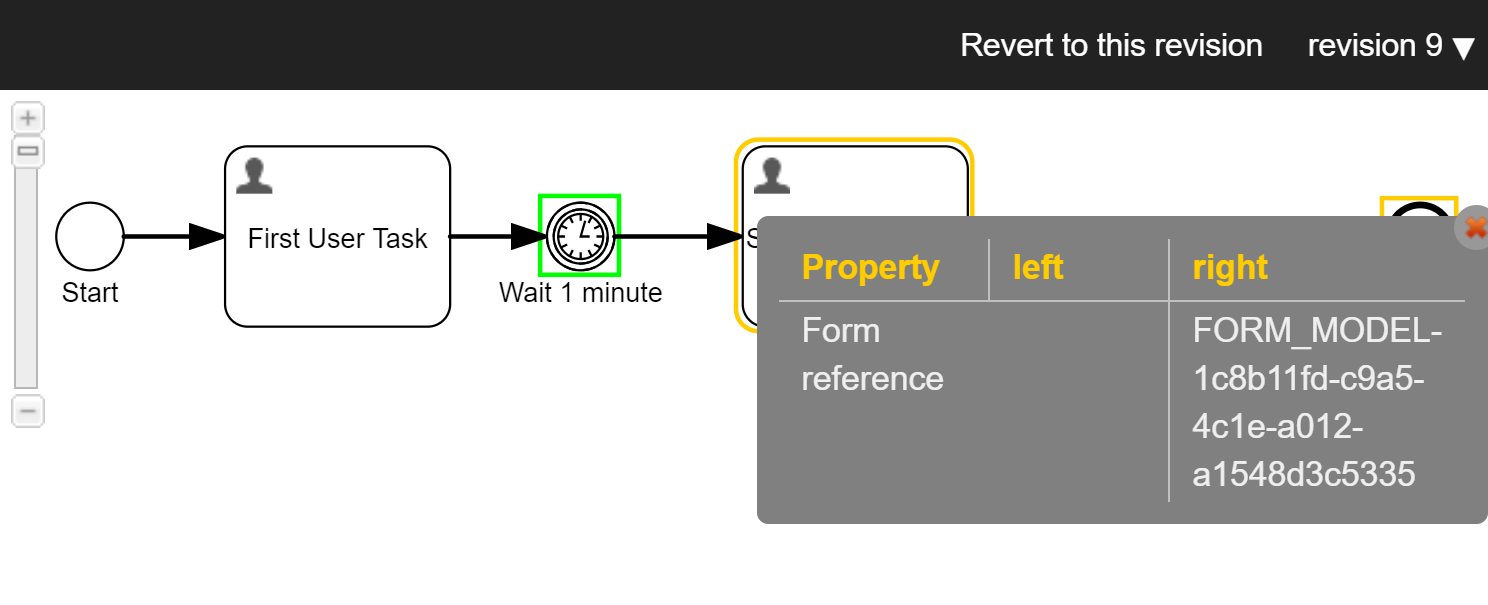
If you wish you to revert to an earlier version of your model, you can do so by
pressing the button labeled Revert to this version.
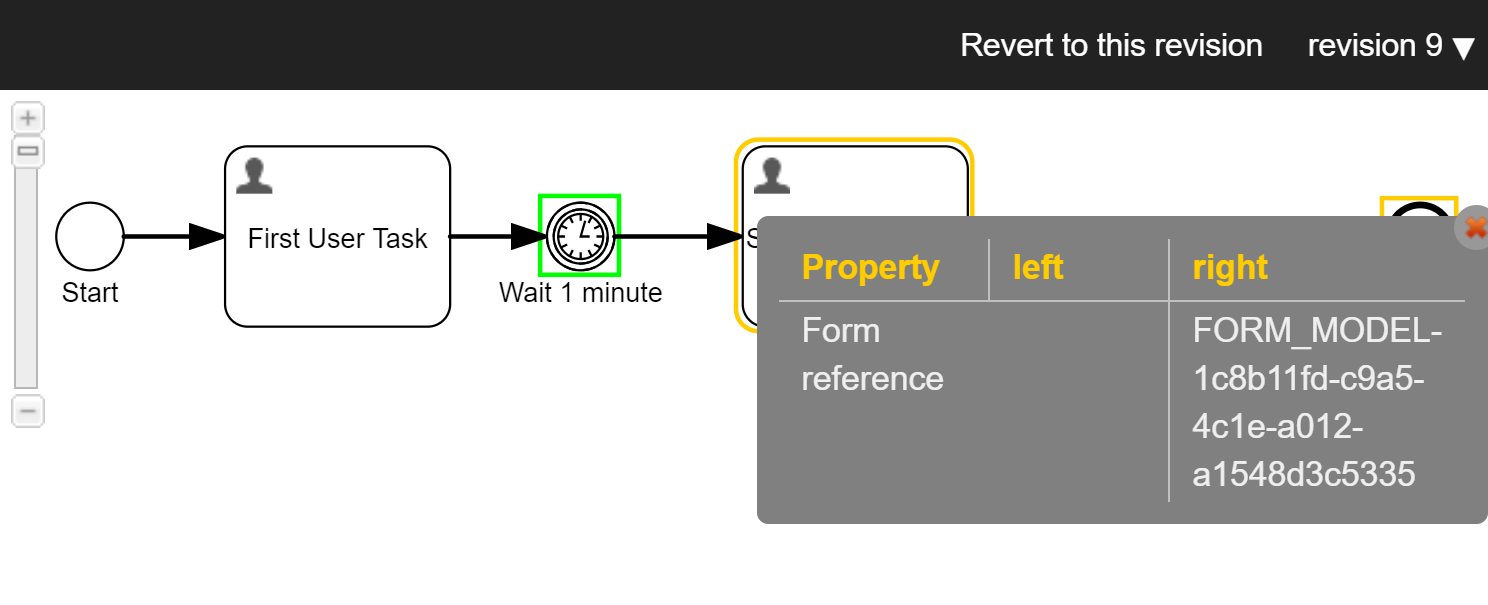
Publishing Apps
When you are ready to publish your models, you can press the
button. This action opens a dialog where you
can select the app which you wish to publish.
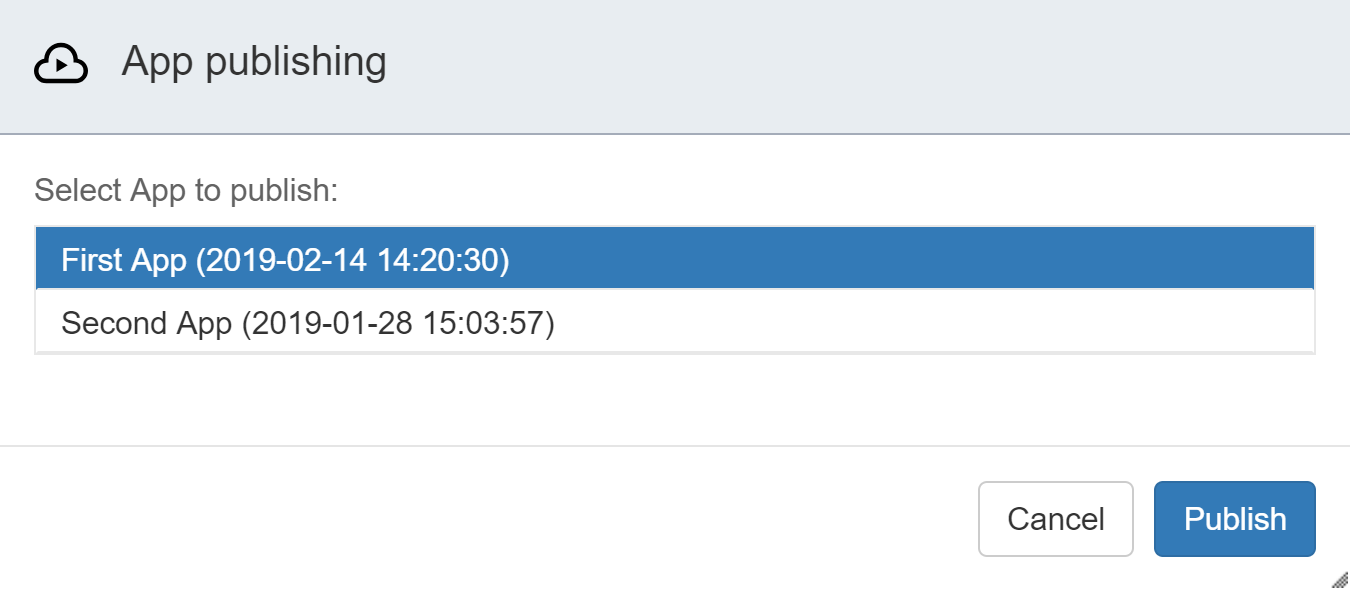
Once you press the Publish button, the application is published.
Please note that this is
independent of the currently opened model. You still have to add all models
you wish to deploy with the app in the app editor.
More information about this topic can be found in the
Publishing Editor section.
What is BPMN?
The Business Process Model and Notation (BPMN) is a standard notation and formal specification of the Object Management Group for representing processes. It can be used to document processes in a concise way similar to a flowchart. BPMN is targeted at participants and other stakeholders in a business process to gain understanding through an easy-to-understand visual representation of steps. It provides a standard, common language for all stakeholders, whether technical or non-technical: business analysts, process participants, managers and technical developers, as well as external teams and consultants. Ideally, it bridges the gap between process intention and implementation by providing sufficient detail and clarity into the sequence of business activities.
In addition, BPMN in its current version was designed with automatic execution in mind. This means that a business process can be stored as a file and can then be used to automatize business processes using a so called BPMN engine such as Flowable.
Purpose of BPMN
BPMN is targeted at participants and other stakeholders in a business process to gain understanding through an easy-to-understand visual representation of the steps.
BPMN improves efficiency to gain competitive advantage.
BPMN Elements
The elements used for BPMN can be grouped into the following four categories:
-
Flow objects: events, activities, gateways
-
Connecting objects: sequence flows, message flows, associations
-
Artifacts: data object, group, annotation
All elements in BPMN have an ID and a name. While the ID must be unique, the name can be freely chosen. By default, both attributes are determined by the type of the element. The name of an element is its label and serves as a description of what the element does. In the case of activities, it should show what the activity does. The name of an event, on the other hand, should describe which event triggers the event.
It is possible to internationalize the name of elements.
To do so, click on the language label above the attribute panel
which should look like this:
If you selected more than one language, each label can be translated into the other languages as well. The translation is entered into the "General" section of an element’s attribute.
Processes
The Process editor’s purpose is to model BPMN processes. Just like the elements which make up a process, the process itself has a number of attributes which can be set.
The following table gives an overview of all process attributes.
Process Attributes
| Group | Attribute | Description |
|---|---|---|
General | Model Key | The unique identifier of the process. |
Name | The name of the process. | |
Documentation | A description and additional information about the process. | |
Creation date | The date and time the process was originally created (read-only). | |
Modification date | The date and time the process model was last modified (read-only). | |
Security policy | The security policy associated with the process. | |
Folder path for uploaded content items | The folder path where uploaded content items for this process are uploaded. | |
Is executable | Determines whether or not the process is executable or not. Non-executable processes serve documentation purposes only and cannot be started. | |
Assignment | Owner | An owner for instances created for this process definition. |
Assignee | An assignee for instances created for this process definition. | |
Potential starter user | A single user who can potentially start the process. | |
Potential starter group | A group whose users can potentially start the process. | |
Participant users | Users that can participate in the process. | |
Participant groups | Groups of users who can participate in the process. | |
Watcher users | Users that have watcher access in the process. | |
Watcher groups | Groups of users who have watcher access in the process. | |
Details | Category | Category (target namespace) of the process model. This allows for the grouping of models. |
History level | How much historical information is stored for the process: None, Instance, Task, Activity, Audit or Full. | |
Execution listeners | Active execution listeners of the process. This lets you react to the following events:
| |
Data objects | Definition of data objects, a kind of meta information, available in the process. | |
Event listeners | Event listeners of this process which can react to many different events. See Events for more details. | |
Signal definitions | Definition of all signals used in this process. | |
Message definitions | Definition of all messages used in this process. | |
Eager fetching | Enables eager execution fetching of the process definition. | |
Initiator | The variable that holds the user that is used as the default user who initiates the process. | |
Version | The current version of the process. | |
Author | The author of the process (for documentation purposes). | |
Visual | Shape label expression | Replaces the label of all activities with the provided expression. For instance, |
Font size | Determines the font size of all labels. | |
Font weight | Determines whether or not labels are displayed in bold. | |
Font style | Determines whether or not the labels are displayed in italic. | |
Font color | Determines the font color of all labels. |
Subprocesses
A Sub-Process is a BPMN activity where the details have been completely defined inside a parent process (that’s why it’s often called an embedded Sub-Process).
Sub-Processes have two major use cases:
Using a Sub-Process does have some constraints:
Using a "Collapsed subprocess" over a “Call activity”?
BPMN 2.0 makes a distinction between a regular sub-process, often also called embedded sub-process, and the call activity, which looks very similar. From a conceptual point of view, both will call a sub-process when the process execution arrives at the activity.
The difference is that the call activity references a process that is external to the process definition, whereas the sub-process is embedded within the original process definition. The main use case for the call activity is to have a reusable process definition that can be called from multiple other process definitions.
When the process execution arrives at the call activity, a new execution is created that is a sub-execution of the execution that arrived at the call activity. This sub-execution is then used to execute the sub-process, potentially creating parallel child executions, as within a regular process. The super-execution waits until the sub-process has completely ended, and continues with the original process afterwards.
What is the difference between a "Subprocess" and an "Ad-hoc subprocess"?
In BPMN, an ad-hoc subprocess is one which has no sequence: the order in which the constituent tasks are performed is unknown or unspecified.
An ad-hoc sub process by default can execute multiple enabled activities at the same time. This is defined with the ordering attribute in the BPMN XML definition. This means that if you have a Adhoc subprocess with 2 tasks in it, you could execute Task 2, while also having Task 1 active at the same time.
Activities
Activities are the elements that actually do something in a process. There are three types of activities:
-
Task: The smallest unit of work in a process, for instance the prompt to fill out a form or a call to an external web service.
-
Call Activity: Executes another, previously defined process which is useful when a model becomes too large or when the same sequence of steps is required in different locations.
-
Sub-process: Allows to model a process within a process which is useful when working with loops, transactions and compensation.
Tasks
Tasks are the most common type of activity. In essence, tasks are the elements that do something in a process. There are a number of predefined tasks:
-
Flowable Work Activities
User Tasks
A User Task is a typical “workflow” Task where a human performer performs the Task with the assistance of a software application and is scheduled through a task list manager of some sort.
— BPMN 2.0.2 Standard, 10.3.3, User Task
In Flowable, User Tasks are the primary way to interact with humans within a process. Once the execution reaches such a task, a user is required to fill in a form of some sort.
Through forms, it is possible to create and update variables which can be used in other tasks or can be used to control the flow of a process.
Each task can be assigned to one or more people as well as shared with any number of groups. In addition, a task can optionally have a due date.
Example
The following example shows how a process where a user is required to fill a form. The information gathered is used to create an invoice.

A simple corresponding form could look like this:
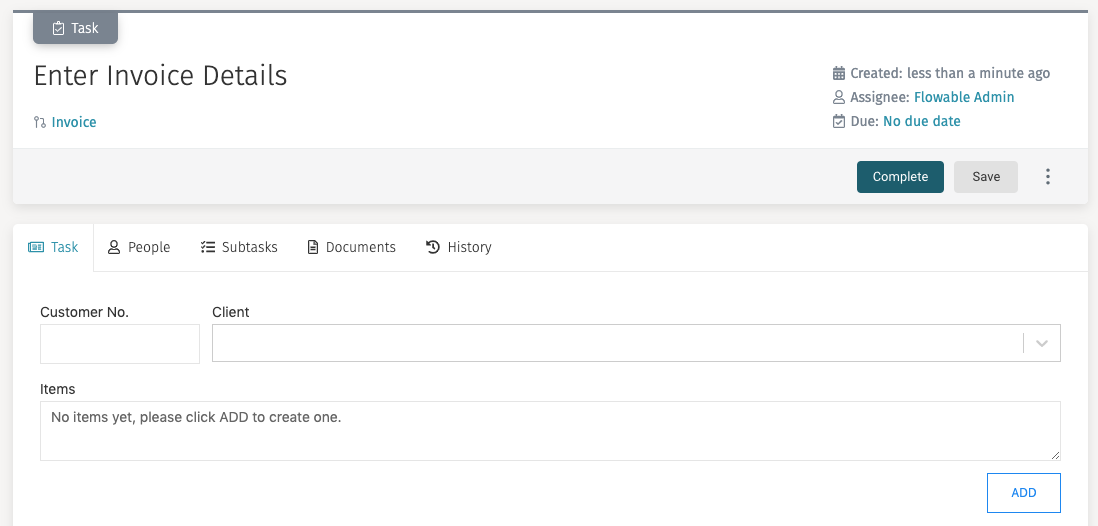
Attributes
| Group | Attribute | Description |
|---|---|---|
General | ID | The unique identifier of the element within the process model. |
Name | The name of the element. This is the name displayed in the diagram. | |
Security policy | The security policy associated with this element. | |
Documentation | A description and additional information about this element. | |
Assignment | Owner | The Owner attribute describes who owns the task. The owner can have specific task permissions defined in the security policy. |
Assignee | Defines the assignee of a task. The assignee is the person who is responsible for the completion of a task. By default, the assignee is set to | |
Candidate users | Defines a list of users that can become assignee by claiming the task. It is possible to set the candidate users directly or through an expression. In both cases, a list of user IDs is expected. | |
Candidate groups | Defines one or more groups that can become assignee by claiming the task. You can either directly select a group or use an expression. It is possible to set the candidate groups directly or through an expression. In both cases, a list of group IDs is expected. | |
Participant users | The selected users to add as participant identity links to the task. | |
Participant groups | The selected groups to add as participant identity links to the task. | |
Watcher users | The selected users to add as watcher identity links to the task. | |
Watcher groups | The selected groups to add as watcher identity links to the task. | |
Details | Form reference | The form associated with the User Task. Once a user opens the task, he or she is presented with the referenced form. It is possible to create a new form, reference an existing one or delete the current reference. |
Validate form fields (server-side) | If the form is submitted and validate form fields expression evaluates to true, form fields are validated on the back send according to the form model restrictions. | |
Form properties | Deprecated: Sets the form properties. Only relevant if you work with a legacy version of Flowable Tasks. | |
Task listener | Sets Task Listeners for this task. This lets you react to the following events:
| |
Expose as action to object | Allows you to expose the activation action to objects other than the process, such as a user or conversation. | |
Asynchronous | Sets the User Task as "asynchronous" which introduces a wait state once the execution reaches the task.
| |
Expose as an action message | Allows you to expose the activation action as a message to a conversation. | |
Folder path for uploaded content items | The folder path where uploaded content items for this task are uploaded. | |
Execution listeners | Active Execution Listeners of the activity. This lets you react to the following events:
| |
Priority | An integer number denoting the priority of the task. | |
Due date | The due date of the task. No due date is the default and there are three different options to set a due date:
| |
Skip expression | Defines an expression which is evaluated before executing the task. If it evaluates to
| |
Is for compensation | Determines whether the activity can serve as a compensation for another activity. | |
Multi instance | Multi instance type | Determines if multiple instances of this activity are created. There are three choices:
Once a type other than
|
Visual | Font weight | The font weight of the element in the diagram. |
Font size | The font size of the element in the diagram. | |
Font color | The font color of the element in the diagram. | |
Font style | The font style of the element in the diagram. | |
Background color | The background color of the element in the diagram. | |
Border color | The border color of the element in the diagram. |
Case Task
In Flowable, Case Tasks are used to create new case instances. As soon as the task is activated, a new case instance is created.
Case tasks are completed once the newly created case is completed unless the
Blocking attribute is set to false.
Attributes
| Group | Attribute | Description |
|---|---|---|
General | ID | The unique identifier of the element within the process model. |
Name | The name of the element. This is the name displayed in the diagram. | |
Documentation | A description and additional information about this element. | |
Details | Case name | An optional run-time expression for the name of the newly started case instance. If left empty, defaults to the value of the 'Name' attribute. |
Case reference | The Case model reference referring to the CMMN Case that is to start as this Case task moves to state ACTIVE. | |
In same deployment | Set it to true if the referenced case should be referenced from within the same app deployment. Set it to false to always use the newest case definition. | |
In | An optional input parameter map. Allows passing variables into the newly created case. | |
Out | An optional output parameter map. Allows storing variables of the case back to the parent when the case completes. | |
Execution listeners | Active Execution Listeners of the activity. This lets you react to the following events:
| |
Fallback to default tenant | Indicates the case is created with the default tenant if it is not available on the current tenant. This is only relevant if the application is running in a multi-tenant setup. | |
Business key | An expression that resolves to a business key for the child case instance. | |
Inherit business key | Inherit the business key from the parent process. | |
Asynchronous | When enabled, the activity is started as an asynchronous job. The process state is persisted before this element is executed. Then the process execution is resumed asynchronously. This can be used when the execution of an activity takes a long time to return the user interface. However, if an error occurs before the following wait state, there is no direct user feedback. | |
Skip expression | Defines an expression which is evaluated before executing the task. If it evaluates to
| |
Is for compensation | Determines whether the activity can serve as a compensation for another activity. | |
Multi instance | Multi instance type | Determines if multiple instances of this activity are created. There are three choices:
Once a type other than
|
Visual | Font weight | The font weight of the element in the diagram. |
Font size | The font size of the element in the diagram. | |
Font color | The font color of the element in the diagram. | |
Font style | The font style of the element in the diagram. | |
Background color | The background color of the element in the diagram. | |
Border color | The border color of the element in the diagram. |
Service Task
A Service Task is a Task that uses some sort of service, which could be a Web service or an automated application.
— BPMN 2.0.2 Standard, 10.3.3, Service Task
In Flowable, Service Tasks are used to perform some form of "technical" task. Whenever you want to perform calculations, trigger some action within your application’s back end or integrate with another system, it often involves Service Tasks. Most custom tasks such as the Email task or the HTTP Task are specialized versions of Service Tasks. This is possible thanks to the extensible nature of the BPMN standard which allows us to create our own tasks based on an existing type. For more information on creating a custom service task see Implement a Custom Service Task.
It is possible to configure Service Tasks in four ways:
-
Use a Value Expression.
-
Specifying a class that implements
JavaDelegateorActivityBehavior. -
Evaluating an expression that resolves to a delegation object.
-
Invoking a method expression.
In many cases you want to store the result of an operation carried out by a Service Task in a variable. The resulting variable name is specified in the Result variable attribute.
Example
The following example shows a very simple process where a user enters some information about a client. The following service task then takes that information and creates a new client in the company’s operational systems.
Attributes
| Group | Attribute | Description |
|---|---|---|
General | ID | The unique identifier of the element within the process model. |
Name | The name of the element. This is the name displayed in the diagram. | |
Documentation | A description and additional information about this element. | |
Details | Execution listeners | Active Execution Listeners of the activity. This lets you react to the following events:
|
Expression | An expression which is resolved once the task is executed. The expression
can either be a value expression such as | |
Delegate expression | An expression which resolved to a named object (e.g., a Spring Bean) which either implements the class | |
Result variable | The name of the variable in which the result of the Service Task’s execution is stored. If no result variable is indicated, the result is discarded. | |
Use local scope | Indicates whether to store the result variable as a local variable. | |
Class | The fully qualified name of a class which either implements the class | |
Asynchronous | When enabled, the activity is started as an asynchronous job. The process state is persisted before this element is executed. Then the process execution is resumed asynchronously. This can be used when the execution of an activity takes a long time to return the user interface. However, if an error occurs before the following wait state, there is no direct user feedback. | |
Class Fields | Class fields make it possible to inject field values into your delegated class. You can either inject a fixed string value or an expression. See the section 'Field Injection' of the Flowable documentation for more information. | |
Triggerable | Sets the Service Tasks to be triggerable. This makes it possible that an external trigger determines when to continue the execution of the process once the Service Task was executed. For instance, in the above example, such an external trigger could be the activation of the new client. | |
Skip expression | Defines an expression which is evaluated before executing the task. If it evaluates to
| |
Is for compensation | Determines whether the activity can serve as a compensation for another activity. | |
Multi instance | Multi instance type | Determines if multiple instances of this activity are created. There are three choices:
Once a type other than
|
Visual | Font weight | The font weight of the element in the diagram. |
Font size | The font size of the element in the diagram. | |
Font color | The font color of the element in the diagram. | |
Font style | The font style of the element in the diagram. | |
Background color | The background color of the element in the diagram. | |
Border color | The border color of the element in the diagram. |
Script Task
A Script Task is executed by a business process engine. The modeler or implementer defines a script in a language that the engine can interpret. When the Task is ready to start, the engine will execute the script. When the script is completed, the Task will also be completed.
— BPMN 2.0.2 Standard, 10.3.3, Script Task
In Flowable, Script Tasks are used to execute scripts in a JSR-223 compatible scripting language, for instance JavaScript or Groovy.
Scripts Tasks are mainly used to perform simple calculations or operations. For more complex use cases, you should consider writing a Java Service and calling it via a Service Task.
Example
In the following example, a user is prompted to enter the first and last name. A script generates an email address and stores it in the variable "email":
The following script shows a very simple example script that could be used to achieve this task:
var firstName = execution.getVariable("firstName").toLowerCase(); var lastName = execution.getVariable("lastName").toLowerCase(); var email = firstName + "." + lastName + "@yourCompany.com"; execution.setVariable("email", email);
Attributes
| Group | Attribute | Description |
|---|---|---|
General | ID | The unique identifier of the element within the process model. |
Name | The name of the element. This is the name displayed in the diagram. | |
Documentation | A description and additional information about this element. | |
Details | Asynchronous | When enabled, the activity is started as an asynchronous job. The process state is persisted before this element is executed. Then the process execution is resumed asynchronously. This can be used when the execution of an activity takes a long time to return the user interface. However, if an error occurs before the following wait state, there is no direct user feedback. |
Auto store variables | Automatically stores any variable defined in the script on the execution. Please note that some languages such as JavaScript do not support this feature. | |
Script | Script that is executed when the task is executed. | |
Script format | Defines the script format. The script format must be provided if a script is
provided. By default, | |
Execution listeners | Active Execution Listeners of the activity. This lets you react to the following events:
| |
Skip expression | Defines an expression which is evaluated before executing the task. If it evaluates to
| |
Is for compensation | Determines whether the activity can serve as a compensation for another activity. | |
Multi instance | Multi instance type | Determines if multiple instances of this activity are created. There are three choices:
Once a type other than
|
Visual | Font weight | The font weight of the element in the diagram. |
Font size | The font size of the element in the diagram. | |
Font color | The font color of the element in the diagram. | |
Font style | The font style of the element in the diagram. | |
Background color | The background color of the element in the diagram. | |
Border color | The border color of the element in the diagram. |
Business Rule Task
A Business Rule Task provides a mechanism for the Process to provide input to a Business Rules Engine and to get the output of calculations that the Business Rules Engine might provide. The InputOutputSpecification of the Task will allow the Process to send data to and receive data from the Business Rules Engine.
— BPMN 2.0.2 Standard, 10.3.3, Business Rule Task
In Flowable, Business Rule Tasks are used to interact with external rule engines such as Drools. By default, Drools Expert is used to evaluate the rules.
Do not confuse this task with the Decision Task which is used to execute DMN decision tables.
Example
The example below shows the use of Business Rule task in analyzing the result of a survey. The business rule engine is used to analyzing the data collected from the survey. The analyzed data is summarized by a service task and then mailed to the main office.
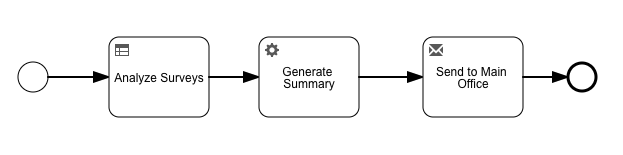
Attributes
| Group | Attribute | Description |
|---|---|---|
General | ID | The unique identifier of the element within the process model. |
Name | The name of the element. This is the name displayed in the diagram. | |
Documentation | A description and additional information about this element. | |
Details | Rules | The rules to execute. |
Class | The fully qualified name of a class which either implements the class
| |
Execution listeners | Active Execution Listeners of the activity. This lets you react to the following events:
| |
Asynchronous | When enabled, the activity is started as an asynchronous job. The process state is persisted before this element is executed. Then the process execution is resumed asynchronously. This can be used when the execution of an activity takes a long time to return the user interface. However, if an error occurs before the following wait state, there is no direct user feedback. | |
Result variable | The variable into which the result of the rule evaluation is stored. | |
Variables input | The variables that serve as inputs for the rule evaluation. | |
Exclude | Determines whether the business rules are excluded while executing. | |
Skip expression | Defines an expression which is evaluated before executing the task. If it evaluates to
| |
Is for compensation | Determines whether the activity can serve as a compensation for another activity. | |
Multi instance | Multi instance type | Determines if multiple instances of this activity are created. There are three choices:
Once a type other than
|
Visual | Font weight | The font weight of the element in the diagram. |
Font size | The font size of the element in the diagram. | |
Font color | The font color of the element in the diagram. | |
Font style | The font style of the element in the diagram. | |
Background color | The background color of the element in the diagram. | |
Border color | The border color of the element in the diagram. |
Receive Task
A Receive Task is a simple Task that is designed to wait for a Message to arrive from an external Participant (relative to the Process). Once the Message has been received, the Task is completed.
— BPMN 2.0.2 Standard, 10.3.3, Receive Task
In Flowable, Receive Tasks are used if you want to stop the execution flow until an external source sends a trigger to continue.
This can be useful if an external system needs a long time to process data and you want to wait until the processing is done.
A similar result can be achieved if the flag Triggerable in a
Service Task is activated.
Example
The following example shows a process where a user enters the name and address of a client. The information is then sent to an ERP system. Since the communication between the Java back end of our application and the external system is asynchronously, we do not know when the processing is done. For that reason, the ERP system has to acknowledge that the client was created, for instance by calling a REST endpoint defined in the application which triggers the continuation of the process.

Attributes
| Group | Attribute | Description |
|---|---|---|
General | ID | The unique identifier of the element within the process model. |
Name | The name of the element. This is the name displayed in the diagram. | |
Documentation | A description and additional information about this element. | |
Details | Asynchronous | When enabled, the activity is started as an asynchronous job. The process state is persisted before this element is executed. Then the process execution is resumed asynchronously. This can be used when the execution of an activity takes a long time to return the user interface. However, if an error occurs before the following wait state, there is no direct user feedback. |
Execution listeners | Active Execution Listeners of the activity. This lets you react to the following events:
| |
Skip expression | Defines an expression which is evaluated before executing the task. If it evaluates to
| |
Is for compensation | Determines whether the activity can serve as a compensation for another activity. | |
Multi instance | Multi instance type | Determines if multiple instances of this activity are created. There are three choices:
Once a type other than
|
Visual | Font weight | The font weight of the element in the diagram. |
Font size | The font size of the element in the diagram. | |
Font color | The font color of the element in the diagram. | |
Font style | The font style of the element in the diagram. | |
Background color | The background color of the element in the diagram. | |
Border color | The border color of the element in the diagram. |
Manual Task
A Manual Task is a Task that is expected to be performed without the aid of any business process execution engine or any application. An example of this could be a telephone technician installing a telephone at a customer location.
— BPMN 2.0.2 Standard, 10.3.3, Manual Task
In Flowable, Manual Tasks have no execution semantics. They are usually used for documentation purposes only. However, it is possible to place execution listeners on them as with any other activity.
Example
The following example shows how a Manual Task which is non-executable (Collect Cash) is used to clarify a model.
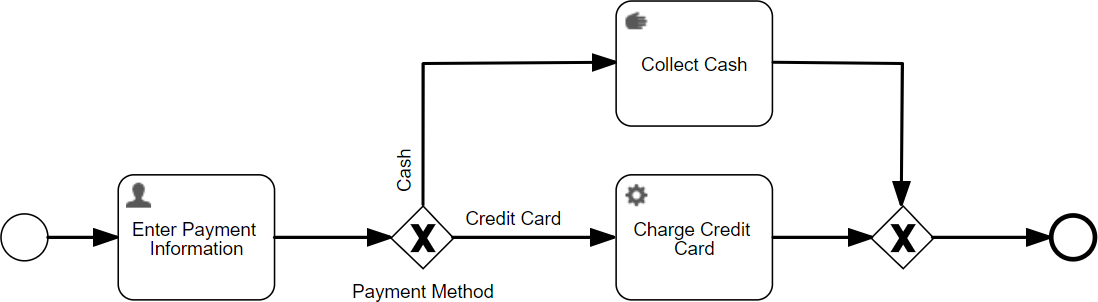
Attributes
| Group | Attribute | Description |
|---|---|---|
General | ID | The unique identifier of the element within the process model. |
Name | The name of the element. This is the name displayed in the diagram. | |
Documentation | A description and additional information about this element. | |
Details | Asynchronous | When enabled, the activity is started as an asynchronous job. The process state is persisted before this element is executed. Then the process execution is resumed asynchronously. This can be used when the execution of an activity takes a long time to return the user interface. However, if an error occurs before the following wait state, there is no direct user feedback. |
Execution listeners | Active Execution Listeners of the activity. This lets you react to the following events:
| |
Skip expression | Defines an expression which is evaluated before executing the task. If it evaluates to
| |
Is for compensation | Determines whether the activity can serve as a compensation for another activity. | |
Multi instance | Multi instance type | Determines if multiple instances of this activity are created. There are three choices:
Once a type other than
|
Visual | Font weight | The font weight of the element in the diagram. |
Font size | The font size of the element in the diagram. | |
Font color | The font color of the element in the diagram. | |
Font style | The font style of the element in the diagram. | |
Background color | The background color of the element in the diagram. | |
Border color | The border color of the element in the diagram. |
Email Task
In Flowable, Email Tasks are used to send out emails. Flowable does not come with a mail server, so it is necessary to set up an email server via configuration.
Attributes
| Group | Attribute | Description |
|---|---|---|
General | ID | The unique identifier of the element within the process model. |
Name | The name of the element. This is the name displayed in the diagram. | |
Documentation | A description and additional information about this element. | |
Details | Email properties | Allows you to set all properties of this email task:
|
Asynchronous | When enabled, the activity is started as an asynchronous job. The process state is persisted before this element is executed. Then the process execution is resumed asynchronously. This can be used when the execution of an activity takes a long time to return the user interface. However, if an error occurs before the following wait state, there is no direct user feedback. | |
Execution listeners | Active Execution Listeners of the activity. This lets you react to the following events:
| |
Skip expression | Defines an expression which is evaluated before executing the task. If it evaluates to
| |
Is for compensation | Determines whether the activity can serve as a compensation for another activity. | |
Multi instance | Multi instance type | Determines if multiple instances of this activity are created. There are three choices:
Once a type other than
|
Visual | Font weight | The font weight of the element in the diagram. |
Font size | The font size of the element in the diagram. | |
Font color | The font color of the element in the diagram. | |
Font style | The font style of the element in the diagram. | |
Background color | The background color of the element in the diagram. | |
Border color | The border color of the element in the diagram. |
Camel Task
The Camel task allows you to send messages to and receive messages from Apache Camel, and thereby enhances the integration features of Flowable. Please note that you must include the Flowable Camel module in your project to use the Camel task functionality.
Attributes
| Group | Attribute | Description |
|---|---|---|
General | ID | The unique identifier of the element within the process model. |
Name | The name of the element. This is the name displayed in the diagram. | |
Documentation | A description and additional information about this element. | |
Details | Camel context | Camel context used for camel task definition. |
Camel behavior class | Class to override the default Camel behavior class. | |
Asynchronous | When enabled, the activity is started as an asynchronous job. The process state is persisted before this element is executed. Then the process execution is resumed asynchronously. This can be used when the execution of an activity takes a long time to return the user interface. However, if an error occurs before the following wait state, there is no direct user feedback. | |
Execution listeners | Active Execution Listeners of the activity. This lets you react to the following events:
| |
Skip expression | Defines an expression which is evaluated before executing the task. If it evaluates to
| |
Is for compensation | Determines whether the activity can serve as a compensation for another activity. | |
Multi instance | Multi instance type | Determines if multiple instances of this activity are created. There are three choices:
Once a type other than
|
Visual | Font weight | The font weight of the element in the diagram. |
Font size | The font size of the element in the diagram. | |
Font color | The font color of the element in the diagram. | |
Font style | The font style of the element in the diagram. | |
Background color | The background color of the element in the diagram. | |
Border color | The border color of the element in the diagram. |
Shell Task
The Shell task allows you to run shell scripts and commands.
Attributes
| Group | Attribute | Description |
|---|---|---|
General | ID | The unique identifier of the element within the process model. |
Name | The name of the element. This is the name displayed in the diagram. | |
Documentation | A description and additional information about this element. | |
Details | Command | Shell command to execute. |
Arguments | Arguments to be passed to the shell command. | |
Directory | Default directory of shell process. | |
Output variable | Name of variable to contain the output. | |
Clean environment | Indicates whether the shell process inherits the current environment. | |
Wait | Wait, if necessary, until the shell process has terminated. | |
Redirect error | Indicates whether the standard error is combined with the standard output. | |
Error code variable | Name of variable to contain the output. | |
Asynchronous | When enabled, the activity is started as an asynchronous job. The process state is persisted before this element is executed. Then the process execution is resumed asynchronously. This can be used when the execution of an activity takes a long time to return the user interface. However, if an error occurs before the following wait state, there is no direct user feedback. | |
Execution listeners | Active Execution Listeners of the activity. This lets you react to the following events:
| |
Skip expression | Defines an expression which is evaluated before executing the task. If it evaluates to
| |
Is for compensation | Determines whether the activity can serve as a compensation for another activity. | |
Multi instance | Multi instance type | Determines if multiple instances of this activity are created. There are three choices:
Once a type other than
|
Visual | Font weight | The font weight of the element in the diagram. |
Font size | The font size of the element in the diagram. | |
Font color | The font color of the element in the diagram. | |
Font style | The font style of the element in the diagram. | |
Background color | The background color of the element in the diagram. | |
Border color | The border color of the element in the diagram. |
HTTP Task
The HTTP Task allows to submit and store the result of a HTTP call.
Attributes
| Group | Attribute | Description |
|---|---|---|
General | ID | The unique identifier of the element within the process model. |
Name | The name of the element. This is the name displayed in the diagram. | |
Documentation | A description and additional information about this element. | |
Details | Request method | Request method to be used in the HTTP call: |
Request headers | Line-separated HTTP request headers. | |
Request URL | Request URL of the HTTP call. Can contain expressions, e.g., | |
Request body | Request body to be sent, e.g., a JSON file. You can use expressions, e.g., | |
Request body encoding | Encoding of the request body. | |
Request timeout | Request timeout in milliseconds. | |
Disallow redirects | Determines whether HTTP redirects can be redirected. | |
Fail status codes | List of Http response status codes to fail the request and throw a FlowableException. Code ranges can be set with a wildcard | |
Handle status codes | List of status codes for which the task throws BpmnError which can be caught by a boundary error event. Code ranges can be set with a wildcard | |
Ignore exception | Determines whether exceptions are ignored and stored in the variable indicated in the response variable. | |
Response variable name | The variable name in which the HTTP response is stored. | |
Save request variables | Determines whether all request variables are stored. By default, only response related variables are stored as variables. | |
Save response details | Determines whether response variables including HTTP status, headers etc. are stored. By default, only the response body is stored as a variable. | |
Result variable prefix | A prefix that is put in front of the variable name of the result variables for easier grouping. The following variables are affected: | |
Save response as JSON | Determines whether the response variable is stored as a JSON variable instead of a String. | |
Save response as a transient variable | Determines whether the response variables should be stored as transient. | |
Asynchronous | When enabled, the activity is started as an asynchronous job. The process state is persisted before this element is executed. Then the process execution is resumed asynchronously. This can be used when the execution of an activity takes a long time to return the user interface. However, if an error occurs before the following wait state, there is no direct user feedback. | |
Execution listeners | Active Execution Listeners of the activity. This lets you react to the following events:
| |
Skip expression | Defines an expression which is evaluated before executing the task. If it evaluates to
| |
Is for compensation | Determines whether the activity can serve as a compensation for another activity. | |
Multi instance | Multi instance type | Determines if multiple instances of this activity are created. There are three choices:
Once a type other than
|
Visual | Font weight | The font weight of the element in the diagram. |
Font size | The font size of the element in the diagram. | |
Font color | The font color of the element in the diagram. | |
Font style | The font style of the element in the diagram. | |
Background color | The background color of the element in the diagram. | |
Border color | The border color of the element in the diagram. |
Mule Task
The Mule task allows you to send messages to and receive messages from a Mule ESB, and thereby enhances the integration features of Flowable.
Attributes
| Group | Attribute | Description |
|---|---|---|
General | ID | The unique identifier of the element within the process model. |
Name | The name of the element. This is the name displayed in the diagram. | |
Documentation | A description and additional information about this element. | |
Details | Result variable | The name of the variable which contains the result of the invocation. |
Endpoint URL | End point URL for mule server configuration. | |
Payload expression | An expression that is the message’s payload. | |
Language | The language you want to use to evaluate the payload expression field. | |
Asynchronous | When enabled, the activity is started as an asynchronous job. The process state is persisted before this element is executed. Then the process execution is resumed asynchronously. This can be used when the execution of an activity takes a long time to return the user interface. However, if an error occurs before the following wait state, there is no direct user feedback. | |
Execution listeners | Active Execution Listeners of the activity. This lets you react to the following events:
| |
Skip expression | Defines an expression which is evaluated before executing the task. If it evaluates to
| |
Is for compensation | Determines whether the activity can serve as a compensation for another activity. | |
Multi instance | Multi instance type | Determines if multiple instances of this activity are created. There are three choices:
Once a type other than
|
Visual | Font weight | The font weight of the element in the diagram. |
Font size | The font size of the element in the diagram. | |
Font color | The font color of the element in the diagram. | |
Font style | The font style of the element in the diagram. | |
Background color | The background color of the element in the diagram. | |
Border color | The border color of the element in the diagram. |
Decision Task
Decision Tasks are used to execute Business Rules encoded in DMN tables. You only have to indicate a Decision Table Reference; the mapping of the variable is configured in the Decision Table. See Decision Table Editor for details on creating a Decision Table.
Each input in the Decision Table is mapped to a variable which must be available in the process. The same is true for the output columns which do not necessarily have to exist.
Once the task is executed, the inputs are checked according to the Hit Policy defined in the table. If at least one rule matches, the values of the output columns are stored in the variables indicated in the table.
Example
In the following example, a Decision Task is used to determine the credit rating of a potential client.
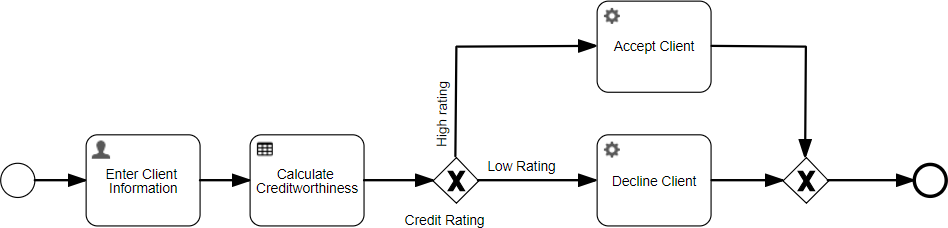
Attributes
| Group | Attribute | Description |
|---|---|---|
General | ID | The unique identifier of the element within the process model. |
Name | The name of the element. This is the name displayed in the diagram. | |
Documentation | A description and additional information about this element. | |
Details | Decision table reference | Reference to the DMN table to be executed. |
Throw error if no rules were hit | Determines whether an error should be thrown if no rules of the decision table were hit and consequently no result was found. | |
Fallback to default tenant | Indicates that the Decision task is created with the default tenant if it is not available on the current tenant. This is only relevant if the application is running in a multi-tenant setup. | |
Asynchronous | When enabled, the activity is started as an asynchronous job. The process state is persisted before this element is executed. Then the process execution is resumed asynchronously. This can be used when the execution of an activity takes a long time to return the user interface. However, if an error occurs before the following wait state, there is no direct user feedback. | |
Execution listeners | Active Execution Listeners of the activity. This lets you react to the following events:
| |
Skip expression | Defines an expression which is evaluated before executing the task. If it evaluates to
| |
Is for compensation | Determines whether the activity can serve as a compensation for another activity. | |
Multi instance | Multi instance type | Determines if multiple instances of this activity are created. There are three choices:
Once a type other than
|
Visual | Font weight | The font weight of the element in the diagram. |
Font size | The font size of the element in the diagram. | |
Font color | The font color of the element in the diagram. | |
Font style | The font style of the element in the diagram. | |
Background color | The background color of the element in the diagram. | |
Border color | The border color of the element in the diagram. |
Initialize Variables
This is a service task for initializing variables in the process or case context. Expressions are used to define the target work item to set a variable for, or to set the variable value.
Attributes
| Group | Attribute | Description |
|---|---|---|
General | ID | The unique identifier of the element within the process model. |
Name | The name of the element. This is the name displayed in the diagram. | |
Documentation | A description and additional information about this element. | |
Details | Triggerable | Sets the service task to be triggerable. That means that the task is executed but only moves forward in the flow once a certain trigger is executed. This is, for instance, useful when working with long-running operations that rely on an outside source to complete. Triggerable tasks must be a delegate implementing the TriggerableActivityBehavior interface. |
Class fields | Class fields make it possible to inject field values into your delegated class. You can either inject a fixed string value or an expression. See the section 'Field Injection' of the Flowable documentation for more information. | |
Init variables | Specify all variables to be set using this service task. Specify the target object for each of the variables (even with an expression), specify the name of the variable to set and finally the variable value itself to be set (can also be an expression). | |
Overwrite if existing | If set to true, variables that exist are overwritten, if set to false, only non-existent variable values are set, and existing ones are not changed. | |
Execution listeners | Active Execution Listeners of the activity. This lets you react to the following events:
| |
Asynchronous | When enabled, the activity is started as an asynchronous job. The process state is persisted before this element is executed. Then the process execution is resumed asynchronously. This can be used when the execution of an activity takes a long time to return the user interface. However, if an error occurs before the following wait state, there is no direct user feedback. | |
Skip expression | Defines an expression which is evaluated before executing the task. If it evaluates to
| |
Is for compensation | Determines whether the activity can serve as a compensation for another activity. | |
Multi instance | Multi instance type | Determines if multiple instances of this activity are created. There are three choices:
Once a type other than
|
Visual | Font weight | The font weight of the element in the diagram. |
Font size | The font size of the element in the diagram. | |
Font color | The font color of the element in the diagram. | |
Font style | The font style of the element in the diagram. | |
Background color | The background color of the element in the diagram. | |
Border color | The border color of the element in the diagram. |
Generate Document
Generate a document based on a Word template.
Attributes
| Group | Attribute | Description |
|---|---|---|
General | ID | The unique identifier of the element within the process model. |
Name | The name of the element. This is the name displayed in the diagram. | |
Documentation | A description and additional information about this element. | |
Details | Template key | The key referencing the key of the template in the template engine. |
Document name | The human-readable name of the generated document. | |
Document type | The type of the generated document: either a | |
Output variable | The variable name that stores a reference to the generated document (as a content item in the content engine). | |
Context object | The name of the context variable in template expressions such as | |
Execution listeners | Active Execution Listeners of the activity. This lets you react to the following events:
| |
Asynchronous | When enabled, the activity is started as an asynchronous job. The process state is persisted before this element is executed. Then the process execution is resumed asynchronously. This can be used when the execution of an activity takes a long time to return the user interface. However, if an error occurs before the following wait state, there is no direct user feedback. | |
Skip expression | Defines an expression which is evaluated before executing the task. If it evaluates to
| |
Is for compensation | Determines whether the activity can serve as a compensation for another activity. | |
Multi instance | Multi instance type | Determines if multiple instances of this activity are created. There are three choices:
Once a type other than
|
Visual | Font weight | The font weight of the element in the diagram. |
Font size | The font size of the element in the diagram. | |
Font color | The font color of the element in the diagram. | |
Font style | The font style of the element in the diagram. | |
Background color | The background color of the element in the diagram. | |
Border color | The border color of the element in the diagram. |
Merge Documents
The Merge Documents task merges multiple PDF documents into one PDF document.
Attributes
| Group | Attribute | Description |
|---|---|---|
| General | ID | The unique identifier of the element within the process model. |
| Name | The name of the element. This is the name displayed in the diagram. | |
| Documentation | A description and additional information about this element. | |
| Details | Input PDF documents | Content Items which need to be merged together. |
| Merged document name | The human-readable name of the created PDF document. | |
| Output variable | The variable name that stores a reference to the generated document (as a content item in the content engine). | |
| Store output variable transiently | Flag that marks that the result of the expression will not be persisted at the end of the database transaction. Use this if you do not want to store a result after the next wait state, e.g. if you only need access to the result in the next service task. | |
| Execution listeners | Active Execution Listeners of the activity. This lets you react to the following events: |
- Start: Occurs when the activity is started.
- End: Occurs when the activity is completed.|
| | Asynchronous |When enabled, the activity is started as an asynchronous job. The process state is persisted before this element is executed. Then the process execution is resumed asynchronously. This can be used when the execution of an activity takes a long time to return the user interface. However, if an error occurs before the following wait state, there is no direct user feedback.|
| | Skip expression |Defines an expression which is evaluated before executing the task. If it evaluates to true, the task is skipped.
Important Skip expressions are only be evaluated if there is a process variable
_ACTIVITI_SKIP_EXPRESSION_ENABLEDwith the boolean valuetrue.
| | | Is for compensation |Determines whether the activity can serve as a compensation for another activity.| | Multi instance | Multi instance type | Determines if multiple instances of this activity are created. There are three choices:
None(default, only one instance is created).MI parallel(activities are created in parallel. This is a good practice for User Tasks).MI sequential(activities are created sequentially. This is a good practice for Service Tasks). Once a type other thanNoneis chosen, the following options appear:- Collection: The number of instances is determined by the elements of a collection. For each element in the collection, a new instance is created.
- Element variable: The variable under which each element is available to the newly created instance.
- Element index variable: The variable under which the current number of iterations is stored.
- Completion condition: An expression which, if it evaluated to
true, stops the creation of new instances. - Cardinality: An expression or numeric value (integer) which determines how many instances are created.| | Visual | Font weight | The font weight of the element in the diagram.| | | Font size | The font size of the element in the diagram.| | | Font color | The font color of the element in the diagram.| | | Font style | The font style of the element in the diagram.| | | Background color | The background color of the element in the diagram.| | | Border color | The border color of the element in the diagram.|
Service Registry Task
The Service Registry Task is a service task using a service definition defined in the service registry engine.
See the Service Registry Modeler Guide for a complete discussion of this task.
Attributes
| Group | Attribute | Description |
|---|---|---|
General | ID | The unique identifier of the element within the process model. |
Name | The name of the element. This is the name displayed in the diagram. | |
Documentation | A description and additional information about this element. | |
Details | Service model | The name of the service model to use from the service registry. |
Service operation | The operation to invoked on the selected service model. | |
Execution listeners | Active Execution Listeners of the activity. This lets you react to the following events:
| |
Asynchronous | When enabled, the activity is started as an asynchronous job. The process state is persisted before this element is executed. Then the process execution is resumed asynchronously. This can be used when the execution of an activity takes a long time to return the user interface. However, if an error occurs before the following wait state, there is no direct user feedback. | |
Save output variables as transient variable | Stores all variables created by invoking this service task as transient. | |
Output variable name | Store the result of the service invocation in a variable with this name. No output parameters are applied. | |
Skip expression | Defines an expression which is evaluated before executing the task. If it evaluates to
| |
Is for compensation | Determines whether the activity can serve as a compensation for another activity. | |
Multi instance | Multi instance type | Determines if multiple instances of this activity are created. There are three choices:
Once a type other than
|
Visual | Font weight | The font weight of the element in the diagram. |
Font size | The font size of the element in the diagram. | |
Font color | The font color of the element in the diagram. | |
Font style | The font style of the element in the diagram. | |
Background color | The background color of the element in the diagram. | |
Border color | The border color of the element in the diagram. |
Audit Task
The Audit Task enables adding log information to the system audit log.
See Adding Additional Auditing Information for more information on this task.
Attributes
| Group | Attribute | Description |
|---|---|---|
General | ID | The unique identifier of the element within the process model. |
Name | The name of the element. This is the name displayed in the diagram. | |
Documentation | A description and additional information about this element. | |
Details | Execution listeners | Active Execution Listeners of the activity. This lets you react to the following events:
|
Asynchronous | When enabled, the activity is started as an asynchronous job. The process state is persisted before this element is executed. Then the process execution is resumed asynchronously. This can be used when the execution of an activity takes a long time to return the user interface. However, if an error occurs before the following wait state, there is no direct user feedback. | |
Payload | The content of the audit log. | |
Creator Id | The identifier of the creator of the audit. It defaults to the currently logged in user. | |
External Id | An identifier of an external object included in the audit log. | |
Type | The audit log type. | |
Sub type | The audit log sub type. | |
Scope Id | A reference to an optional scope instance for which the audit instance was created. If all of the scope attributes are empty, the current scope is used. | |
Sub scope Id | A reference to an optional sub scope instance for which the audit instance was created. If all of the scope attributes are empty, the current sub scope is used. | |
Scope type | The optional scope type for which the audit instance was created. If all of the scope attributes are empty, the current scope type is used. | |
Scope definition ID | The scope instance definition for which the audit instance was created. If all of the scope attributes are empty, the current scope definition ID is used. | |
Skip expression | Defines an expression which is evaluated before executing the task. If it evaluates to
| |
Is for compensation | Determines whether the activity can serve as a compensation for another activity. | |
Multi instance | Multi instance type | Determines if multiple instances of this activity are created. There are three choices:
Once a type other than
|
Visual | Font weight | The font weight of the element in the diagram. |
Font size | The font size of the element in the diagram. | |
Font color | The font color of the element in the diagram. | |
Font style | The font style of the element in the diagram. | |
Background color | The background color of the element in the diagram. | |
Border color | The border color of the element in the diagram. |
Housekeeping Task
The Housekeeping Task is a service task that can be used to perform Housekeeping runs.
See the Housekeeping How-To for a complete discussion of this task.
Generate Sequence Task
The "Generate Sequence Task" is a service task that can be used to generate sequence values.
See the Business Sequence Generation How-To for a complete discussion of this task.
Call Activity
A Call Activity identifies a point in the Process where a global Process or a Global Task is used. The Call Activity acts as a 'wrapper' for the invocation of a global Process or Global Task within the execution. The activation of a call Activity results in the transfer of control to the called global Process or Global Task.
— BPMN 2.0.2 Standard, 10.3.6, Call Activity
BPMN 2.0 makes a distinction between a regular sub-process, often also called embedded sub-process, and the call activity, which looks very similar. From a conceptual point of view, both call a sub-process when the process execution arrives at the activity.
The difference is that the call activity references a process that is external to the process definition, whereas the sub-process is embedded within the original process definition. The main use case for the call activity is to have a reusable process definition that can be called from multiple other process definitions.
Attributes
| Group | Attribute | Description |
|---|---|---|
General | ID | The unique identifier of the element within the process model. |
Name | The name of the element. This is the name displayed in the diagram. | |
Documentation | A description and additional information about this element. | |
Details | In same deployment | Set it to |
Subprocess ref. | Reference of an existing process that is started globally when executing the activity. | |
Instance name | Name of the newly created process instance. | |
In | An optional input parameter map. Allows the mapping of parameters and variables which are then available in the newly created process. | |
Out | An optional output parameter map. Allows the mapping of parameters and variables onto the original Case Work Item as the Human task’s Work Item completes. | |
Inherit variables | Inherit parent process variables in the newly created process. | |
Business key | Business key of the newly created process instance. Can be an expression. | |
Inherit business key | Inherit the business key from the parent process. | |
Use local scope | Use local variable scope for out parameters. | |
Complete asynchronously | Executes the completion of the call activity in an exclusive asynchronous job. This is for example useful in combination with parallel multi-instance. | |
Fallback to default tenant | Indicates that the process instance is created with the default tenant if it is not available on the current tenant. if the application is running in a multi-tenant setup. | |
Is transaction | A BPMN transaction is a set of activities that logically belongs together. Transactions can be cancelled through the Cancel End Event and handled through the Cancel Intermediate Boundary Event. | |
Data objects | Defines the Data Objects of the process or subprocess. Each data object is initialized as a process variable under the defined name. | |
Transaction method | The technique that is used to undo a transaction that has been canceled. | |
Subprocess type | Subprocess type is an attribute that defines whether the sub-process details are embedded within the higher level process or refers ( | |
Execution listeners | Active Execution Listeners of the activity. This lets you react to the following events:
| |
Asynchronous | When enabled, the activity is started as an asynchronous job. The process state is persisted before this element is executed. Then the process execution is resumed asynchronously. This can be used when the execution of an activity takes a long time to return the user interface. However, if an error occurs before the following wait state, there is no direct user feedback. | |
Is for compensation | Determines whether the activity can serve as a compensation for another activity. | |
Multi instance | Multi instance type | Determines if multiple instances of this activity are created. There are three choices:
Once a type other than
|
Visual | Font weight | The font weight of the element in the diagram. |
Font size | The font size of the element in the diagram. | |
Font color | The font color of the element in the diagram. | |
Font style | The font style of the element in the diagram. | |
Background color | The background color of the element in the diagram. | |
Border color | The border color of the element in the diagram. |
Sub-Process
A Sub-Process is an Activity whose internal details have been modeled using Activities, Gateways, Events, and Sequence Flows. A Sub-Process is a graphical object within a Process, but it also can be “opened up” to show a lower-level Process. Sub-Processes define a contextual scope that can be used for attribute visibility, transactional scope, for the handling of exceptions, of Events, or for compensation.
— BPMN 2.0.2 Standard, 10.3.5, Sub-Processes
A Sub-Process is an activity that contains other activities, gateways, events, and so on, which in itself forms a process that is part of the bigger process. A Sub-Process is completely defined inside a parent process (that is why it is often called an embedded Sub-Process).
Sub-Processes have two major use cases:
-
Sub-Processes allow hierarchical modeling. Many modeling tools allow Sub-Processes to be collapsed, hiding all the details of the Sub-Process, resulting in a high-level, end-to-end overview of the business process.
-
A Sub-Process creates a new scope for events. Events that are thrown during execution of the Sub-Process can be caught by a boundary event on the boundary of the Sub-Process, creating a scope for that event limited to the Sub-Process.
Using a Sub-Process does impose some constraints:
A Sub-Process can only have one none start event; no other start event types are allowed. A Sub-Process must at least have one end event. Note that the BPMN 2.0 specification allows the omission of the start and end events in a Sub-Process, but the current Flowable implementation does not support this.
Sequence flows cannot cross Sub-Process boundaries.
Attributes (expanded Sub-process)
| Group | Attribute | Description |
|---|---|---|
General | ID | The unique identifier of the element within the process model. |
Name | The name of the element. This is the name displayed in the diagram. | |
Documentation | A description and additional information about this element. | |
Details | Data objects | Defines the Data Objects of the process or subprocess. Each data object is initialized as a process variable under the defined name. |
Is transaction | A BPMN transaction is a set of activities that logically belongs together. Transactions can be cancelled through the Cancel End Event and handled through the Cancel Intermediate Boundary Event. | |
Transaction method | The technique that is used to undo a transaction that has been canceled. | |
Execution listeners | Active Execution Listeners of the activity. This lets you react to the following events:
| |
Asynchronous | When enabled, the activity is started as an asynchronous job. The process state is persisted before this element is executed. Then the process execution is resumed asynchronously. This can be used when the execution of an activity takes a long time to return the user interface. However, if an error occurs before the following wait state, there is no direct user feedback. | |
Is for compensation | Determines whether the activity can serve as a compensation for another activity. | |
Multi instance | Multi instance type | Determines if multiple instances of this activity are created. There are three choices:
Once a type other than
|
Visual | Font weight | The font weight of the element in the diagram. |
Font size | The font size of the element in the diagram. | |
Font color | The font color of the element in the diagram. | |
Font style | The font style of the element in the diagram. | |
Background color | The background color of the element in the diagram. | |
Border color | The border color of the element in the diagram. |
Attributes (collapsed Sub-process)
| Group | Attribute | Description |
|---|---|---|
General | ID | The unique identifier of the element within the process model. |
Name | The name of the element. This is the name displayed in the diagram. | |
Documentation | A description and additional information about this element. | |
Details | Is call activity | A call activity is a wrapper for a globally defined Sub-Process that is reused in the current process. |
Subprocess type | Subprocess type is an attribute that defines whether the sub-process details are embedded within the higher level process or refers to another, re-usable process. The default is | |
Data objects | Defines the Data Objects of the process or subprocess. Each data object is initialized as a process variable under the defined name. | |
Is transaction | A BPMN transaction is a set of activities that logically belongs together. Transactions can be cancelled through the Cancel End Event and handled through the Cancel Intermediate Boundary Event. | |
Transaction method | The technique that is used to undo a transaction that has been canceled. | |
Subprocess ref. | Reference of an existing process that is started globally when executing the activity. | |
Execution listeners | Active Execution Listeners of the activity. This lets you react to the following events:
| |
Asynchronous | When enabled, the activity is started as an asynchronous job. The process state is persisted before this element is executed. Then the process execution is resumed asynchronously. This can be used when the execution of an activity takes a long time to return the user interface. However, if an error occurs before the following wait state, there is no direct user feedback. | |
Is for compensation | Determines whether the activity can serve as a compensation for another activity. | |
Multi instance | Multi instance type | Determines if multiple instances of this activity are created. There are three choices:
Once a type other than
|
Visual | Font weight | The font weight of the element in the diagram. |
Font size | The font size of the element in the diagram. | |
Font color | The font color of the element in the diagram. | |
Font style | The font style of the element in the diagram. | |
Background color | The background color of the element in the diagram. | |
Border color | The border color of the element in the diagram. |
Gateways
Gateways are used to control how the Process flows (how Tokens flow) through Sequence Flows as they converge and diverge within a Process. If the flow does not need to be controlled, then a Gateway is not needed. The term “gateway” implies that there is a gating mechanism that either allows or disallows passage through the Gateway; that is, as tokens arrive at a Gateway, they can be merged together on input and/or split apart on output as the Gateway mechanisms are invoked.
— BPMN 2.0.2 Standard, 10.6, Gateways
Gateways are used to control the flow of a process. While the standard also allows branching without the use of gateways, using gateways greatly improves the understandability of a process model.
In Flowable, the following gateway types are supported:
Exclusive Gateway
A diverging Exclusive Gateway (Decision) is used to create alternative paths within a Process flow. This is basically the "diversion point in the road" for a Process. For a given instance of the Process, only one of the paths can be taken.
— BPMN 2.0.2 Standard, 10.6.2, Exclusive Gateway
Exclusive gateways are one of the most common sights within a process model. They are used to model decisions within a process.
To decide which route the process follows, the conditions on the outgoing Sequence
Flows are checked. The conditions are modeled as an expression and must always
evaluate to a boolean value of true or false. It is important to understand
that the conditions of an exclusive gateway are not modeled on the gateway itself
but rather on the outgoing sequence flows.
If more than one condition evaluates to true, the path that was defined first is
chosen. This should obviously never happen. If no condition evaluates to true,
the process is stuck.
There is the possibility to mark a Sequence Flow as Default Flow. If you do so, the flow follows this route if no condition matches.
Example
The following example shows how an Exclusive gateway is used to model a simple decision.
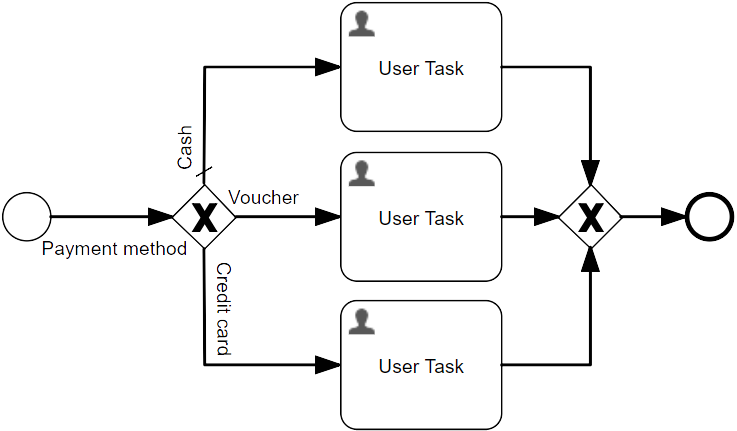
Attributes
| Group | Attribute | Description |
|---|---|---|
General | ID | The unique identifier of the element within the process model. |
Name | The name of the element. This is the name displayed in the diagram. | |
Security policy | The security policy associated with this element. | |
Documentation | A description and additional information about this element. | |
Details | Asynchronous | When enabled, the activity is started as an asynchronous job. The process state is persisted before this element is executed. Then the process execution is resumed asynchronously. This can be used when the execution of an activity takes a long time to return the user interface. However, if an error occurs before the following wait state, there is no direct user feedback. |
Flow order | The order in which the outgoing flows are evaluated and stored in the XML representation of the process. The order of the outgoing flows is managed by clicking on the btn:[up] and btn:[down] arrows icon. | |
Visual | Font weight | The font weight of the element in the diagram. |
Font size | The font size of the element in the diagram. | |
Font color | The font color of the element in the diagram. | |
Font style | The font style of the element in the diagram. | |
Background color | The background color of the element in the diagram. | |
Border color | The border color of the element in the diagram. |
Inclusive Gateway
A diverging Inclusive Gateway (Inclusive Decision) can be used to create alternative but also parallel paths within a Process flow. Unlike the Exclusive Gateway, all condition Expressions are evaluated. The true evaluation of one condition Expression does not exclude the evaluation of other condition Expressions. All Sequence Flows with a true evaluation will be traversed by a token. Since each path is considered to be independent, all combinations of the paths MAY be taken, from zero to all. However, it should be designed so that at least one path is taken.
— BPMN 2.0.2 Standard, 10.6.3, Inclusive Gateway
Inclusive gateways are used to model decisions where one or more paths can be taken.
To decide which route(s) the process follows, the conditions on the outgoing Sequence
Flows are checked. The condition is modeled as an expression and must always evaluate
to a boolean value of true or false. It is important to understand that the
conditions of an inclusive gateway are not modeled on the gateway itself but
rather on the outgoing sequence flows.
Every time a condition evaluates to true or if a Sequence Flow has no condition,
the process branches at that position. If no condition evaluates to true or if there
is no Sequence Flow without a condition, the process is stuck.
To join inclusive branches, use another inclusive gateway. The execution only continues once all paths have been completed.
Example
The following example shows how an Inclusive gateway is used to model a simple decision where more than one path can be true.
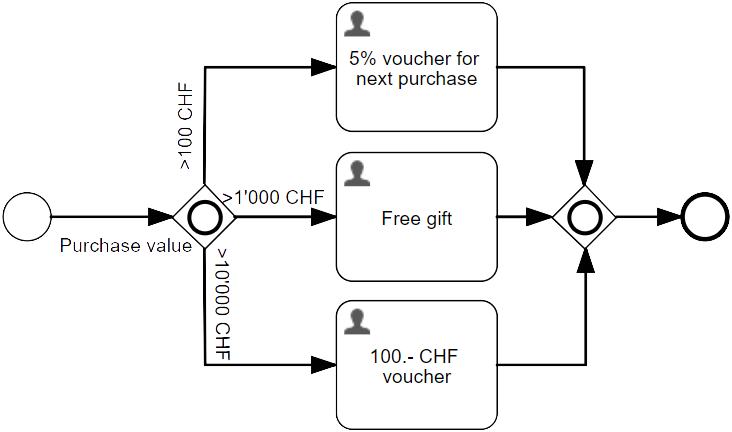
Parallel Gateway
A Parallel Gateway is used to synchronize (combine) parallel flows and to create parallel flows. A Parallel Gateway creates parallel paths without checking any conditions; each outgoing Sequence Flow receives a token upon execution of this Gateway. For incoming flows, the Parallel Gateway will wait for all incoming flows before triggering the flow through its outgoing Sequence Flows.
— BPMN 2.0.2 Standard, 10.6.4, Parallel Gateway
Parallel gateways are used to model situations where more than one path is executed in parallel. These gateways do not have any conditions since all paths are always executed. To join parallel branches, use another parallel gateway. The execution only continues once all paths have been completed.
Example
In the following example, the process immediately starts with a parallel gateway which triggers the execution of all three tasks. Once all of them are completed, the process is completed.
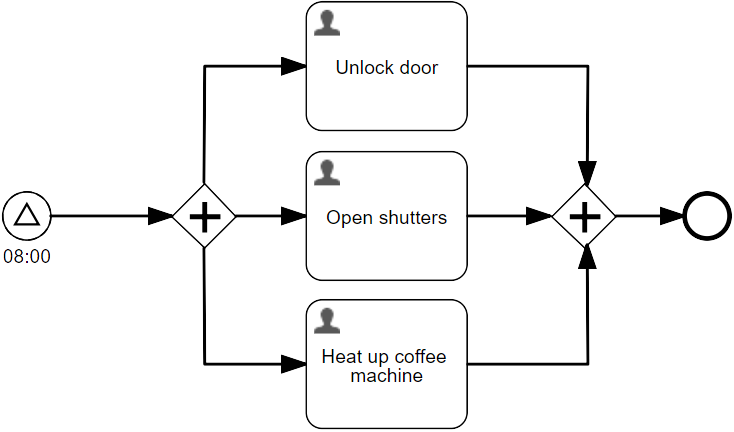
Attributes
| Group | Attribute | Description |
|---|---|---|
General | ID | The unique identifier of the element within the process model. |
Name | The name of the element. This is the name displayed in the diagram. | |
Security policy | The security policy associated with this element. | |
Documentation | A description and additional information about this element. | |
Details | Asynchronous | When enabled, the activity is started as an asynchronous job. The process state is persisted before this element is executed. Then the process execution is resumed asynchronously. This can be used when the execution of an activity takes a long time to return the user interface. However, if an error occurs before the following wait state, there is no direct user feedback. |
Flow order | The order in which the outgoing flows are evaluated and stored in the XML representation of the process. The order of the flows is managed by clicking on the btn:[up] and btn:[down] arrows icon. | |
Visual | Font weight | The font weight of the element in the diagram. |
Font size | The font size of the element in the diagram. | |
Font color | The font color of the element in the diagram. | |
Font style | The font style of the element in the diagram. | |
Background color | The background color of the element in the diagram. | |
Border color | The border color of the element in the diagram. |
Event Based Gateway
The Event-Based Gateway represents a branching point in the Process where the alternative paths that follow the Gateway are based on Events that occur, rather than the evaluation of Expressions using Process data (as with an Exclusive or Inclusive Gateway). A specific Event, usually the receipt of a Message, determines the path that will be taken. Basically, the decision is made by another Participant, based on data that is not visible to Process, thus, requiring the use of the Event-Based Gateway.
— BPMN 2.0.2 Standard, 10.6.6, Event-Based Gateway
In Flowable, Event-Based Gateways are used to model branches which are depending on the occurrence of two or more events. The process execution stops at the gateway and resumes once one of the events connected via Sequence Flow occur.
Example
The following example shows a process where an activation code is being sent out. The process then stops and waits until an acknowledgement message arrives or if 5 minutes elapsed.
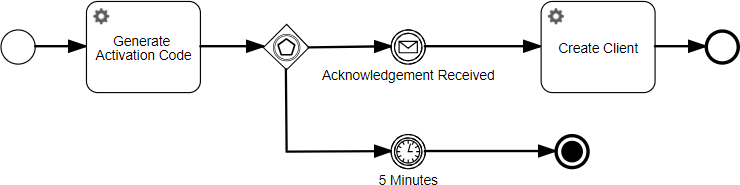
Events
An Event is something that "happens" during the course of a Process. These Events affect the flow of the Process and usually have a cause or an impact and in general require or allow for a reaction. The term "event" is general enough to cover many things in a Process. The start of an Activity, the end of an Activity, the change of state of a document, a Message that arrives, etc., all could be considered Events.
— BPMN 2.0.2 Standard, 10.5, Events
In Flowable, events are triggers which either start, modify or complete a process. Events are represented as circles containing other symbols based on event type. There are three types of events: Start Events, End Events and Intermediate Events.
-
Start Events indicate where a process starts.
-
End Events indicate where a path of a process ends.
-
Intermediate Events indicate that something happens between start and end of a process.
For a process model to be executable, it must always contain at least one start event and one end event. Intermediate events can be placed if required. A simple example containing all three types of incoming could be the following process:

The process starts with a None Start Event followed by two activities. Then, the Intermediate Timer Event waits for an hour. After that, a final activity is being executed and the process ends with a None End Event.
As you can see, the Start Event can only have an outgoing sequence flow. The intermediate event has both, an incoming and and outgoing sequence flow and the end event only has an incoming sequence flow.
Additionally, every event is either throwing or catching. A catching event waits for something to happen. A throwing event allows another part of your process (or a new process) to proceed or to start. Every Start Event is a catching event because it waits for something to happen. Every End Event is a throwing event.
Finally, there are Boundary Events which are attached to tasks, sub-process, or a call activities. They are waiting for an event to happen while that activity is active. If the event occurs, the process execution follows the outgoing sequence of that boundary event. The following process shows how a boundary event could be used:
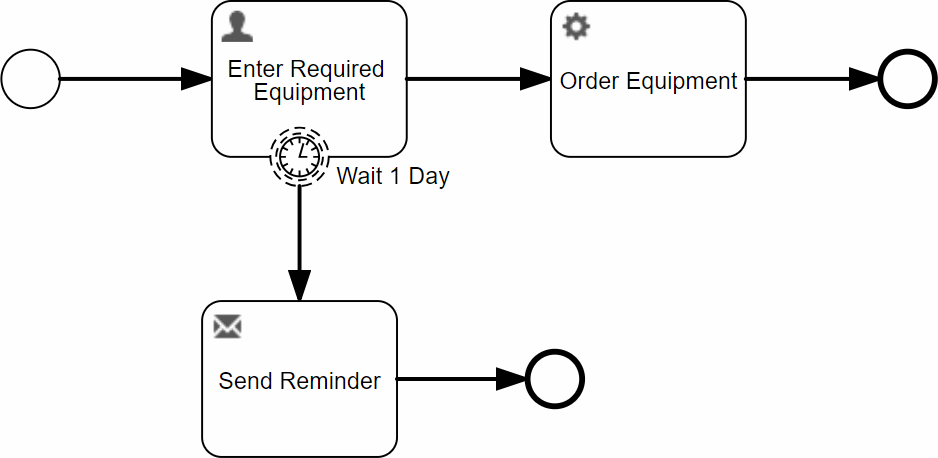
The process starts with a User Task, prompting a user to enter some data. Attached to this task, a Boundary Timer Event is starting a count down of one day, once the task has been activated. If the User Task has not been completed after a day, the execution continues to the Mail Task. After the Mail Task, there is an End Event. This does not mean that the process is completed! Instead, the task remains open until the user completes it. If you want to achieve this behavior, you must place an interrupting event.
Most BPMN Boundary Events can be both, interrupting or non-interrupting.
Interrupting means that the activity is completed and the flow continues
down the event’s sequence flow. In Flowable, the attribute Cancel activity
determines whether or not an event is interrupting.
The following example illustrates an example where an interrupting event makes sense:
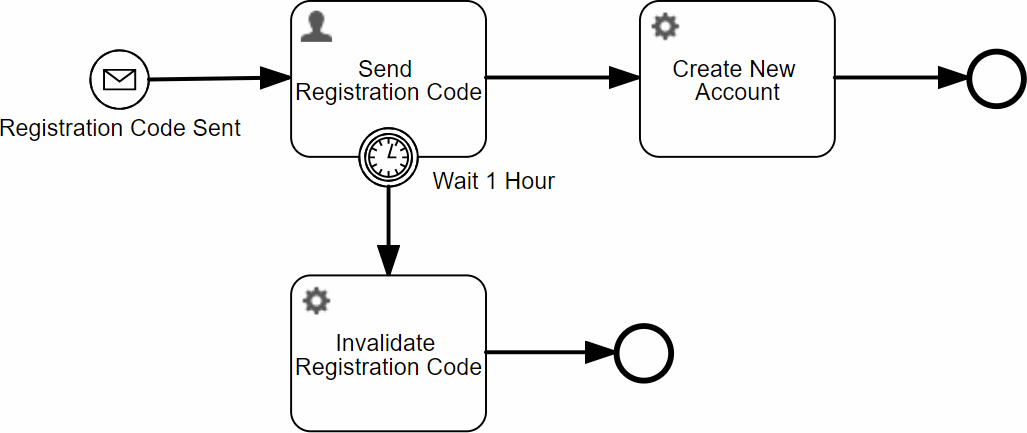
This process is triggered by an incoming message. Then, the user has one hour to enter the activation code. If she fails to do so, the code is invalidated and the process is completed. Unlike in the example before, the circle of this event is dotted, indicating that the event is interrupting.
List of all Supported Event Types in Flowable
| Name | Start | Intermediate Catching | Intermediate Throwing | Boundary | End |
|---|---|---|---|---|---|
|
|
| |||
|
|
| |||
|
|
| |||
|
|
| |||
|
| ||||
| |||||
|
|
|
| ||
|
None Events
| Icon | Name | Description |
|---|---|---|
 | Event Start | Untyped start event is also called the None Start Event. The Start event is the most common type of event. Processes that start with such an event are created without any pre-conditions. It is common to use this event when a human starts a process through a graphical user interface. |
 | Event Throwing | This event marks the occurrence of a particular business event. Process execution is not delayed. In combination with execution listeners, this type of event can, for instance, serve as points to capture KPIs or other metrics. |
 | Event End | The untyped end event typically marks the typical end of a process. |
Message Event
| Icon | Name | Description |
|---|---|---|
 | Message Start Event | A process instance is started on receipt of a message. The reception of messages must occur in the back end. |
 | Message Catching Boundary Event | This event reacts on the arrival of a message. |
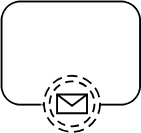 | Message Intermediate Boundary Event | This event reacts on the arrival of a message. |
Timer Event
| Icon | Name | Description |
|---|---|---|
 | Timer Start Event | A process instance is started on cyclic timer events, at points in time, after time spans or after timeouts. |
 | Timer Catching Boundary Event | Process execution is delayed until a certain point in time is reached or a particular duration is over. |
 | Timer Intermediate Boundary Event | Process execution is delayed until a certain point in time is reached or a particular duration is over. |
Error Event
| Icon | Name | Description |
|---|---|---|
 | Error Start Event" /> | Catches named errors. This event is only used inside of a event sub-process. |
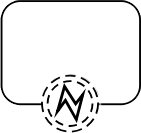 | Error Intermediate Boundary Event | Catches a named error, which is thrown by an inner scope (for example, a sub-process). This event must be attached to the boundary of an activity. |
 | Error End Event | The process ends in an error state. As a result a named error is thrown. |
Cancel Event
| Icon | Name | Description |
|---|---|---|
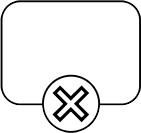 | Cancel Intermediate Boundary Event | Reacts on a transaction, which was canceled inside an inner scope (for example, a sub-process). This event needs to be attached to the boundary of an activity. |
 | Cancel End Event | Triggers the cancellation of a transaction. |
Compensation Event
| Icon | Name | Description |
|---|---|---|
 | Compensation Intermediate Boundary Event | Compensation handling in case of partially failed operations. This event needs to be attached to the boundary of an activity. |
Signal Event
| Icon | Name | Description |
|---|---|---|
 | Signal Start Event | A process instance is started based on signalling across different processes. A single thrown signal can be caught multiple times by different catching signal events. |
 | Signal Catching Boundary Event | Process execution is delayed until a particular signal is received. Signalling can happen across different processes. |
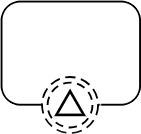 | Signal Intermediate Boundary Event | Process execution is delayed until a particular signal is received. Signalling can happen across different processes. |
 | Signal Intermediate Throwing Event | The throwing signal event fires a signal. Afterwards it continues the process execution. Signals can be thrown either from the back end or using the Signal throwing intermediate event. One single thrown signal can be caught multiple times by different catching signal events. |
Terminate Event
| Icon | Name | Description |
|---|---|---|
 | Terminate End Event | Triggers the immediate termination of a process instance. All steps still executing in parallel branches are terminated. |
Connection Objects
In the following sections, the different ways to connect together BPMN elements are described.
Sequence Flows
A Sequence Flow is used to show the order of Flow Elements in a Process or a Choreography. Each Sequence Flow has only one source and only one target. The source and target MUST be from the set of the following Flow Elements: Events (Start, Intermediate, and End), Activities (Task and Sub-Process; for Processes), Choreography Activities (Choreography Task and Sub-Choreography; for Choreographies), and Gateways.
— BPMN 2.0.2 Standard, 8.4.13, Sequence Flow
There are a number of ways to connect elements in BPMN. However, by far the most common one within executable business processes is the Sequence Flow.
A sequence flow is the connector between two elements of a process. After an element is visited during process execution, all outgoing sequence flows are followed. This means that the default nature of BPMN 2.0 is to be parallel: two outgoing sequence flows create two separate, parallel paths of execution.
A sequence flow can have a condition defined on it. When a BPMN 2.0 activity is left, the default behavior is to evaluate the conditions on the outgoing sequence flow. When a condition evaluates to true, that outgoing sequence flow is selected. When multiple sequence flow are selected that way, multiple executions are generated and the process is continued in a parallel way.
The above holds for BPMN 2.0 activities (and events), but not for gateways. Gateways handle sequence flow with conditions in specific ways, depending on the gateway type.
A condition defined on a gateway must be an expression and must always evaluate either to the boolean value true or false.
All BPMN 2.0 tasks and gateways can have a default sequence flow. This sequence flow is only selected as the outgoing sequence flow for that activity if and only if none of the other sequence flow could be selected. Conditions on a default sequence flow are always ignored.
Message Flows
A Message Flow is used to show the flow of Messages between two Participants that are prepared to send and receive them.
— BPMN 2.0.2 Standard, 9.4, Message Flow
Message Flows connect model the information flow between two entities represented as pools. Information between two pools can only be exchanged via message flows. A message flow can be attached to pools, activities or message events. The order of message exchanges can be specified by combining message flows and sequence flows.
Executable business processes usually do not make use of message flows since they are not considered when executing the process. Using them only serves documentation purposes.
Association
An Association is used to associate information and Artifacts with Flow Objects. Text and graphical non-Flow Objects can be associated with the Flow Objects and Flow. An Association is also used to show the Activity used for compensation.
— BPMN 2.0.2 Standard, 8.4.1, Association
Provides a way to connect a Data Objects to any other element in a BPMN diagram. They do not have any impact on the execution of the business process.
Pools and Lanes
Processes in BPMN models are often wrapped in a so-called pool which is further divided into lanes. The following sections describe how they can be used by the Flowable process engine.
Pool
A Pool is the graphical representation of a Participant in a Collaboration. A Participant can be a specific PartnerEntity (e.g., a company) or can be a more general PartnerRole (e.g., a buyer, seller, or manufacturer). A Pool MAY or MAY NOT reference a Process. A Pool is NOT REQUIRED to contain a Process, i.e., it can be a “black box.”
— BPMN 2.0.2 Standard, 9.3, Pool and Participant
A process does not necessarily need a pool to be executable. However, it can help to make the model clearer.
Pool Attributes
| Group | Attribute | Description |
|---|---|---|
Details | Is executable | Determines whether or not the process is executable. There can only ever be one executable business process per process model. |
Process identifier | Unique identifier of the process definition. | |
More | Is multi instance participant | Defines the multiplicity of a participant. |
Minimum | The minimum number of participants that must be involved in the collaboration. | |
Maximum | The maximum number of participants that must be involved in the collaboration. |
Lane
A Lane is a sub-partition within a Process (often within a Pool) and will extend the entire length of the Process level, either vertically or horizontally.
— BPMN 2.0.2 Standard, 9.3.2, Lanes
Lanes are a good way to organize responsibilities in a process. Often, a pool defines a process or an organization and the lanes represent departments. BPMN elements such as Tasks, Gateways etc. are then modeled within the pool that most matches that organizational unit. While this has no effect on most tasks, User Tasks can benefit from it.
Artifacts
BPMN provides modelers with the capability of showing additional information about a Process that is not directly related to the Sequence Flows or Message Flows of the Process.
— BPMN 2.0.2 Standard, 8.4.1, Artifacts
Artifacts provide additional information that modelers add to bring a necessary level of detail to the diagram. Artifacts do not directly add any runtime behavior but serve to make the model clearer.
Annotation
Annotations are a mechanism for a modeler to provide additional information for the reader of a BPMN Diagram.
— BPMN 2.0.2 Standard, 8.4.1, Text Annotations
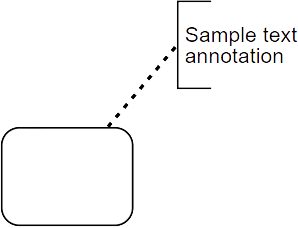
Data Object
Data Object elements MUST be contained within Process or SubProcess elements. Data Object elements are visually displayed on a Process diagram. Data Object References are a way to reuse Data Objects in the same diagram. They can specify different states of the same Data Object at different points in a Process.
— BPMN 2.0.2 Standard, 10.4.1, Data Objects
Group
Groups are often used to highlight certain sub clauses of a Diagram without adding additional constraints for performance, as a Sub-Process would. The highlighted (grouped) sub clause of the Diagram can be separated for reporting and analysis purposes. Groups do not affect the flow of the Process.
— BPMN 2.0.2 Standard, 8.4.1, Groups