General Concepts
In Flowable Design, building advanced models is the main goal. Models can be BPMN processes, CMMN cases, DMN rules, Queries, Templates, etc.
All models that logically belong together are grouped in an app. Such an app can be published to a runtime system such as Flowable Work to expose the models to end-users at which point they become a definition of which instances can be started. For example, a BPMN process model becomes a process definition when published and many process instances can be created based on this definition.
Apps can be exported as a zip file and imported in other Flowable Design instances.
Apps exported from a specific version of Flowable Design can be imported into the same or any subsequent version of the Flowable Design. However, importing apps into older versions of Flowable Design than the one they were exported from is not recommended.
Apps are grouped in workspaces. There's no rule or limit here: workspaces can be used in your organization however you see fit.
When logging in for the first time, you'll see that there is a default workspace generated. Additionally, there also is a system workspace that contains models that are available in any Flowable system (for example the mail event model, representing an incoming email on the email channel).
Models from the system workspace are not exported / published with the app.
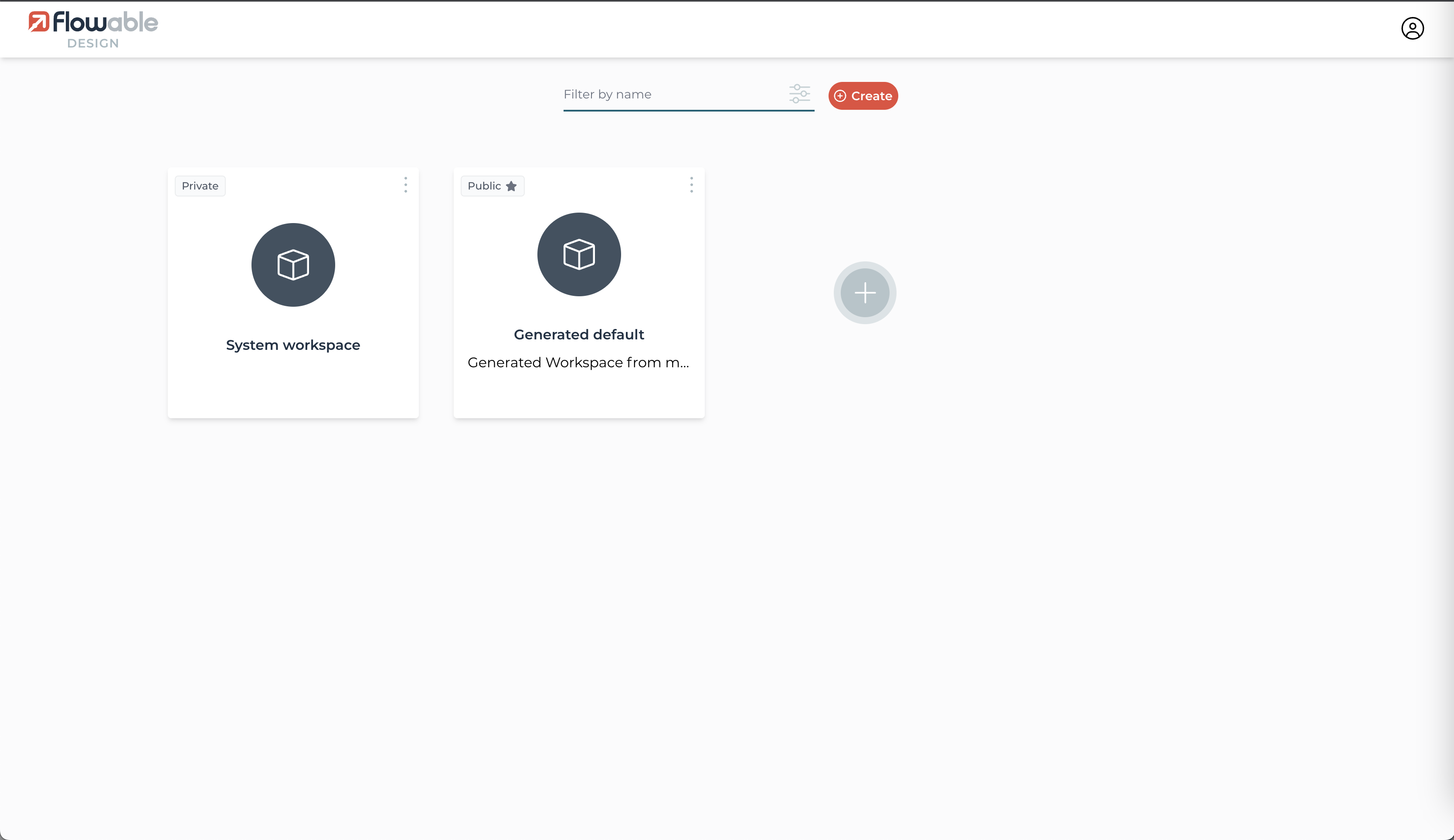
Workspace actions
Once inside a workspace, the 'hamburger icon' in the top-left corner can be clicked to see various options:
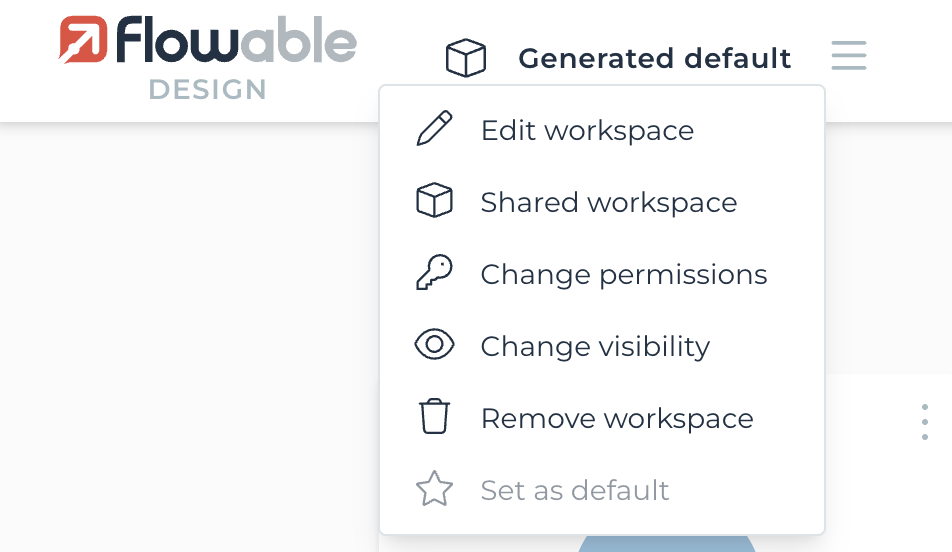
This gives various management options for the workspace.
The "Set as default" action is the only action that is available to all users, the rest of the actions are modifying actions that are only allowed for tenant admins or workspace owners.
Edit workspace
The name, key and description of the workspace can be changed.
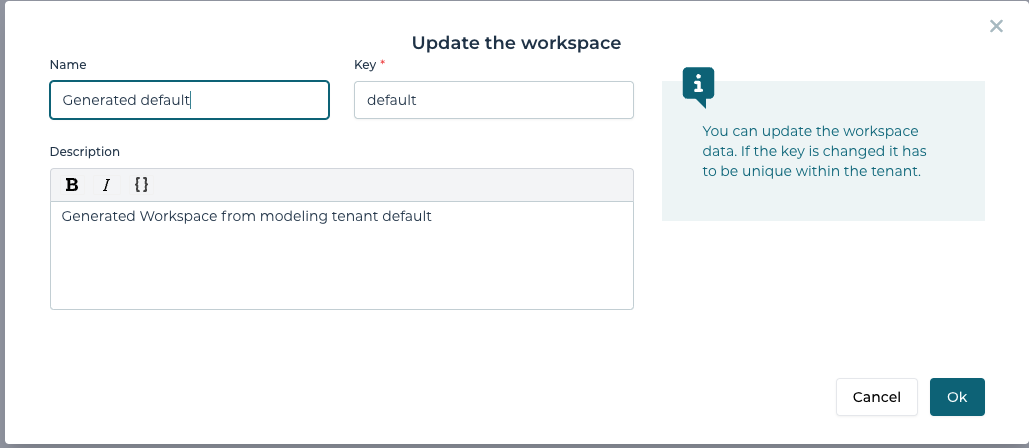
Shared workspace
For each workspace, a shared workspace can be also selected. This is another workspace that contains 'shared models' and will be visible inside the workspace. For example, when working with multiple teams, the shared workspace can contain common models that are reused across departments. The shared workspace can be set for each workspace individually, which means there can be more than one workspace where common models can be shared. This again can be chosen in the best way to work for the way your organization works.
A workspace can be selected as a shared workspace if and only if that workspace does not have a shared workspace.
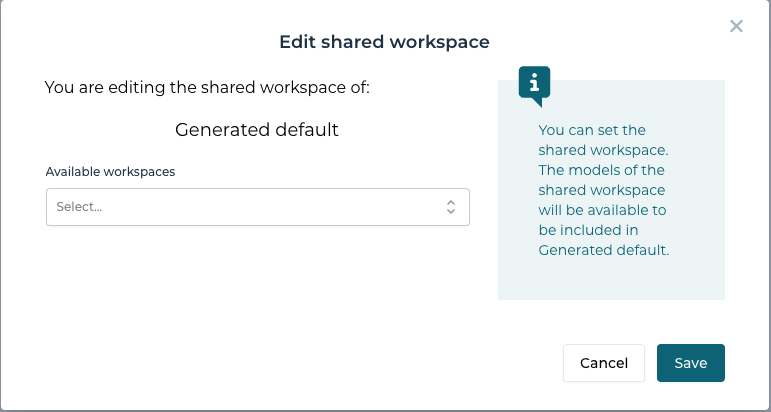
Change permissions
You can change the permissions of a workspace. This allows you to control which users / groups are able to see and access workspace.
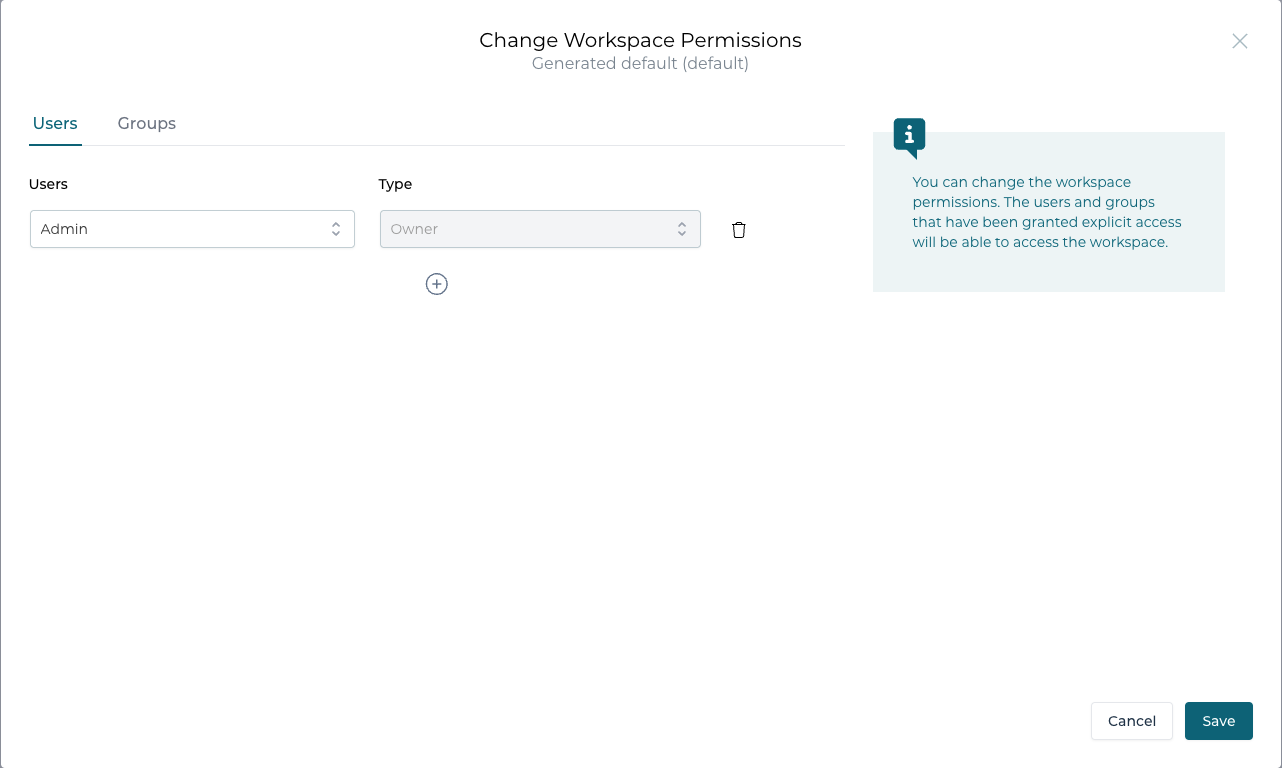
For a public workspace you can only add workspace owners. Workspace owners have the right to perform modifying operations such as edit, change shared workspace, change visibility or remove.
For a private workspace you can assign different roles for the users
- An owner has the right to perform modifying operations
- A modeler has the right to create / edit apps and models
- A reader has a read only rights in the workspace
Change visibility
The visibility of the workspace can be changed.
- A private workspace is visible only to the users that have received explicit right to it
- A public workspace is visible to all the users in the tenant
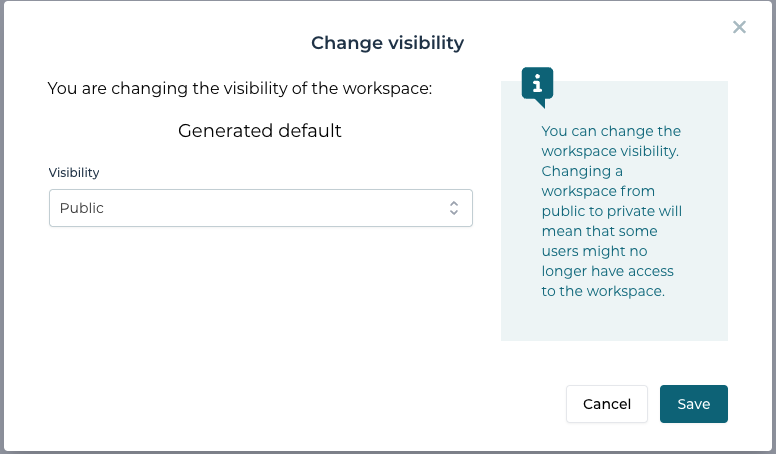
Remove workspace
When removing a workspace all the apps and models that are part of that workspace are going to be removed as well.
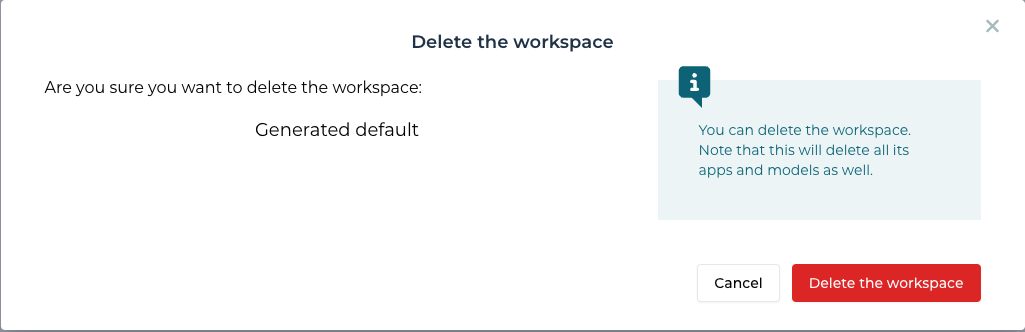
Set as default
This is action is a personal action for any user. Marking a workspace as a default workspace means that this workspace will automatically be opened when logging in into Flowable Design.