Using Flowable Support
Using Flowable Support
When you are first added to the Flowable Support Desk you will be sent an email, with the subject Create a password for Flowable like this:
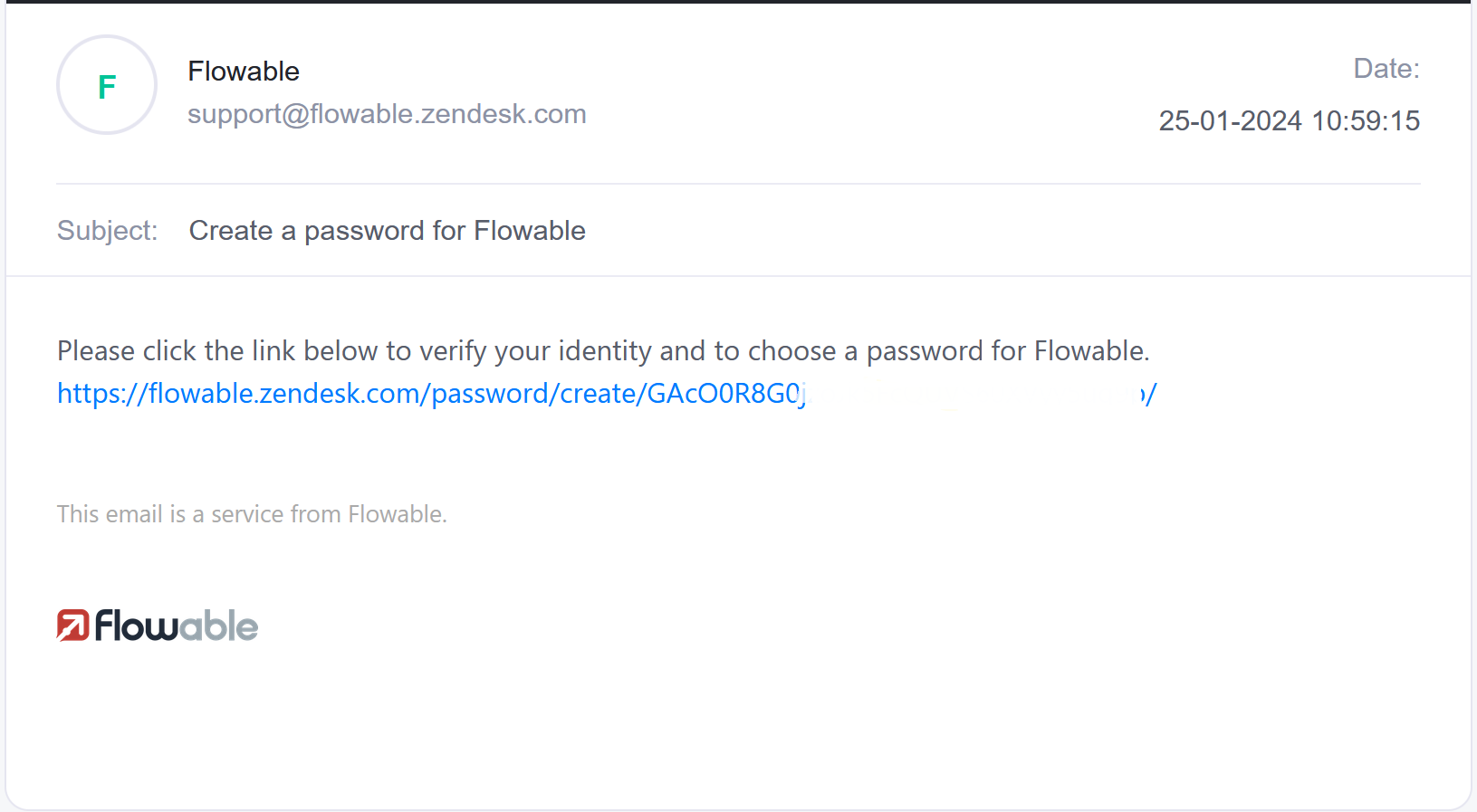
Click on the link and you will be taken to our support site where you can choose your password:
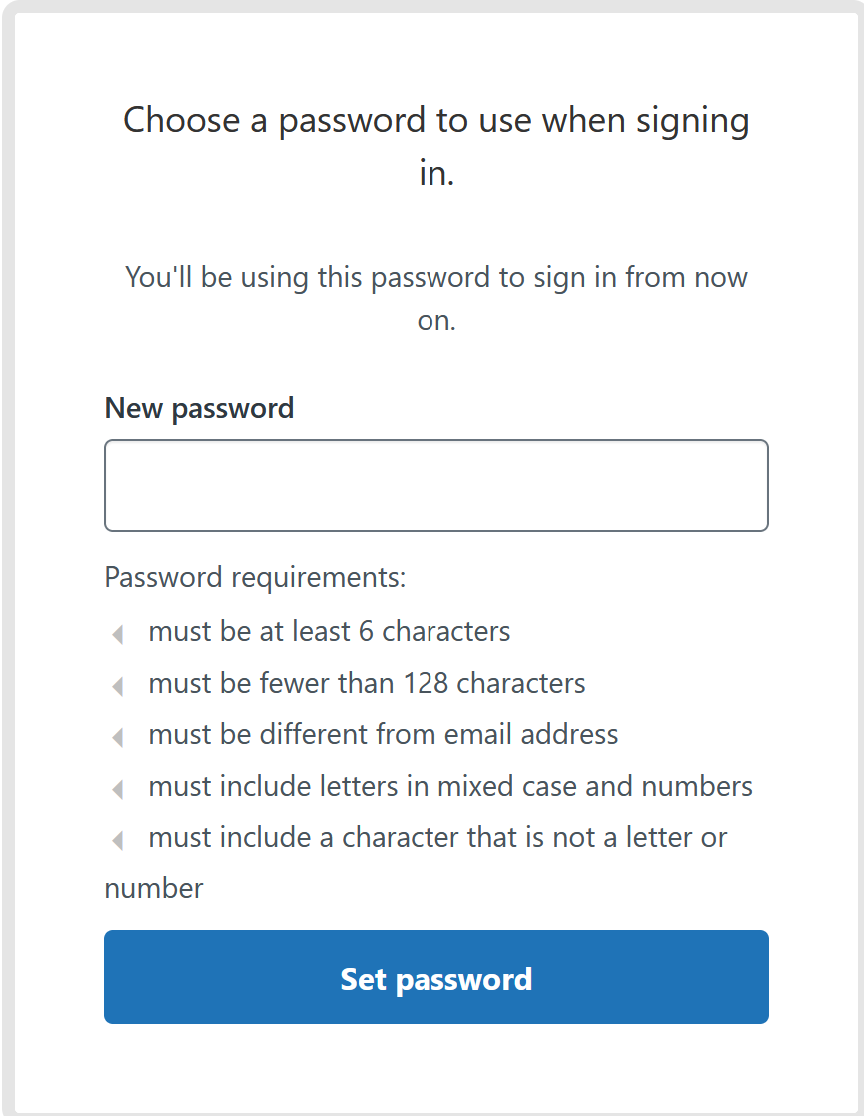
Please ensure your password is compatible with all of the 5 conditions listed.
Once you have chosen your password, you will automatically be taken to the main support portal front page:
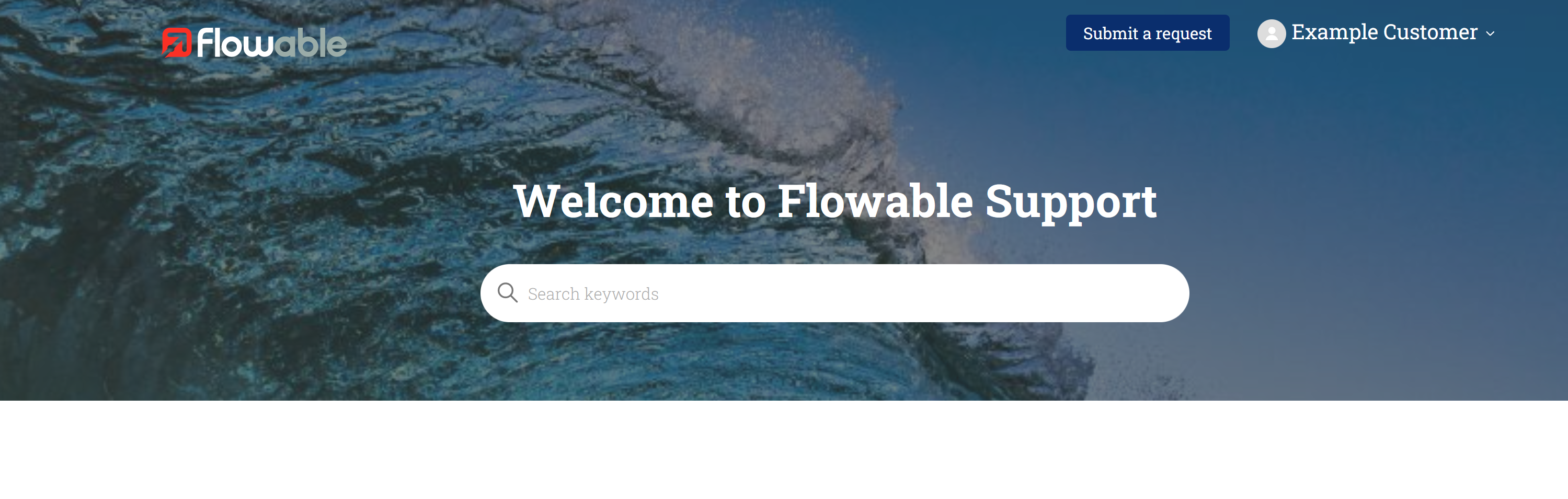
From here, to raise submit a request, click the button in the top right corner next to your name and you will be taken to the main request page:
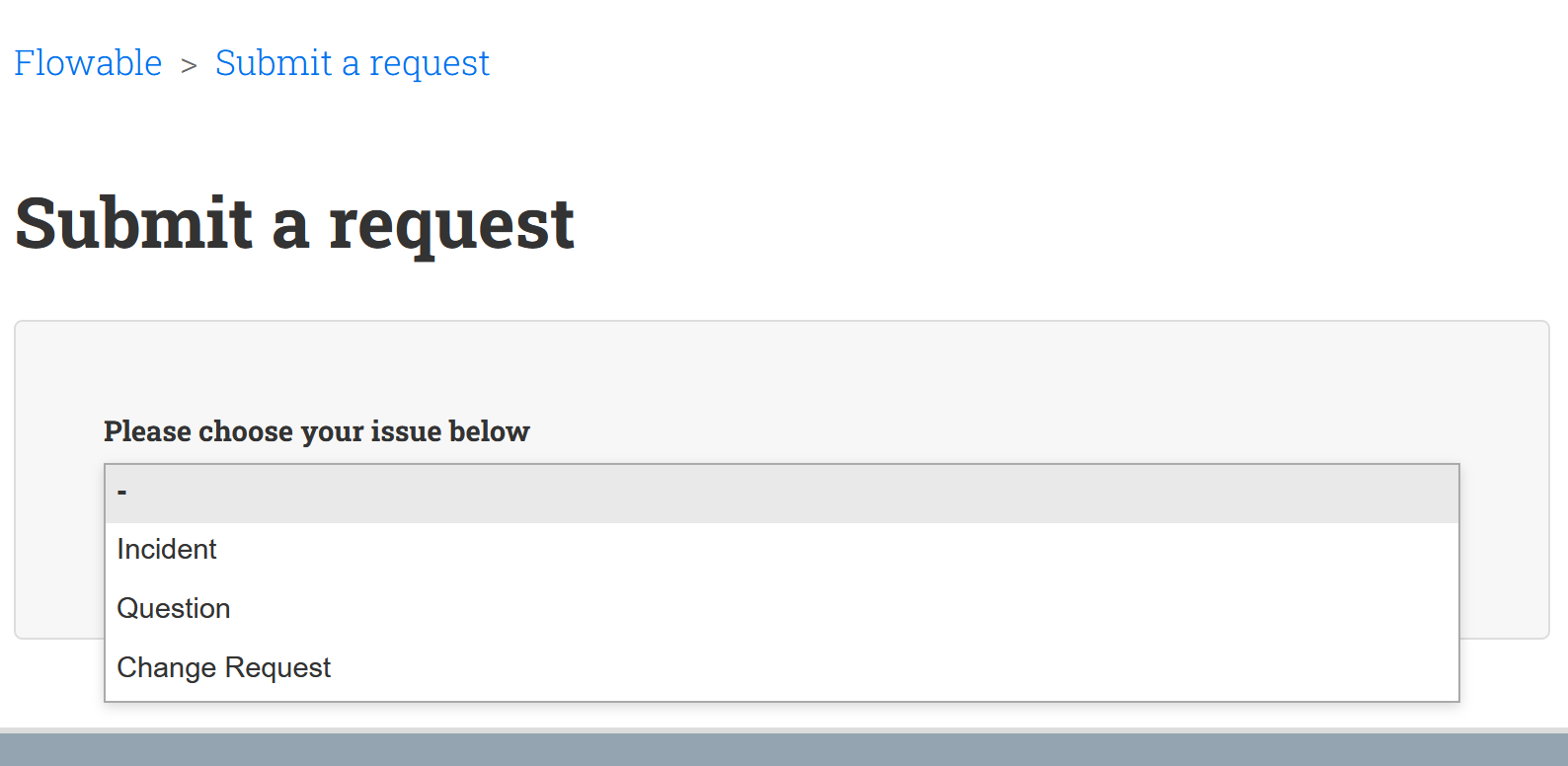
On the drop down menu you can create the following:
- Incidents, for any technical problem you may encounter with Flowable
- Questions, for asking short questions about features, or asking how to do certain things.
- Change Requests, where you can suggest new product features or enhancements.
The relevant form will now open and you will be asked to fill in a number of fields (the mandatory ones will be marked as such).
When it has been submitted, you will see this pop up:
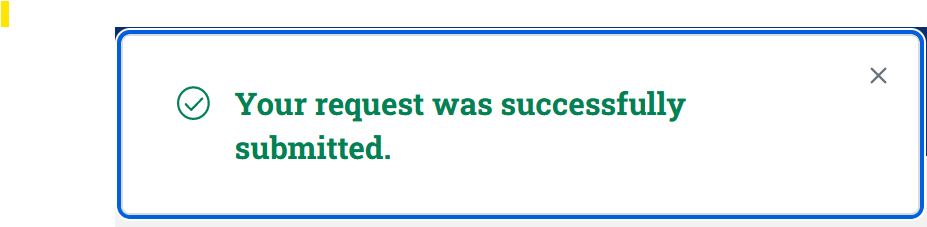
and receive an email confirming your ticket number.
Every update from our Support Engineers will be emailed to you, and you will be able to keep track of the tickets you have raised if you click on your name and select My activites:
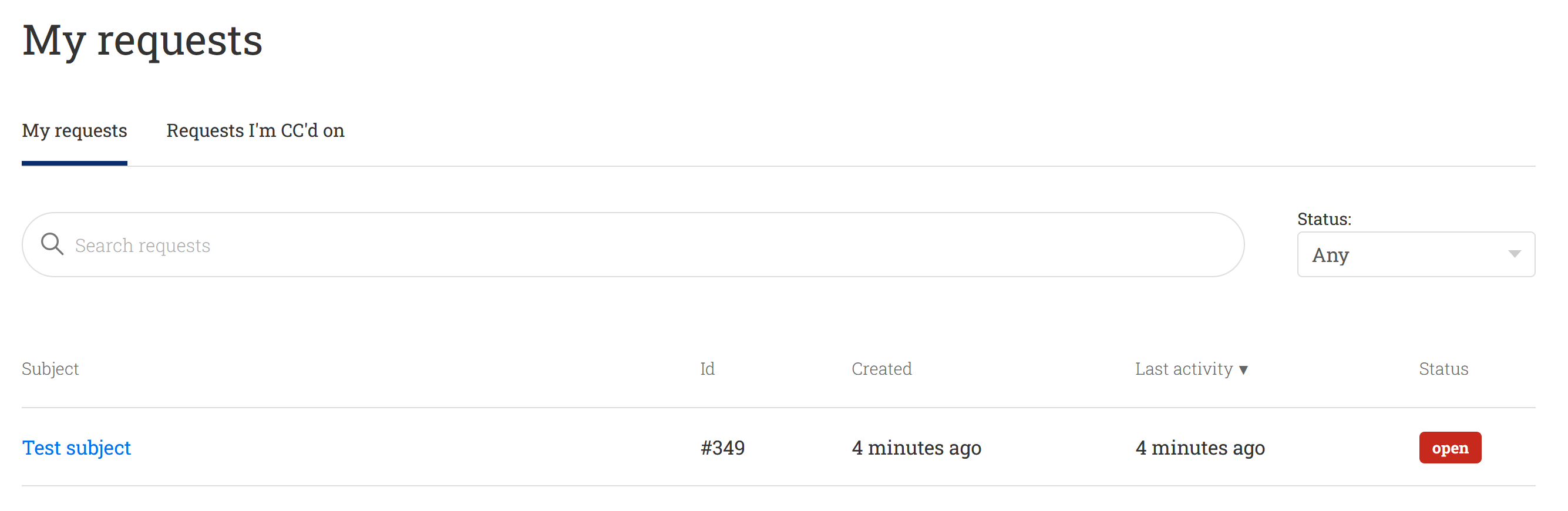
You can use the search bar to search for any keywords in your ticket, or use the Status drop down to filter based on the status of the ticket.
Once your ticket has been resolved, we will email you an optional survey asking you to rate the support you received. Your feedback will ensure that we continue to improve the Flowable Support experience.
Should you have any questions on any of the above please contact us at support@flowable.com
Password Resets
Should you find yourself locked out of the support site, you can click on the Forgot Password? option on the login screen.
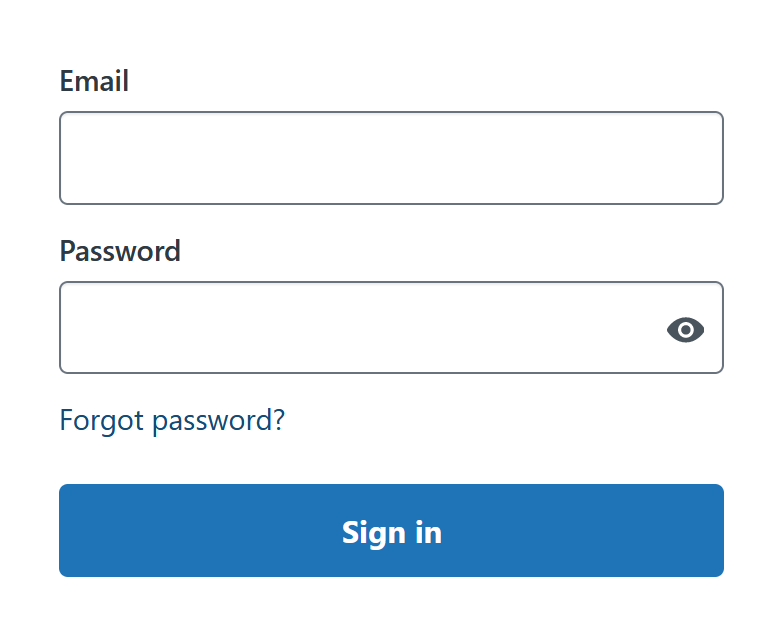
This will take you to a screen where you can trigger an email that will take you through the password reset process:
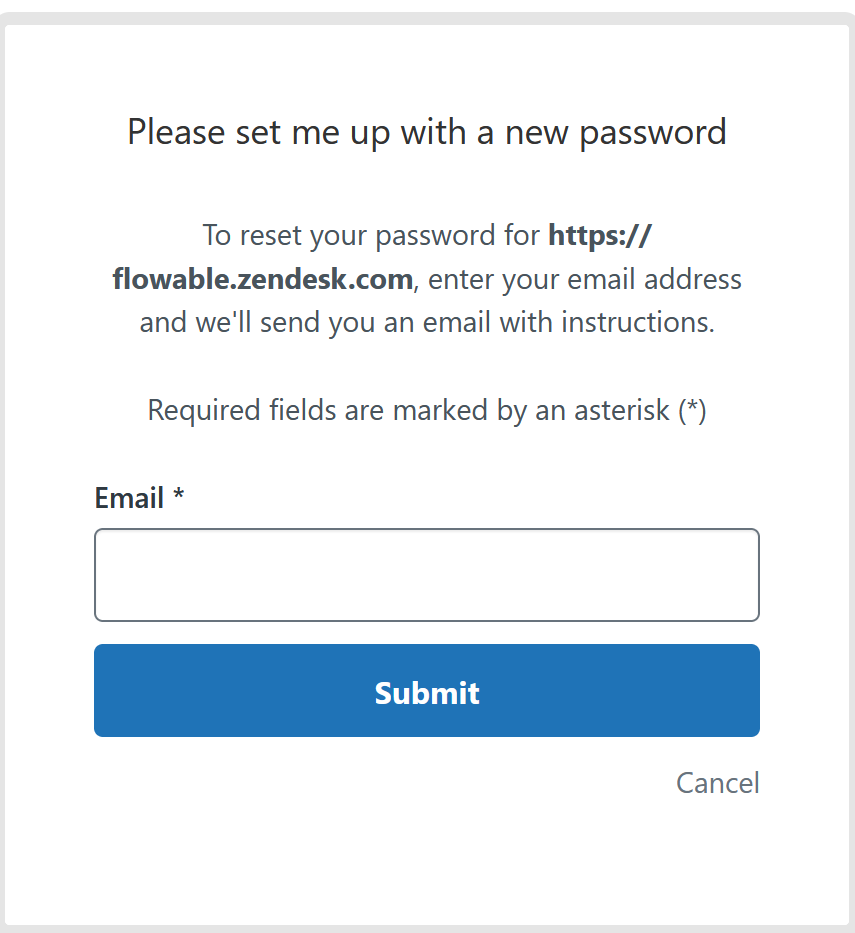
If you have any issues with this process, please let us know at support@flowable.com